Introduction
Silent alarms can be a real inconvenience, leading to missed appointments and disrupted daily routines. If you’ve been asking yourself, 'Why is my iPhone alarm not making noise?' you're not alone. This guide covers the common reasons behind this issue and offers step-by-step solutions to rectify it.
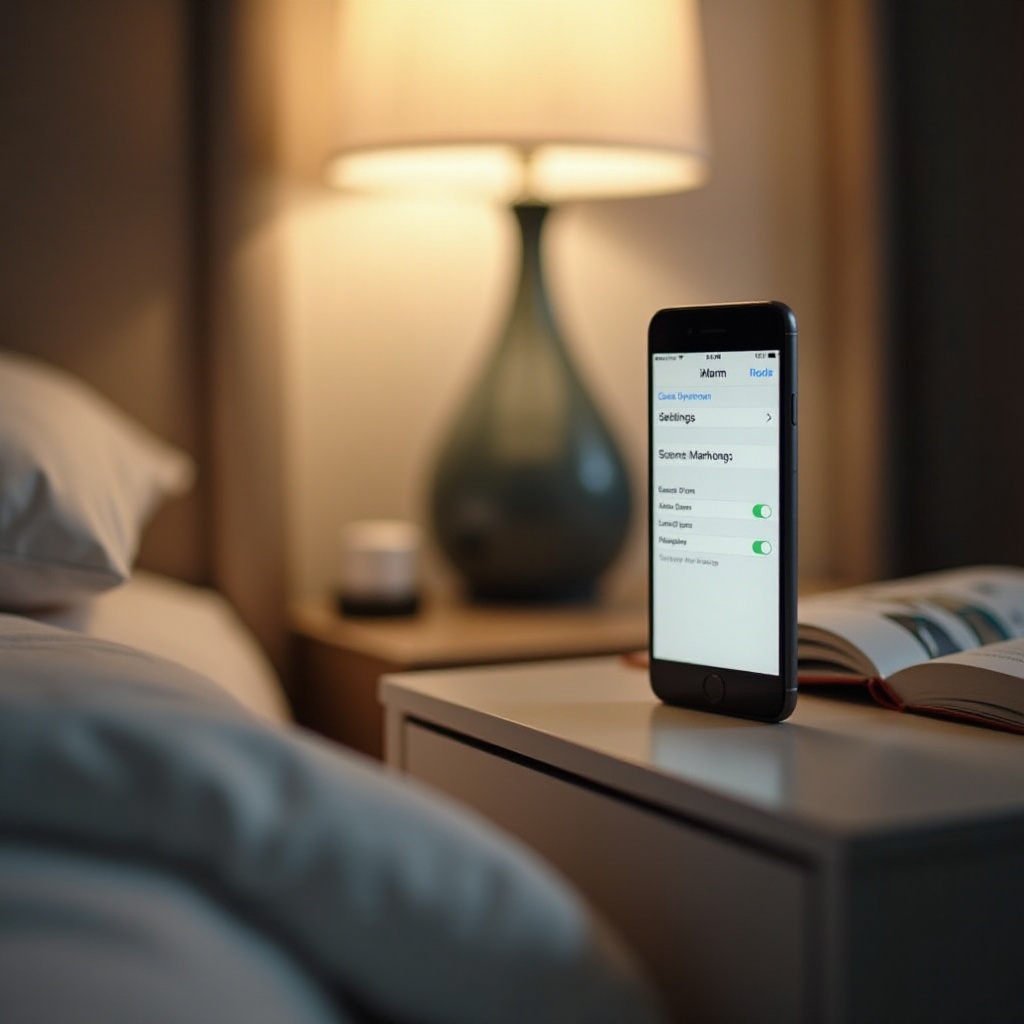
Ensure Alarm Volume is Turned Up
One of the simplest yet often overlooked fixes is the alarm volume. Here's how to ensure your alarm volume is set correctly:
- Check Volume Settings: Go to Settings > Sounds & Haptics. Ensure the RINGER and ALERTS sliders are set to a sufficient volume.
- Adjust Alarm Volume in the Clock App: Open the Clock app, set an alarm, and press Edit. Tap on the alarm that you are troubleshooting, and verify the sound is not set to None.
- Use Physical Volume Buttons: Press the volume up button on the side of your iPhone to increase the volume. Ensure the volume bar on the screen is moving to a higher level.
Missing these basic checks can often be the culprit. Once verified, if your alarm still doesn't make noise, it’s time to consider other settings.
Check Do Not Disturb and Silent Mode
These modes can often silence alarms inadvertently. Ensure both are appropriately set to avoid conflicts.
Turning Off Do Not Disturb
Do Not Disturb mode prevents apps and notifications from making sounds. To check this:
- Open Control Center by swiping down from the top-right corner on newer iPhones or up from the bottom on older ones.
- Ensure the crescent moon icon is disabled. Alternatively, go to Settings > Do Not Disturb, and toggle it off.
Ensuring Silent Mode Is Disabled
Silent Mode mutes all sounds when the switch on the side of the phone is toggled downwards. Here’s how to check:
- Locate the Silence switch on the left side of your iPhone.
- Toggle it towards the screen (upwards) to make sure it is not in Silent Mode.
Up next, let’s delve into making sure your operating system is up-to-date.
Update Operating System
Sometimes, an outdated operating system can cause your alarms to glitch. Keeping your iPhone's software updated can fix many bugs and improve performance.
Steps to Update iOS
Updating your iPhone’s OS is simple:
- Connect to Wi-Fi: Ensure your device is connected to a Wi-Fi network.
- Go to Settings: Navigate to Settings > General > Software Update.
- Download and Install: If an update is available, tap Download and Install.
Importance of Keeping OS Updated
Updating your operating system can:
- Fix bugs that may be causing your alarm issues.
- Introduce new features and improvements.
- Enhance the overall performance of your device.
If your alarm still isn’t making noise after an update, the issue might be related to third-party alarm apps.
Review Third-Party Alarm Apps
Third-party applications can sometimes conflict with iPhone's native functionality. If you've installed any such apps, consider the following:
Identifying Problematic Apps
To identify if a third-party app is the cause:
- Go to Settings > Notifications.
- Scroll and look for any third-party alarm apps.
- Turn off notifications for these apps individually and see if the issue resolves.
Troubleshooting Specific Apps
If you suspect a third-party app:
- Uninstall the suspected app: Press and hold the app icon and tap Remove App.
- Restart your iPhone.
- Set a new alarm using the native Clock app.
If the third-party apps aren't the issue, it's time to check Bluetooth and Airplay settings.
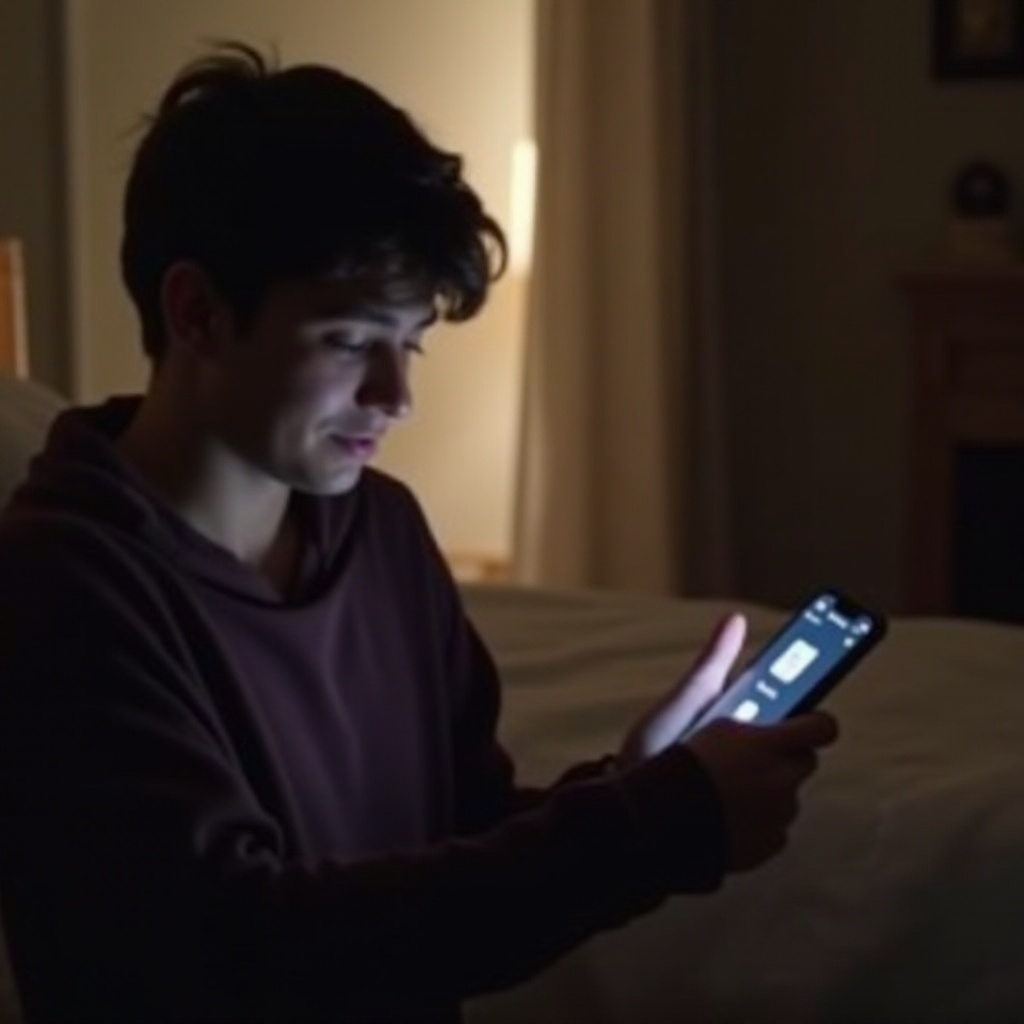
Check Bluetooth and Airplay Settings
Bluetooth and Airplay can sometimes divert your alarm sound to other connected devices.
Disconnecting Bluetooth Devices
To prevent your alarm sound from being routed to a Bluetooth device:
- Go to Settings > Bluetooth.
- Toggle off Bluetooth, or manually disconnect from paired devices.
Ensuring Airplay Isn’t Interfering
Sometimes, the alarm sound could be directed to Airplay speakers:
- Swipe down from the top-right corner of the screen to open Control Center.
- Tap on the Airplay icon (a TV with a triangle) and ensure your iPhone is the selected audio source.
If adjusting Bluetooth and Airplay settings doesn't help, resetting alarm settings might be necessary.
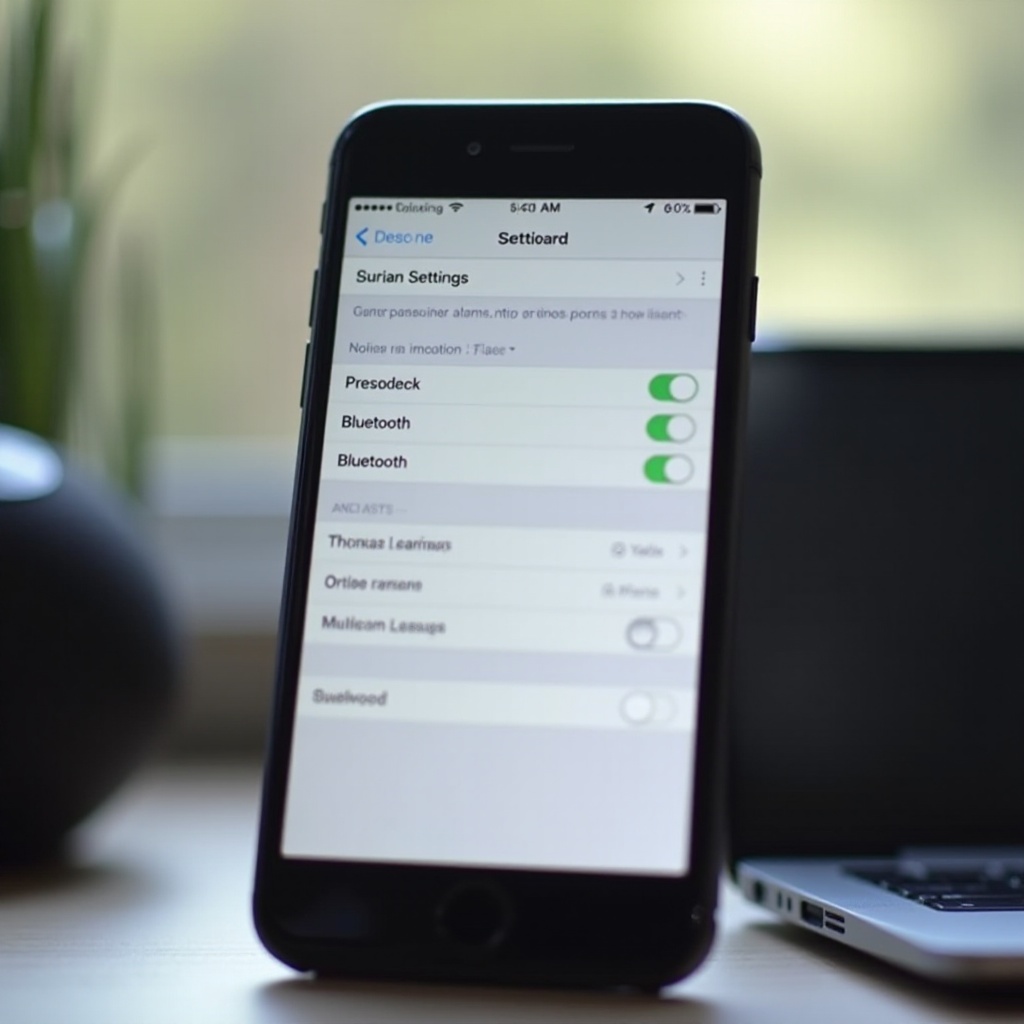
Reset Alarm Settings
Sometimes, basic configurations might be corrupted and a reset can help.
Deleting and Re-Adding Alarms
Try this basic reset:
- Open the Clock app.
- Tap Edit and delete any existing alarms.
- Re-add your alarms with new configurations and sounds.
Resolving Software Glitches
If deleting and re-adding alarms doesn’t work:
- Reset All Settings: Go to Settings > General > Reset > Reset All Settings. This won’t delete your data but will reset all settings to defaults.
If the issue persists, more advanced troubleshooting may be necessary.
Advanced Troubleshooting
For persistent problems, more intensive fixes might be required.
Resetting All Settings
This step resets all custom configurations:
- Go to Settings > General > Reset > Reset All Settings.
- Confirm by entering your passcode.
Restoring Device to Factory Settings
If all else fails:
- Backup Your Data: Use iCloud or iTunes to backup your important data.
- Factory Reset: Go to Settings > General > Reset > Erase All Content and Settings.
- Restore: After resetting, you can restore your data from the backup.
Conclusion
Resolving the issue of 'why is my iPhone alarm not making noise' can be straightforward with these steps. From simple volume adjustments to advanced troubleshooting, the solutions listed above should help you get your alarm back in working order. Consistency in checking settings and updating your phone can prevent such problems from recurring.
Frequently Asked Questions
Why does my alarm go off but there’s no sound on my iPhone?
This often occurs due to the Do Not Disturb mode or the Silence switch being enabled. Ensure both are turned off and check your alarm volume settings.
Can third-party apps interfere with my iPhone alarm?
Yes, third-party alarm applications can sometimes conflict with the native alarm functionality, causing them to not sound off. Try disabling or uninstalling these apps to see if it resolves the problem.
What should I do if my iPhone alarm still doesn't work after resetting?
If resetting does not solve the issue, a factory restore might be necessary. Be sure to back up your iPhone before performing a factory reset. If the problem still persists, contact Apple Support for further assistance.
