Introduction
Mirroring an image on an iPhone can be incredibly useful for various purposes, ranging from creating unique social media posts to ensuring design consistency. Whether it is flipping an image for better composition or to fix an inadvertent camera error, the ability to mirror images can be a critical skill for both casual users and professionals alike. This guide will walk you through different methods to mirror images on your iPhone, including built-in features, third-party apps, and advanced techniques.
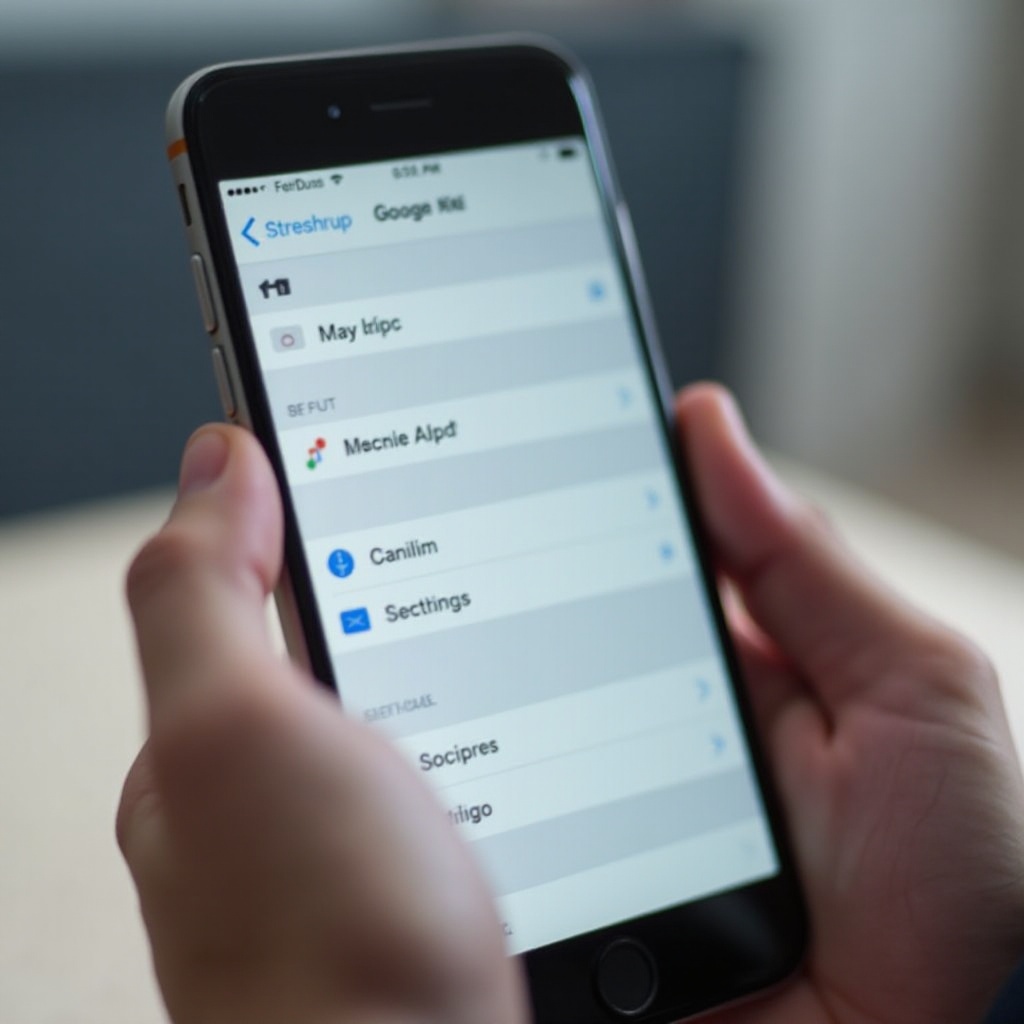
Understanding Image Mirroring
Before diving into the practical steps, it is essential to understand what image mirroring is. Essentially, image mirroring involves flipping an image horizontally or vertically, creating a reversed version of the original. This is similar to viewing the image as if you’re looking at it in a mirror.
Common scenarios for mirroring images include adjusting selfies, correcting compositions, and achieving artistic effects. With a clear understanding of its utility, you are better prepared to explore the various methods available on your iPhone.
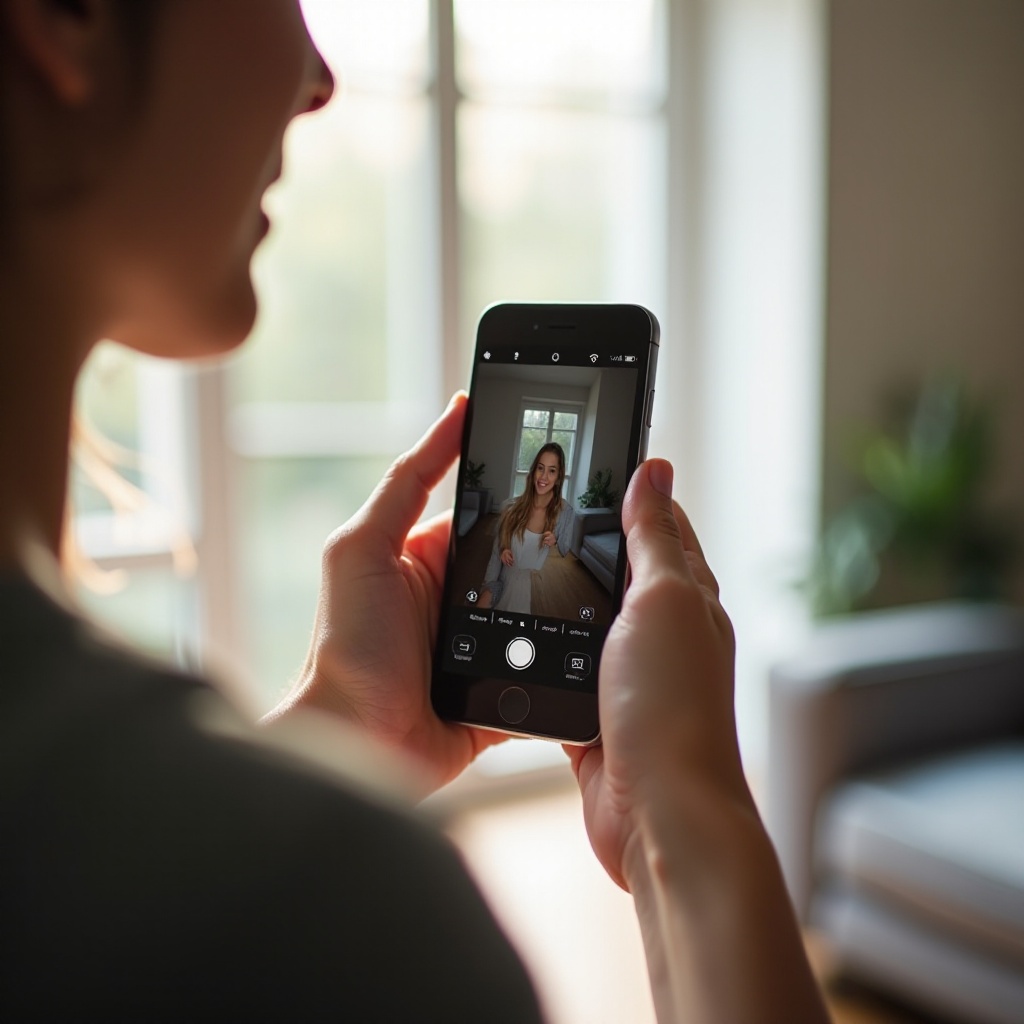
Built-in Methods for Mirroring Images on iPhone
Apple provides several built-in tools for mirroring images, making it easy and accessible without requiring additional software.
Using the Photos App
The built-in Photos app in iOS offers a straightforward way to mirror images:1. Open the Photos app and select the image you want to mirror.2. Tap 'Edit' in the upper right corner.3. Tap the Crop icon at the bottom.4. Select the 'Flip' button in the top left corner to mirror the image.5. Tap 'Done' to save your changes.
Using the Edit Tool
Another way to access similar functionality is through the general Edit tool:1. Open the Photos app and choose an image.2. Tap 'Edit' and select the adjustment icon (three sliders).3. Tap the rotate/flip icon.4. Select 'Flip Horizontal' to mirror the image.5. Save the edited image by tapping 'Done.
Using these built-in methods ensures you can quickly and easily mirror images without needing to install any third-party apps. However, for more control and additional features, third-party solutions may be beneficial.
Using Third-Party Apps for Image Mirroring
There are various third-party apps available that offer advanced image editing features, including image mirroring.
Recommended Apps for Image Mirroring
Several third-party apps provide enhanced mirroring capabilities:- Snapseed: A powerful, free app with various editing tools.- Photoshop Express: Provides professional-grade tools for photo editing.- Pic Collage: Known for its easy-to-use interface and various fun effects.
Using Snapseed for Image Mirroring
- Download and install Snapseed from the App Store.
- Open Snapseed and tap the plus icon to open your image.
- Select 'Tools' and then 'Rotate.
- Tap the mirror icon to flip the image.
- Save your mirrored image by tapping 'Export.
Using Photoshop Express for Image Mirroring
- Download and install Photoshop Express from the App Store.
- Open the app and import your photo.
- Select the crop tool, then tap the flip icon.
- Choose 'Flip Horizontal' or 'Flip Vertical.
- Tap 'Next' and save your edited photo.
Quick Tips for Using Third-Party Apps
- Always keep the original image unedited in your gallery for safekeeping.
- Explore additional features such as enhancements and filters to further improve your mirrored image.
Transitioning from basic built-in tools to using these advanced third-party applications can significantly expand your ability to creatively and accurately mirror images.

Advanced Techniques for Image Mirroring
For users seeking more sophisticated options, professional editing software offers extensive capabilities.
Using Professional Editing Software
Applications like Adobe Lightroom and Affinity Photo offer advanced image mirroring options:- Import your image into the software.- Navigate to the transform tools.- Select the appropriate flip options and apply.- Save the edited image with advanced quality settings.
Batch Mirroring Multiple Images
When working with a large number of photos, batch processing tools can save time:- Software like Adobe Bridge allows for batch editing.- Use automation scripts to mirror multiple images simultaneously.- Ensure consistency by checking all images post-edit.
Adopting these advanced techniques can be particularly useful for professional photographers and graphic designers who require higher precision and efficiency.
Troubleshooting Common Issues
Even with the right tools, you might encounter some common issues while mirroring images.
Dealing with Resolution Loss
Mirrored images sometimes suffer from reduced quality. To prevent this:- Always start with the highest resolution image available.- Use professional software that preserves image quality.
Correcting Orientation Problems
Improper orientation can occur when flipping images:- Double-check the original image’s orientation.- Ensure the mirrored version maintains the intended appearance and layout.
Addressing these issues ensures your mirrored images retain their original quality and visual integrity.
Conclusion
Mirroring images on an iPhone is a simple yet effective process. By leveraging both built-in tools and third-party apps, users can achieve desired results quickly and efficiently. Whether you are a casual user or a professional, mastering these techniques will significantly enhance your image editing skills. Explore, practice, and make the most of these tools to create stunning mirrored images.
Frequently Asked Questions
How can I mirror an image without losing quality?
To mirror an image without losing quality, use high-resolution images and professional editing software like Adobe Lightroom or Photoshop, which retain image details.
Are there any free apps for mirroring images on iPhone?
Yes, there are several free apps available for mirroring images on iPhone, including Snapseed and Pic Collage, which provide robust features without any cost.
Can I mirror a video instead of a photo on my iPhone?
Yes, you can mirror a video using apps such as iMovie or Adobe Premiere Rush. These apps allow you to flip the video horizontally or vertically, similar to image mirroring.
