Introduction
Laptop freezes can be incredibly frustrating, especially if you are in the middle of important work. Knowing the steps to take when this happens is crucial for maintaining productivity and ensuring your device's longevity. This article provides practical solutions and preventive measures to handle a frozen laptop effectively.
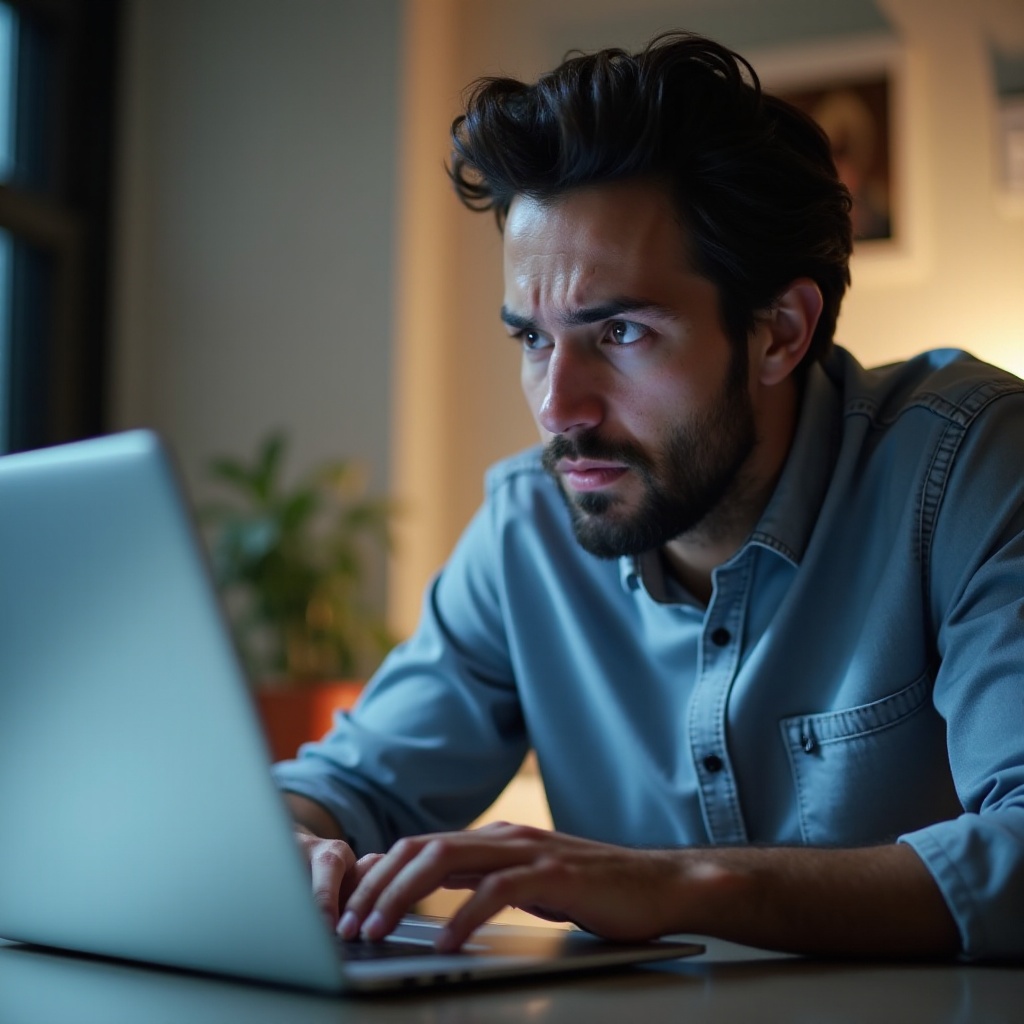
Immediate Quick Fixes
When your laptop freezes, the priority is to regain control of your system. Start with these quick fixes:
- Check Your Connections:
- Ensure all cables and peripherals are securely connected.
Disconnect any unnecessary external devices.
Close Non-responsive Programs:
- Press 'Ctrl + Alt + Delete' and open Task Manager.
Select the non-responsive programs and click 'End Task.
Restart Your Laptop:
- Press and hold the power button for 10 seconds to force a shutdown.
- Wait a few moments before restarting your laptop.
These initial steps might resolve the issue temporarily. However, to prevent future occurrences, it is essential to dig deeper.
Diagnose Hardware Issues
Hardware problems are often the culprits behind a frozen laptop. Here’s how to diagnose and address these issues:
- Check for Overheating:
- Ensure your laptop is well-ventilated.
Use a cooling pad to reduce overheating.
Inspect Physical Components:
- Examine the battery, charger, and other essential components.
Replace any damaged or worn-out parts.
Run a Hardware Diagnostic:
- Use built-in diagnostic tools like HP's Hardware Diagnostics or Dell's SupportAssist.
- Follow the instructions provided to identify and fix hardware issues.
Addressing hardware problems is crucial for ensuring your laptop runs smoothly without unexpected freezes. Once hardware issues are ruled out, you can focus on software troubleshooting.
Software Troubleshooting
Software conflicts often cause a laptop to freeze. Follow these steps to identify and resolve software-related issues:
- Run a Virus and Malware Scan:
- Use reliable antivirus software to scan your laptop.
Remove any detected threats promptly.
Update Your Operating System and Drivers:
- Check for and install any available updates for your OS.
Update drivers for your hardware components.
Use Built-in Troubleshooting Tools:
- Run the 'Troubleshooter' tool available in your laptop’s settings.
- Follow the on-screen instructions to fix detected issues.
Implementing these software troubleshooting steps can significantly improve your laptop's performance and stability. However, maintaining these changes consistently is equally important.

Long-term Prevention
Preventing your laptop from freezing involves regular maintenance and adopting good practices:
- Regular Maintenance Tips:
- Clean your laptop's internal components periodically.
Avoid placing your laptop on soft surfaces that can block vents.
Best Practices for Software Updates:
- Enable automatic updates for your operating system.
Regularly check for updates for all installed software.
Importance of Reliable Virus Protection:
- Install reputable antivirus software.
- Keep your antivirus definitions up to date.
By following these preventive measures, you can ensure smooth and uninterrupted laptop performance. However, if issues persist, it may be time to seek professional assistance.

When to Consult a Professional
If you have tried all the above steps and your laptop still freezes, professional help might be necessary. Look for signs like frequent crashes, significant performance drops, or hardware failure symptoms. Consider the cost-benefit analysis of repair vs. replacement to make an informed decision.
Conclusion
Laptop freezes can disrupt your workflow, but knowing the right steps can minimize downtime. Start with immediate quick fixes, diagnose hardware issues, implement software troubleshooting, and adopt long-term preventive measures. If all else fails, don't hesitate to consult a professional for help.
Frequently Asked Questions
Why does my laptop keep freezing?
Common reasons include hardware issues, overheating, software conflicts, or malware infections. Diagnosing the exact cause can help address the problem effectively.
Can a frozen laptop cause data loss?
Yes, especially if you have unsaved work. Regularly save your work and consider using automatic backup solutions to prevent data loss.
How can I prevent my laptop from freezing in the future?
Follow regular maintenance routines, keep your software updated, use reliable antivirus protection, and ensure good ventilation to prevent overheating.
