Introduction
Experiencing issues with the right-click function on your Lenovo laptop can be frustrating. Whether it’s due to hardware failures, software conflicts, or driver issues, there are multiple reasons why this functionality might not be working correctly. Fortunately, there are several troubleshooting steps you can follow to identify and resolve the problem. This guide provides a comprehensive look at solutions to get your right-click function back up and running on your Lenovo laptop.

Common Issues Causing Right-Click Problems
Hardware Issues
Hardware problems are often one of the primary reasons for the right-click malfunctioning. Over time, touchpad hardware can wear out or become physically damaged, which can lead to issues with the right-click functionality.
Software Conflicts
Software conflicts may also cause disruptions in the right-click functionality. Conflicts can arise from newly installed programs or updates that interfere with the touchpad’s software, causing it to behave unpredictably.
Driver Problems
Driver issues are another common cause of right-click problems. Drivers control the hardware components on your laptop, allowing them to communicate with the operating system. If the drivers are outdated, corrupted, or missing, the hardware may not function properly.
Initial Troubleshooting Steps
Sometimes, the issue can be resolved with simple and initial troubleshooting steps:
Reboot Your Laptop
One of the first steps to take is to reboot your laptop. This can refresh the system and often resolves minor software glitches.
Try Another Mouse
To eliminate the possibility that the built-in touchpad is defective, try connecting an external mouse. If the right-click works with the external mouse, the issue likely lies with your touchpad.
Check USB Ports
If you are using an external mouse and it is not working, check if the USB ports are functioning correctly. Sometimes, the port itself may be faulty and causing the mouse not to work properly.

Verifying and Adjusting Touchpad Settings
If the initial troubleshooting does not resolve the issue, the next step is to check your touchpad settings.
Accessing Touchpad Settings
- Step 1: Go to the Start menu and select the 'Settings' icon.
- Step 2: Navigate to 'Devices' and then select 'Touchpad' from the list on the left.
Enabling Right-Click Functionality
- Step 1: In the touchpad settings, ensure that the 'Tap with two fingers to right-click' option is checked.
- Step 2: If there are other settings related to the right-click function, ensure they are enabled as well.
Adjusting Gesture Controls
Many touchpads come with gesture controls. You might need to adjust these settings to ensure they do not interfere with the right-click.
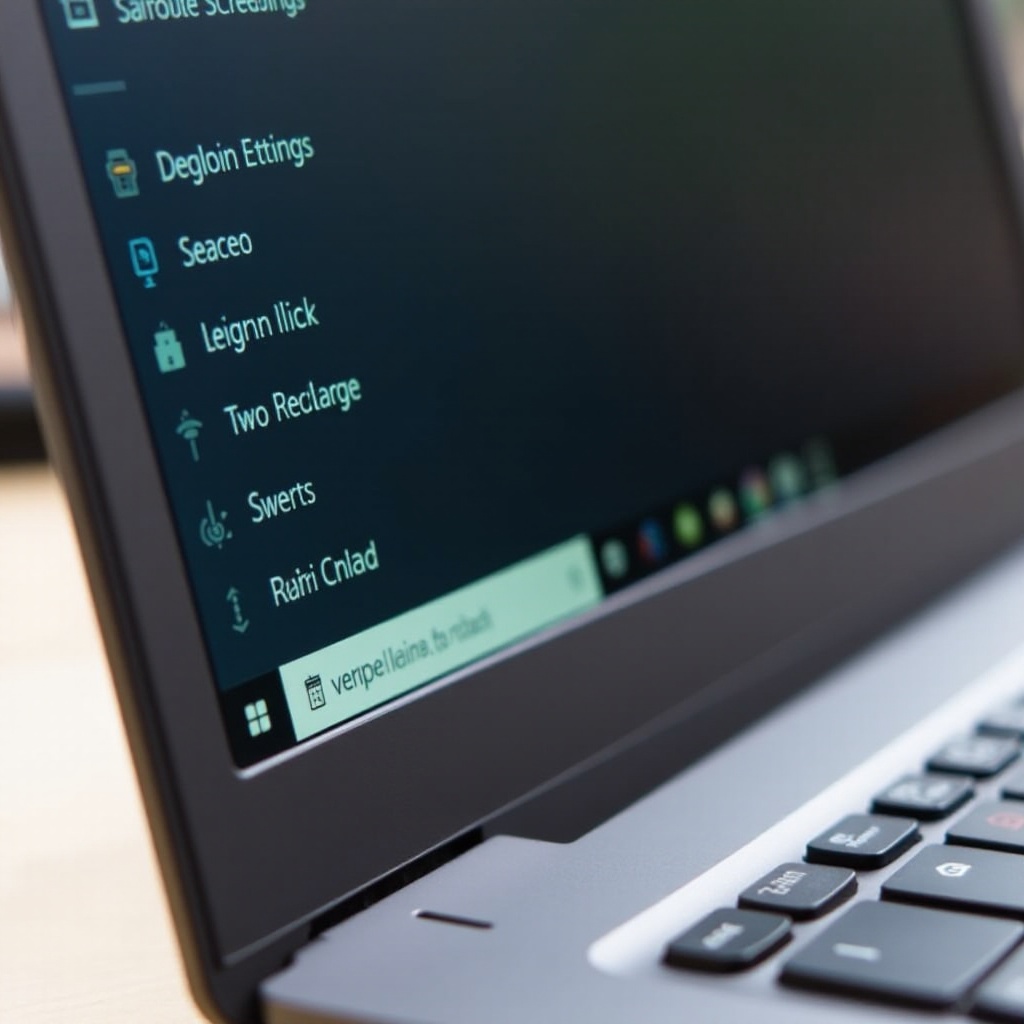
Updating and Reinstalling Drivers
If adjusting the settings does not help, the issue may be with the touchpad drivers.
Checking Current Driver Status
First, check if the drivers for your touchpad are up to date:
- Step 1: Open 'Device Manager' from the Control Panel.
- Step 2: Find your touchpad under 'Mice and other pointing devices.
- Step 3: Right-click and select 'Properties' to see the current driver status.
Updating Drivers Through Device Manager
To update the drivers:
- Step 1: Right-click on the touchpad device and select 'Update driver.
- Step 2: Choose 'Search automatically for updated driver software' and follow the prompts.
Reinstalling Drivers
If updating does not work, you might need to reinstall the drivers:
- Step 1: Right-click on the touchpad device in Device Manager and select 'Uninstall device.
- Step 2: After uninstallation, restart your laptop, and Windows should automatically reinstall the correct drivers.
Advanced Troubleshooting Techniques
If the previous methods haven’t resolved the issue, more advanced troubleshooting might be required.
Using Lenovo Vantage Software
Lenovo Vantage offers diagnostic tools and system updates that can help resolve various issues:
- Step 1: Download and install Lenovo Vantage from the Microsoft Store.
- Step 2: Open the software and run the hardware scan to diagnose touchpad issues.
Performing a System Restore
A system restore can revert your laptop back to a previous state where the right-click was functioning:
- Step 1: Open 'Control Panel' and search for 'Recovery.
- Step 2: Select 'Open System Restore' and follow the instructions to choose a restore point.
Running BIOS Diagnostics
The BIOS contains diagnostics that can check for hardware issues:
- Step 1: Reboot your laptop and press 'F1' (or the appropriate key for your model) to enter BIOS setup.
- Step 2: Navigate to the diagnostics section and run the touchpad test.
Addressing Hardware Malfunctions
When software fixes do not work, the issue might be hardware-related.
Checking for Physical Damage
Examine the touchpad for visible signs of damage like cracks or dents.
Evaluating External Factors
Ensure that foreign objects or debris are not obstructing the touchpad.
Considering Professional Repair
If physical damage is found, or if the touchpad remains unresponsive after all these steps, seek professional repair services. Contact Lenovo support or a certified technician for assistance.
Conclusion
Dealing with right-click issues on a Lenovo laptop can be challenging, but with the right steps, you can diagnose and fix the problem. By following this guide, you have explored initial troubleshooting, settings adjustments, driver updates, and advanced techniques to resolve the issue. Don’t hesitate to reach out for professional help if necessary.
Frequently Asked Questions
Why is my touchpad not working at all?
If your touchpad is completely unresponsive, it might be disabled in the settings. Check your touchpad settings in the device menu or use a function key combination specific to your laptop model to enable it.
How do I access Lenovo Vantage?
You can download Lenovo Vantage from the Microsoft Store. Once installed, open the application to access various system tools and diagnostics, including hardware scans.
Can a software update fix my right-click issue?
Yes, a software update can sometimes fix right-click problems. Updates often include bug fixes and enhancements that resolve known issues with hardware components like the touchpad.
