Introduction
Experiencing issues with your Android phone's touch screen can be incredibly frustrating. When your screen doesn’t respond to taps, it can hinder your ability to use essential functions and apps. This comprehensive guide will help you diagnose and fix the common issues that cause an Android phone to become unresponsive. We will provide step-by-step solutions to get your device back to working condition.

Common Causes of Unresponsive Touch Screens
Understanding the potential causes of an unresponsive touch screen is the first step in resolving the issue. Several factors can lead to this problem:
Physical damage
Physical damage is one of the most common reasons for touch screen problems. Dropping your phone or hitting it against a hard surface can cause cracks or internal damage that interferes with the touch screen functionality.
Software glitches or bugs
Software issues may arise from corrupted system files or recent updates. These glitches can disrupt the normal operation of the touch screen, making it unresponsive.
Faulty app installations
Sometimes, apps that are incompatible with your Android version or that have bugs can affect your phone’s performance, including its touch screen responsiveness.
Overloaded cache and system memory
An overloaded system cache and memory can slow down your phone, causing general lag and unresponsiveness, including issues with the touch screen. Clearing out the excess can sometimes resolve the issue.
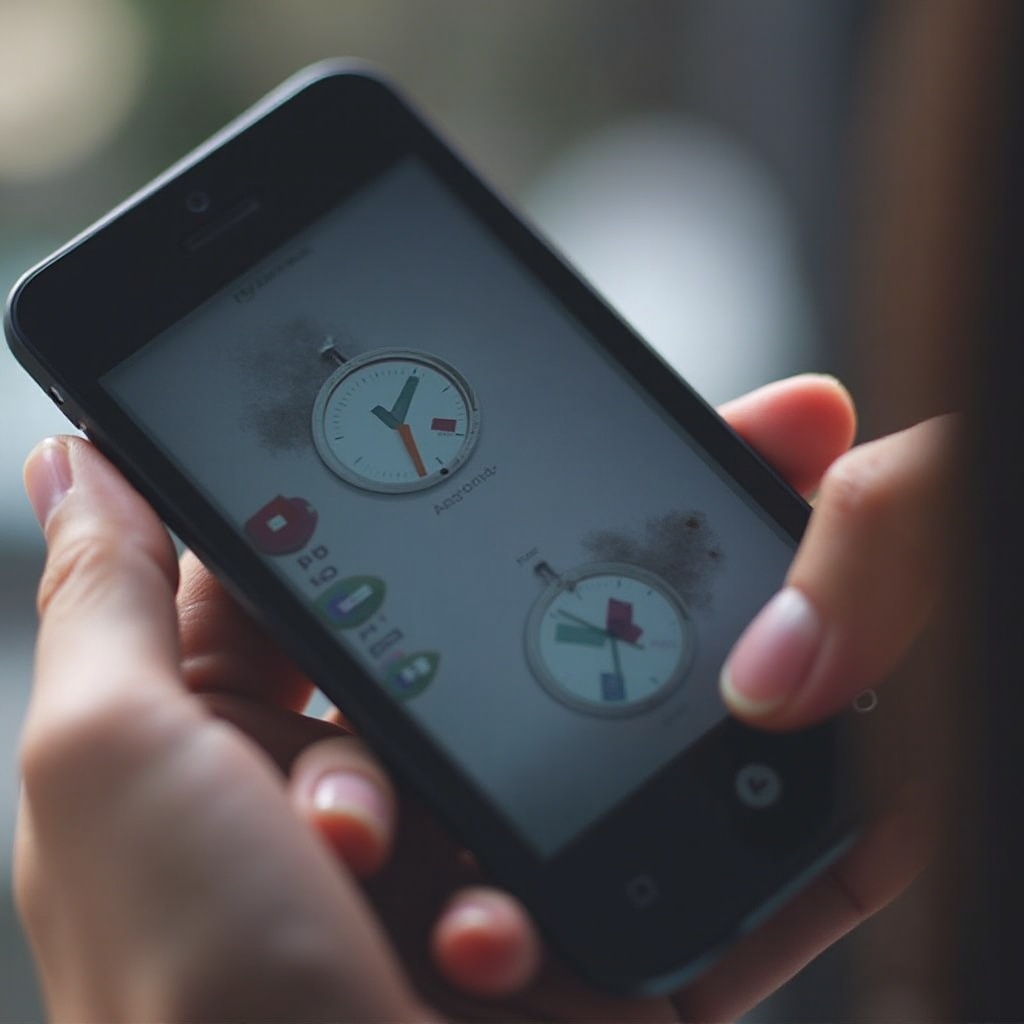
Basic Troubleshooting Steps
Once you've considered the possible causes, start with these basic troubleshooting steps:
Restart your device
- Hold down the power button until the restart option appears.
- Select 'Restart' and wait for your device to reboot. This can resolve minor software glitches affecting the touch screen.
Clean the screen
- Use a microfiber cloth slightly dampened with a small amount of water or screen cleaner.
- Gently wipe the screen to remove any dirt, grease, or residue that might be preventing the touch from registering.
Remove the screen protector
- If you have a screen protector on your device, try removing it temporarily.
- Some protectors might not be well-fitted or might have bubbles underneath, causing touch sensitivity issues.
These simple steps can often resolve minor issues. If your screen remains unresponsive, it might be time to move on to more advanced troubleshooting methods.

Advanced Troubleshooting Techniques
If the basic steps did not fix the issue, consider these advanced troubleshooting techniques:
Boot into Safe Mode
- Press and hold the power button.
- Tap and hold the 'Power off' option until 'Safe Mode' appears.
- Tap 'OK' to reboot into Safe Mode.
In Safe Mode, your phone will run only the essential software. If the touch screen works in Safe Mode, an app might be causing the problem. Uninstall recent apps one by one to identify the culprit.
Update or Uninstall Recent Apps
- Go to 'Settings' and select 'Apps & notifications.
- Choose recently installed apps and either update or uninstall them.
- Restart your phone after each action to see if the issue is resolved.
Perform a factory reset
- Ensure you've backed up your data to avoid losing important information.
- Go to 'Settings' > 'System' > 'Reset options.
- Select 'Erase all data (factory reset)' and follow the on-screen instructions.
Performing a factory reset will return your phone to its original settings and can resolve persistent software issues.
Update the Android OS
- Check if there are any pending software updates by navigating to 'Settings' > 'System' > 'Software update.
- Download and install any available updates. Updates often include bug fixes that can resolve touch screen issues.
These advanced steps cover both software and hardware considerations. Accurately diagnosing whether the problem stems from an app, the OS, or potential physical damage is key to finding the right fix.
When to Seek Professional Help
If you've tried all the above steps and your touch screen is still unresponsive, it might be time to seek professional help:
Identifying hardware-related issues
A professional technician can diagnose whether the problem is hardware-related and determine if you need a screen replacement or other internal repairs.
Finding reputable repair services
Choose a certified repair service with good reviews to ensure your phone is handled correctly and returned to you in working condition.
Conclusion
Resolving issues with an unresponsive touch screen on your Android phone involves a combination of basic and advanced troubleshooting techniques. From physical inspection to software updates and potential factory resets, these steps can help restore your device to its full functionality. If all else fails, professional assistance is your best option to prevent further damage.
Frequently Asked Questions
Why does my Android phone’s touch screen stop working randomly?
Random unresponsiveness can be due to software glitches, faulty apps, or physical damage. Restarting the device and cleaning the screen can sometimes resolve these issues.
How do I know if the touch screen issue is hardware or software related?
Booting your phone into Safe Mode can help determine if an app is causing the problem. If the screen works in Safe Mode, the issue is likely software-related. If not, it might be a hardware problem.
Will a factory reset fix my unresponsive touch screen?
A factory reset can fix software-related issues by restoring your phone to its original settings. However, it will not fix hardware problems, so back up your data before performing a reset.
