Introduction
Switching to a new iPhone from an Android phone can be both exciting and challenging. One of the main concerns is preserving valuable text messages. Don't worry; transferring text messages to your new iPhone is entirely possible and straightforward if you know the right methods to use. This guide will walk you through various easy steps to ensure your messages make it safely from Android to iOS.

Preparations Before Transferring Messages
Before diving into the transfer process, it is essential to make certain preparations. Proper preparation helps ensure a smooth transition and minimizes the risk of data loss. Here are the key steps you need to follow:
- Ensure Both Devices are Charged: Make sure your Android phone and new iPhone are fully charged to avoid interruptions during the transfer process.
- Connect Both Devices to Wi-Fi: A stable Wi-Fi connection is crucial. Ensure both phones are connected to a reliable Wi-Fi network.
- Backup Your Data: It’s always a good idea to back up your data. Use your preferred method to backup important data on both your Android phone and iPhone.
With these preparations done, you're ready to transfer your text messages using one of the methods described below.
Method 1: Using Apple's Move to iOS App
The Move to iOS app by Apple offers a convenient way to transfer your text messages from an Android phone to your new iPhone. This official method ensures that your messages, along with other data, are safely moved.
- Download and Set Up Move to iOS:
- Install the Move to iOS app from Google Play on your Android phone.
On your iPhone, start the setup process and select 'Move Data from Android' when you come across the Apps & Data screen.
Steps to Transfer Messages:
- Open the Move to iOS app on your Android phone and follow the on-screen instructions.
- Enter the code displayed on your iPhone into the Android device.
Choose the data you want to transfer, ensuring 'Messages' is selected, and start the transfer.
Troubleshooting Common Issues:
- Connection Failures: Restart both devices and ensure they are on the same Wi-Fi network.
- Incomplete Transfers: Make sure your Android device meets the necessary storage and software requirements.
Method 2: Utilizing Google Drive Backup
If you prefer using cloud services, Google Drive offers an alternative method to transfer text messages. This method requires backing up your messages on your Android device and then restoring them on your iPhone.
- Backup Messages to Google Drive on Android:
- Open the Google Drive app on your Android phone.
- Navigate to 'Settings' and select 'Backup'.
Ensure that 'Messages' is selected and start the backup.
Restore Messages on New iPhone:
- Install the Google Drive app on your new iPhone.
- Log in with the same Google account used for the backup.
Navigate to the backup section and restore your messages.
Limitations and Tips:
- Storage Space: Ensure you have enough space in your Google Drive account for the backup.
- Network Speed: A fast internet connection can speed up the backup and restore process.
While the Google Drive method is reliable, you might find certain features missing due to limitations in cross-platform compatibility.
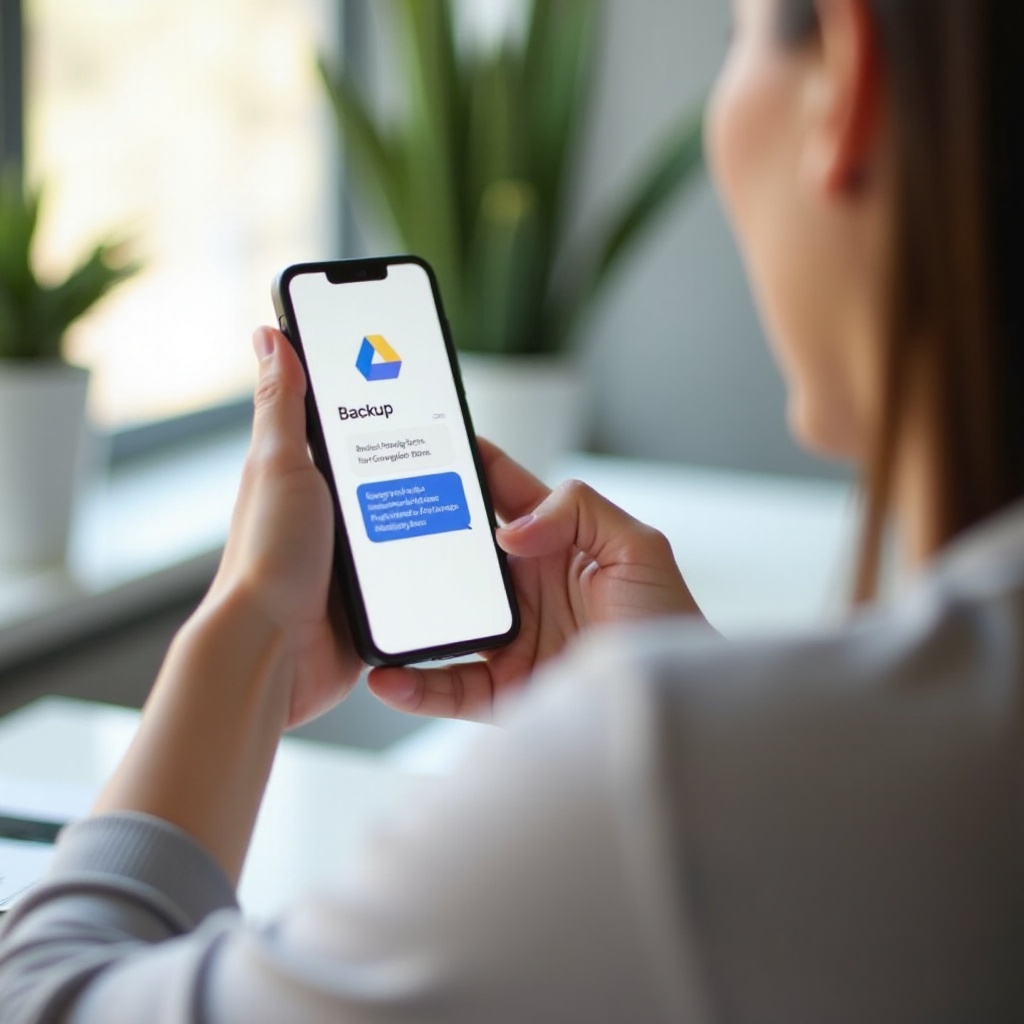
Method 3: Using Third-Party Applications
Several third-party applications can help you transfer text messages between Android and iOS. These apps offer unique features and might be more flexible than the official methods.
- Popular Apps:
- AnyTrans: Known for its user-friendly interface and comprehensive data transfer capabilities.
iSMS2droid: Specifically designed for SMS transfer between Android and iPhone.
Steps to Transfer Using AnyTrans:
- Download and install AnyTrans on your computer.
- Connect both your Android phone and iPhone to the computer.
Use the 'Phone to iPhone' transfer feature to move your text messages.
Pros and Cons of Third-Party Apps:
- Pros: Often more features and customization options.
- Cons: May require buying a license; always ensure you download from reputable sources to avoid malware.
The third-party app method offers flexibility but may come with a learning curve and potential costs.
In cases where the official or third-party methods are not suitable, manual transfer provides a straightforward if somewhat rudimentary solution.

Alternative Methods: Manual Transfer via Email
For users who prefer a hands-on approach, manually transferring text messages via email is an option. This method involves no additional apps or tools beyond your email service.
- Exporting Text Conversations via Email:
- Open your messaging app and select the conversation you wish to export.
Use the 'Share' option to send the conversation via email to yourself.
Accessing Email-Transferred Messages:
- Open the email on your new iPhone.
- You’ll be able to read the transferred messages directly from your email.
Manually transferring messages is helpful for key conversations, but it isn’t practical for transferring large volumes of text.
Conclusion
In summary, there are various methods to transfer text messages from your Android phone to a new iPhone. Whether using the Move to iOS app, Google Drive backup, third-party applications like AnyTrans, or manual transfer via email, each method has its unique advantages. Choose the method that fits your needs best and enjoy the seamless transition to your new iPhone.
Frequently Asked Questions
How long does the transfer process typically take?
The transfer process duration depends on the method used and the amount of data. It can take anywhere from a few minutes to an hour.
What should I do if the Move to iOS app fails?
If the Move to iOS app fails, ensure both devices are connected to the same Wi-Fi, restart the devices, and try again. Alternatively, use another method like Google Drive backup or third-party apps.
Can I transfer text messages without using any apps?
Yes, you can manually transfer important text conversations by emailing them to yourself, though this is less practical for large volumes of texts.
