Introduction
Calling anonymously on your iPhone can be essential for protecting your privacy. Whether you want to conceal your number for a one-time call or ensure your phone number is always hidden, there are straightforward methods available to you. This guide will walk you through both basic and advanced techniques to make anonymous calls on your iPhone efficiently.
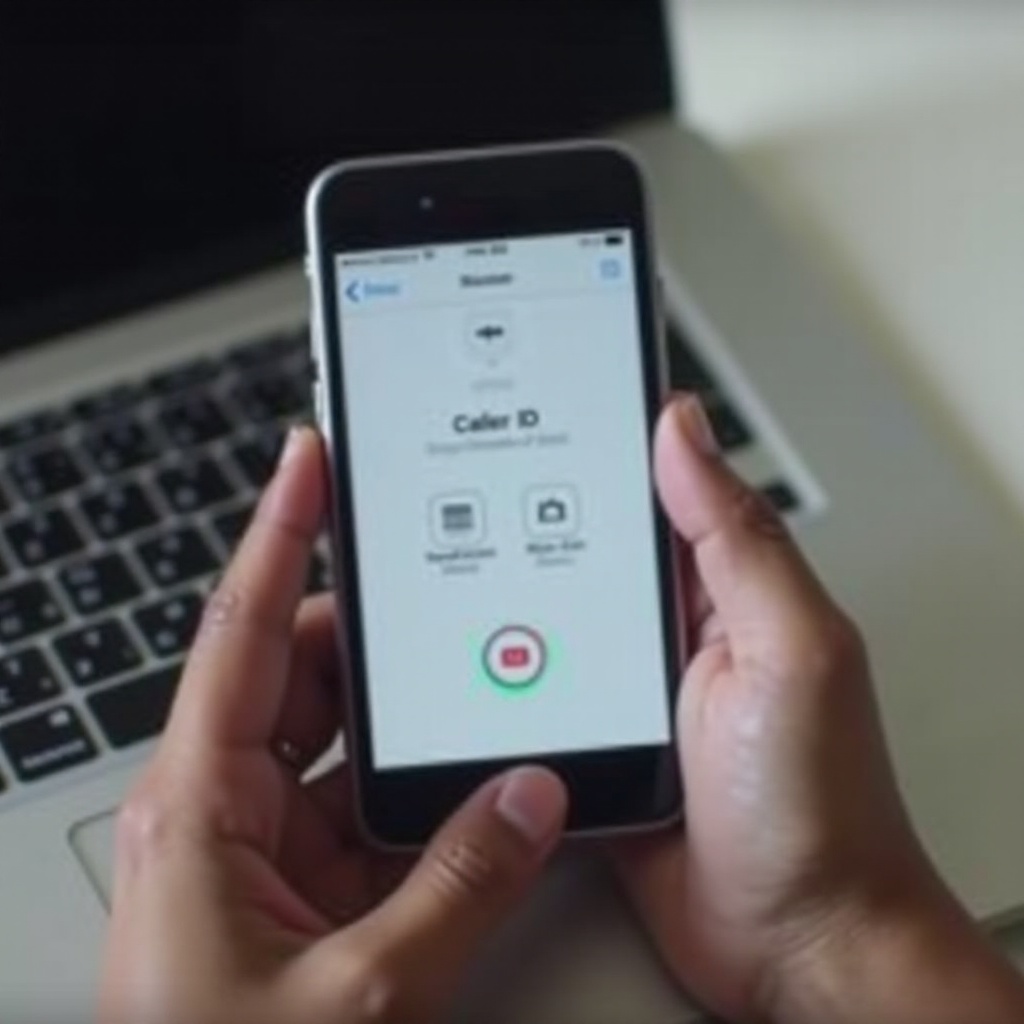
Why Call Anonymously?
There are several reasons why you might want to call anonymously. Protecting your privacy is often the primary concern. For instance, you may not want the recipient to know your phone number, especially if you're reaching out to someone for the first time. This can also be useful in professional contexts, where you need to maintain anonymity for security purposes, such as in the case of journalists or businesses conducting market research. By understanding these reasons, you can better decide which method best suits your needs.
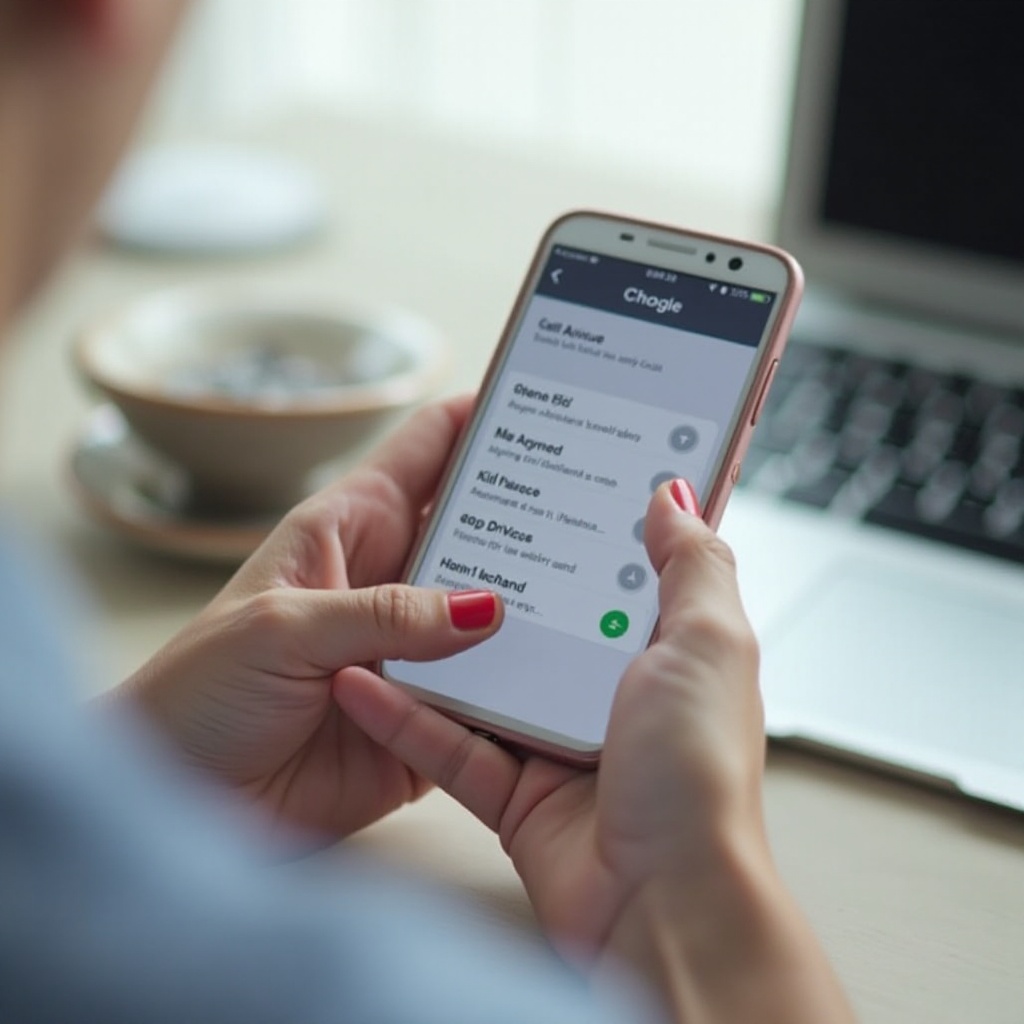
Basic Methods to Call Anonymously on iPhone
Using *67 Before Dialing
The simplest and most well-known method to make anonymous calls on your iPhone is by dialing 67 before the phone number. This feature temporarily hides your caller ID for that particular call. Here’s how to use it:1. Open the Phone app on your iPhone.2. Enter 67.3. Dial the number you wish to call.4. Your number will show up as 'Unknown' or 'Blocked' on the recipient’s phone.
Modifying Caller ID Settings
Another method is to modify your caller ID settings directly on your iPhone. This method can hide your number for all outgoing calls. Follow these steps:1. Go to the Settings app.2. Scroll down and select Phone.3. Tap on Show My Caller ID.4. Toggle off the Show My Caller ID option.By disabling this setting, your phone number will be hidden for all calls made from your iPhone. However, note that some network carriers may not support this feature.
Using Contacts to Hide Caller ID
You can also hide your caller ID for specific contacts. Here’s how:1. Open the Contacts app.2. Select the contact you wish to call anonymously.3. Edit the contact’s phone number and add 67 at the beginning.4. Save the contact.Next time you call this contact, your caller ID will be hidden without needing to dial 67 manually each time.
Advanced Techniques for Anonymous Calling
For those who frequently need to make anonymous calls, setting up your iPhone to hide your caller ID for multiple calls can be more efficient. You've already seen how to disable caller ID in settings, but you might also want to consider using third-party apps for more features and flexibility.
Setting Up Multiple Anonymous Calls
Frequent anonymous callers can benefit from more advanced setups. If you're making several anonymous calls regularly, toggling settings each time can be cumbersome. Using the same settings menu, you can disable caller ID for all calls swiftly.
Using Third-party Apps
There are several apps available that can help you make anonymous calls. Some popular choices include:1. Google Voice: Allows you to make calls showing a Google Voice number instead of your personal number.2. Burner: Provides a temporary phone number for anonymous calls.3. Hushed: Similar to Burner, it gives disposable numbers for calls and texts.Download one of these apps from the App Store and follow the setup instructions. They offer an additional layer of anonymity and can be particularly useful if you need to make multiple anonymous calls regularly.
Comparisons with Other Devices
Hiding your caller ID on an iPhone is fairly straightforward, but how does it compare to other devices like Android phones?
iPhone vs. Android Anonymous Calling
While both iPhone and Android offer options to hide your caller ID, the steps may vary slightly. On Android, the options are often found under Call Settings in the Phone app and can vary by manufacturer. iPhone users can enjoy a more consistent experience since the iOS settings are uniform across all devices.
Which is More User-Friendly?
Both iPhones and Android phones provide user-friendly methods for anonymous calls. However, iPhone users might find the process simpler due to the standardized settings. On the other hand, Android offers more flexibility with various apps and settings that can cater to advanced users.
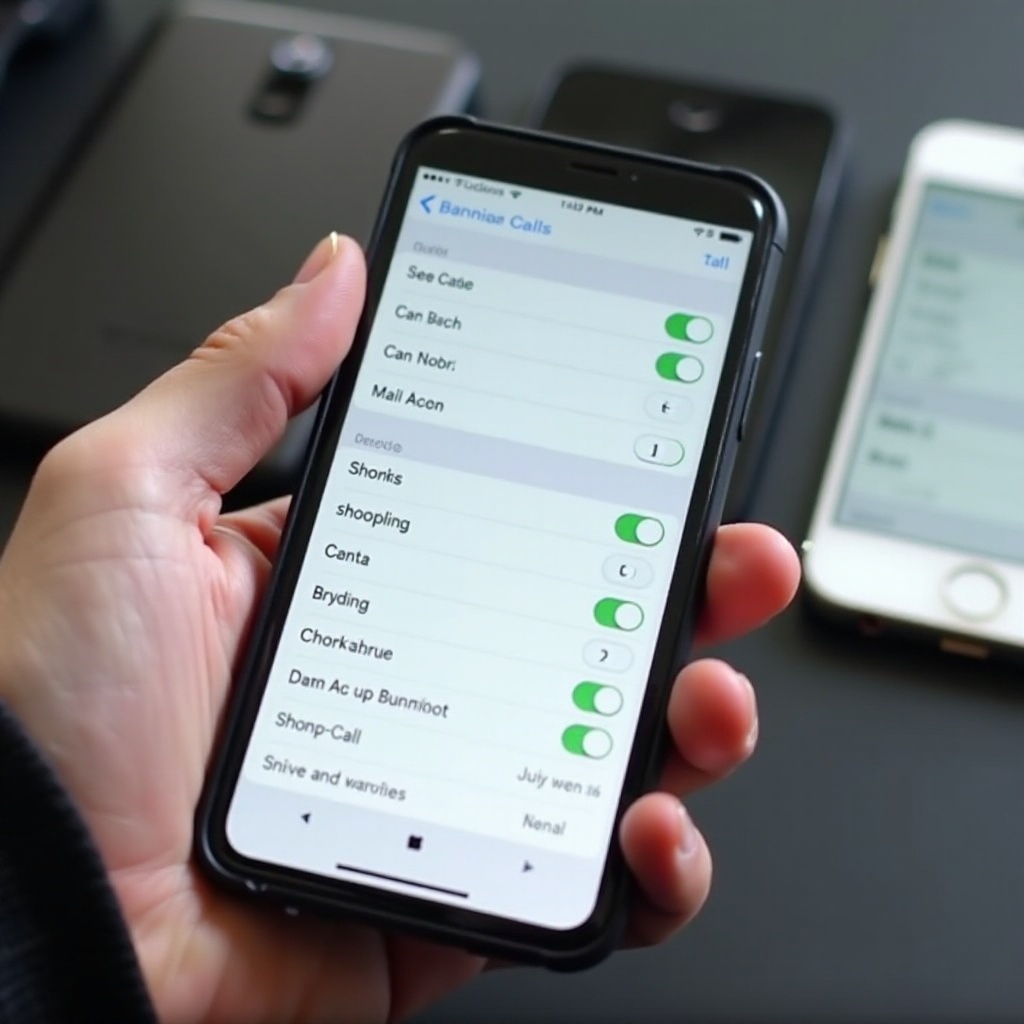
Legal and Ethical Considerations
When deciding to make anonymous calls, it’s crucial to consider the legal and ethical implications. In some regions, making anonymous or blocked calls for deceptive purposes can be illegal. Always use these features responsibly and be aware of the laws in your area. Using it for harassment, fraud, or any illegal activity can lead to severe consequences.
Troubleshooting Common Issues
Sometimes, even after setting up anonymous calling, you might run into issues.
When Anonymous Calls Fail
If your caller ID isn't hidden after following the steps, try restarting your iPhone or checking with your carrier to ensure they support caller ID blocking.
Regional Restrictions
Some regions may have restrictions on anonymous calling. If you're traveling or making international calls, check if these features work in the region you're calling.
Support and Resources
If you continue to face problems, refer to your iPhone’s user manual or contact Apple Support. Online forums and communities can also provide solutions based on shared experiences.
Conclusion
Making anonymous calls on your iPhone is straightforward with several simple methods at your disposal. Whether you're using the basic *67 method or exploring advanced apps, you can easily hide your caller ID to protect your privacy. Just ensure that you use these features responsibly and stay aware of legal constraints.
Frequently Asked Questions
How do I make my number private permanently?
To make your number private permanently on an iPhone, go to Settings > Phone > Show My Caller ID and toggle it off. This will hide your number for all outgoing calls.
Can I use this feature internationally?
Yes, but availability depends on the carrier and regional regulations. Check with your carrier to ensure the feature works in the country you're calling or traveling.
What are the best third-party apps for anonymous calls?
Some of the best third-party apps for anonymous calling include Google Voice, Burner, and Hushed. These apps provide additional privacy features and flexibility for frequent anonymous calls.
