Introduction
If you're an iPhone user who wants to personalize your experience with Siri, iOS 18 has got you covered. This update allows you to change the default "Hey Siri" command to any name or phrase you prefer. In this guide, I'll walk you through the process step by step, sharing tips and insights based on my own experience.
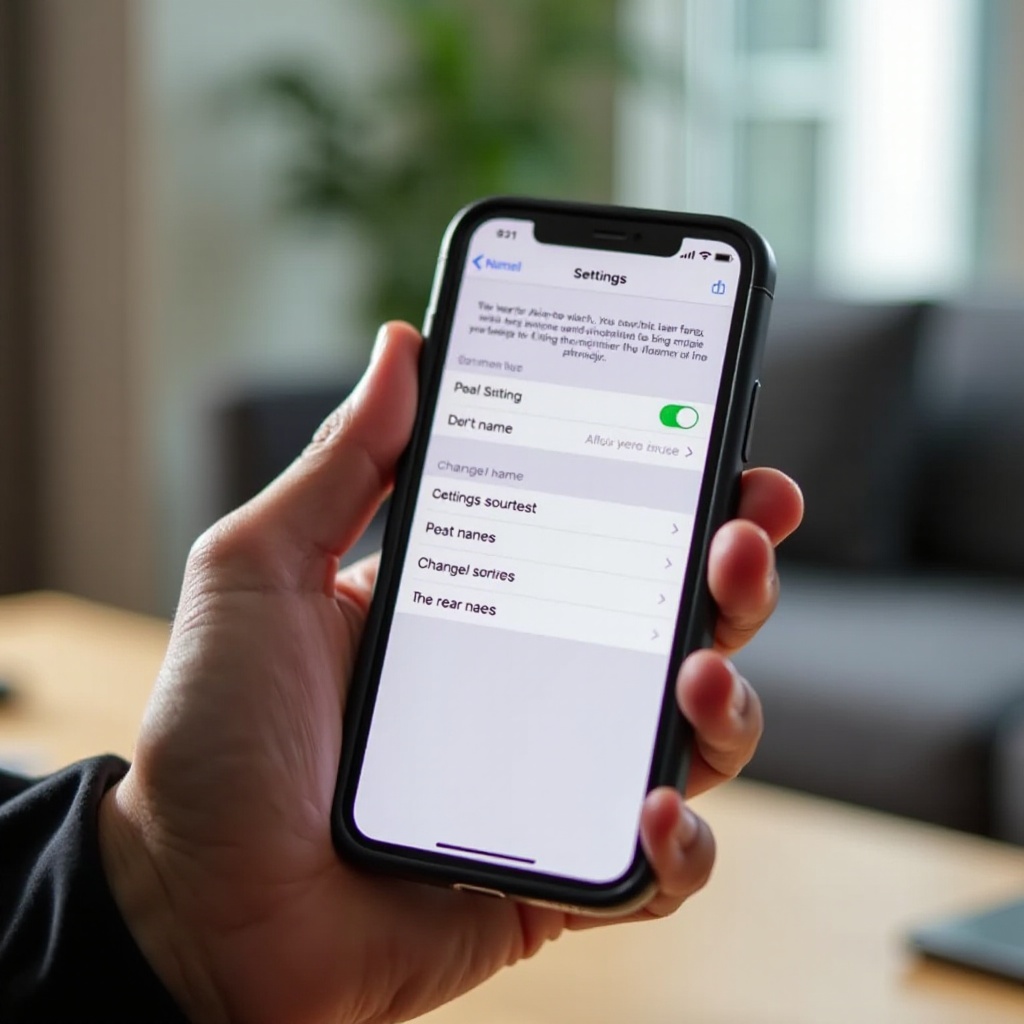
System Requirements
Before diving in, make sure your device meets these requirements:
iOS Version: Your iPhone must be running iOS 18 or later.
Device Compatibility: This feature works on all iPhone models that support iOS 18.
Step-by-Step Guide
Accessing Settings
Open the "Settings" app on your iPhone.
Scroll down and tap on "Accessibility."
Setting Up Vocal Shortcuts
In the Accessibility menu, find and select "Vocal Shortcuts."
Tap on "Set Up Vocal Shortcut" and then "Continue."
Customizing Your Siri Name
Scroll down and select "Siri" from the list of actions.
Enter your desired custom name or phrase in the provided field.
Tap "Go" to proceed.
Training Your Custom Name
You'll be prompted to say your custom name three times for training purposes.
Speak clearly and consistently each time to ensure accurate recognition.
Completing the Setup
After training, tap "Continue" to complete the setup.
Test your new custom name by saying it to activate Siri.
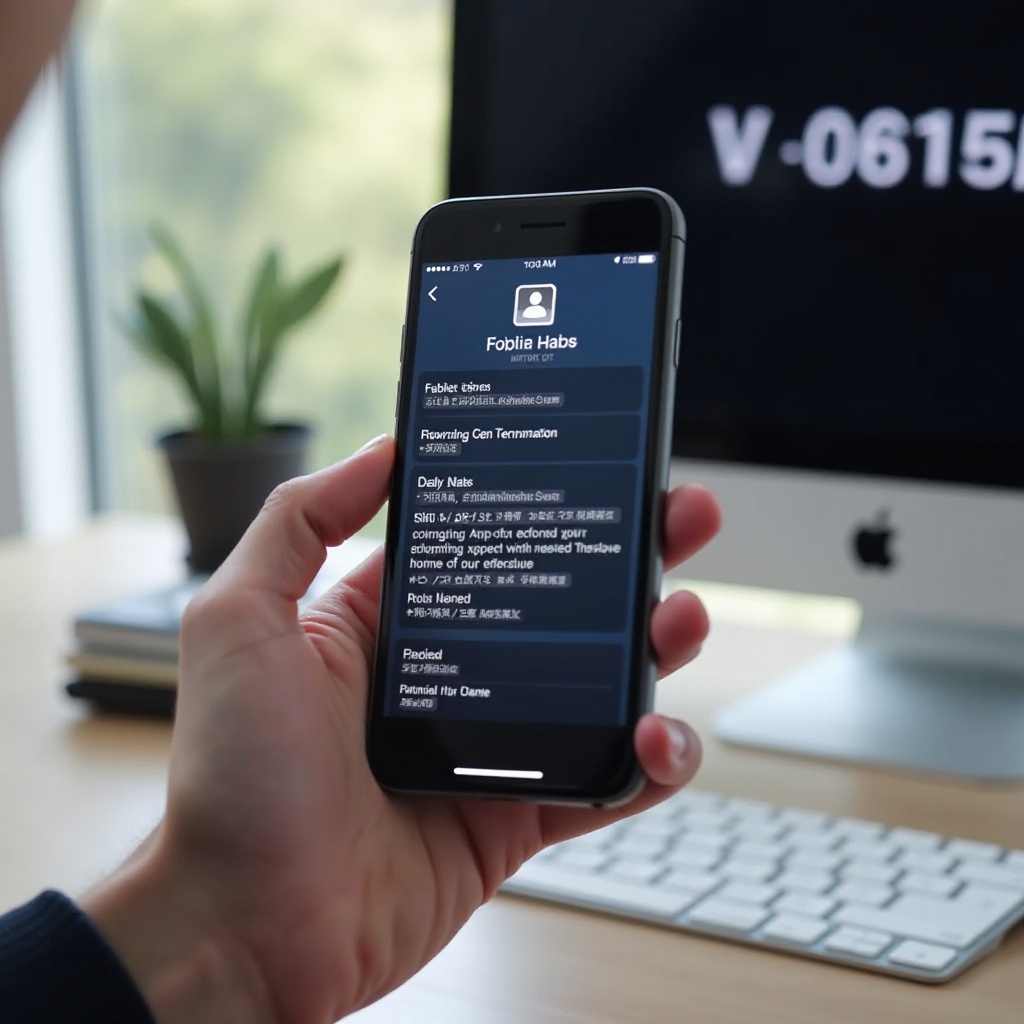
Additional Tips
Optimizing Recognition
Choose a unique and distinct name that's easy to pronounce.
Train in a quiet environment to improve recognition accuracy.
Consider shorter names for better responsiveness.
Managing Multiple Devices
Note that this customization is device-specific. Other devices linked to your Apple ID will still use the default "Hey Siri" command.
Advanced Customization
Creating Custom Commands
You can extend this feature to create custom voice commands for various actions:
Playing specific music or playlists.
Making phone calls or sending messages.
Opening apps or performing specific tasks within apps.
Integrating with Shortcuts
Combine your custom Siri name with the Shortcuts app for more complex automation:
Create multi-action sequences triggered by your custom name.
Set up context-specific commands for different scenarios.

Conclusion
Customizing your Siri name on iOS 18 adds a personal touch to your iPhone experience. By following these steps, you can make Siri more responsive to your preferred name and potentially streamline various tasks through custom voice commands. Experiment with different names and commands to find what works best for your usage patterns.
FAQ
How do I check if my iPhone supports iOS 18?
Go to "Settings" > "General" > "About" and check your model. Most models released in the last five years support iOS 18.
What should I do if my custom name isn't recognized?
Try retraining the name in a quiet environment. If issues persist, ensure your microphone is working properly and consider resetting voice settings.
Will changing my Siri name affect other Siri functions?
No, customizing the wake name doesn't impact Siri's ability to perform other tasks or answer questions.
