Introduction
Setting up your Fitbit to sync with your phone can enhance your fitness tracking experience. By connecting your device, you gain access to a wealth of data and tracking capabilities directly from your phone. This straightforward guide will help you seamlessly connect your Fitbit to your phone. Whether you're using an Android or iOS device, follow these steps to get started. 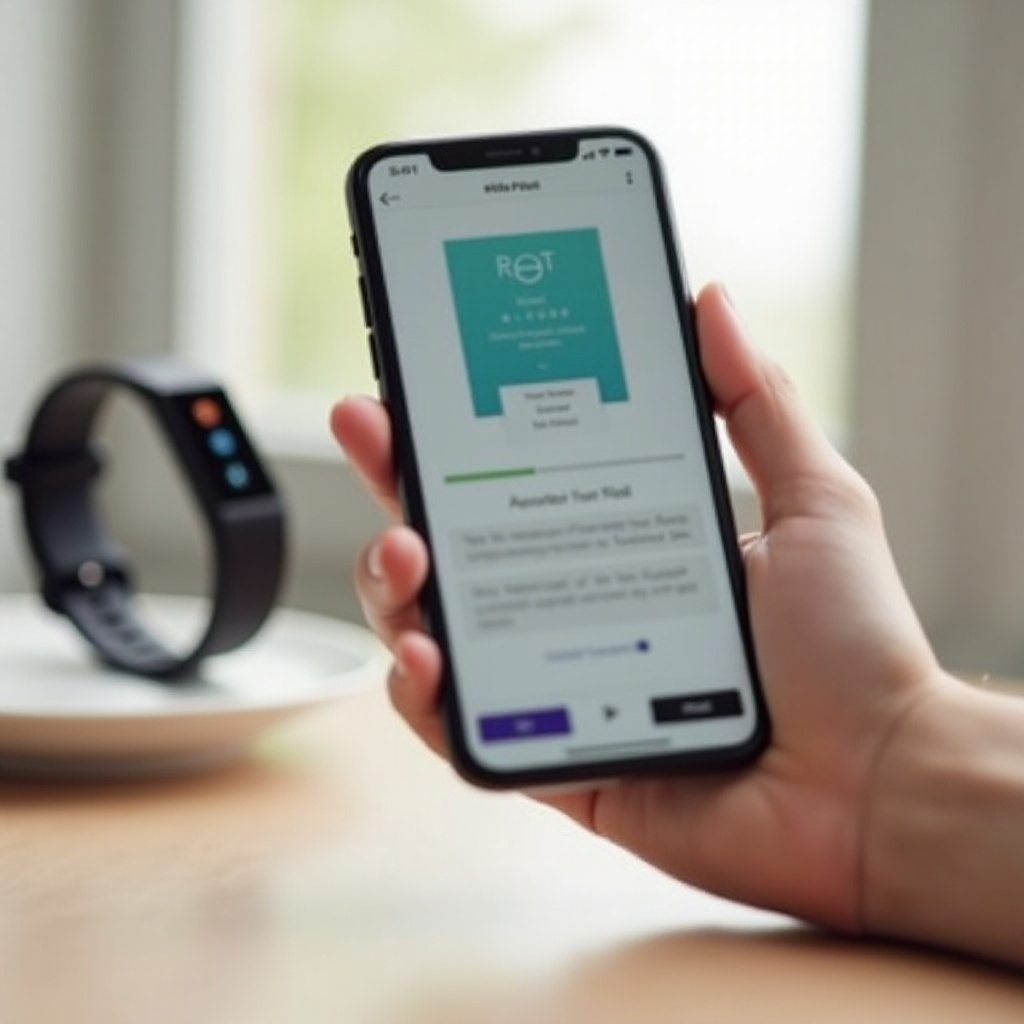
Understanding Fitbit and Phone Compatibility
Before you begin the connection process, it is essential to ensure that your Fitbit device is compatible with your phone.
Compatible Fitbit Models
Fitbit offers a range of models, including the Fitbit Inspire, Charge, and Versa series. Each model supports different features, so make sure your model is supported before proceeding.
Compatible Phone Operating Systems
Fitbit devices are compatible with both Android and iOS phones. Ensure your phone runs on Android version 7.0+ or iOS version 12.2+ to avoid any compatibility issues. Having confirmed your devices' compatibility, you can now proceed with preparing them for connection.
Preparing Your Devices
To ensure a smooth setup, both your Fitbit and phone should be ready for the connection process.
Charging Your Fitbit
Before connecting, make sure your Fitbit device is fully charged. A fully charged device ensures that it won't power down during the setup process.
Checking Phone Specifications
Ensure your phone has Bluetooth enabled and a stable internet connection. Check your settings to verify that both are functional. Once your devices are prepared, the next step is to install the Fitbit app.
Downloading and Installing the Fitbit App
The Fitbit app is crucial for connecting your device to your phone.
Finding the App in the App Store/Google Play Store
On your phone, open the App Store or Google Play Store and search for the Fitbit app. It is a free application developed by Fitbit, Inc.
Installation Process
Tap on the 'Install' button to download the app. After the download completes, open the app and sign up or log in. The installation process is quick and straightforward. With the app installed, it's time to set up your Fitbit account. 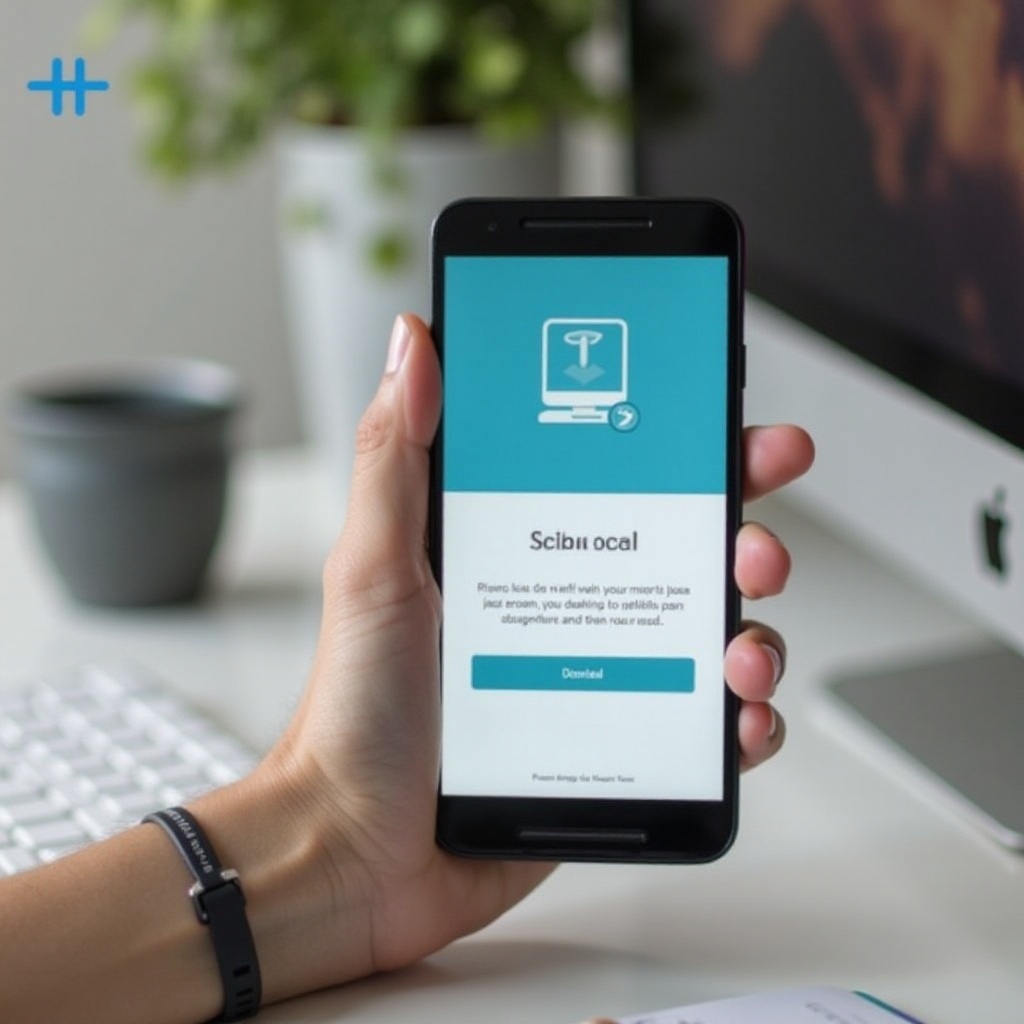
Setting Up Your Fitbit Account
Creating a Fitbit account will allow you to manage all your data and settings for your device.
Creating a New Account
If you're new to Fitbit, select 'Join Fitbit' and follow the prompts to enter your personal information. This information helps tailor your fitness experience. Ensure you provide a working email address.
Customizing Profile Settings
Once your account is created, you can personalize it with your fitness goals and preferences. Setting these preferences will help the app provide better tracking and recommendations. Next, you can start the pairing process and connect your Fitbit to your phone. 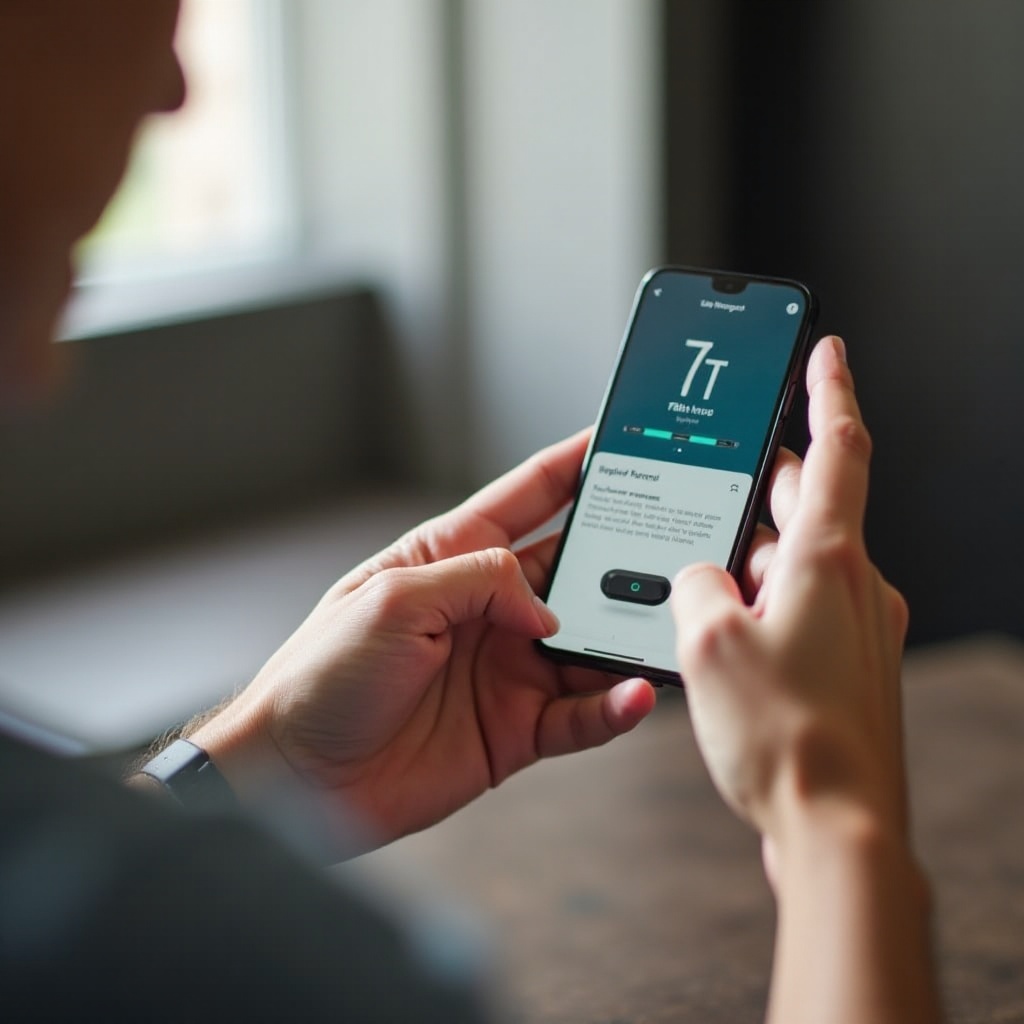
Pairing Your Fitbit with Your Phone
To pair your Fitbit, ensure that Bluetooth is enabled on your phone and the Fitbit device is nearby.
Enabling Bluetooth on Your Phone
Open your phone's settings and make sure Bluetooth is turned on. This allows your phone to discover and connect to the Fitbit device.
Pairing Steps
- Open the Fitbit app on your phone.
- Log in to your account, if not already logged in.
- Tap the profile icon, usually found in the upper left corner.
- Select 'Set Up a Device.'
- Choose your Fitbit model from the list.
- Follow the on-screen instructions to pair your device.
Initial Sync and Settings
After pairing, the app will prompt you to sync your device. It's essential to complete this step to transfer all settings and start using the Fitbit features. Having successfully connected and synced your Fitbit, you might encounter some issues. Let's go over common troubleshooting tips.
Troubleshooting Common Issues
Sometimes, users may face minor obstacles when connecting their Fitbit.
Connectivity Issues
If your Fitbit isn’t connecting, ensure Bluetooth is enabled and try restarting both your phone and Fitbit device. This action can resolve minor glitches.
Syncing Problems
When your Fitbit fails to sync, check if you’ve enabled background syncing in the app settings. Also, ensure that your app is up to date.
App-Related Issues
If the app crashes or doesn't load, try reinstalling it. Make sure your phone’s operating system is up to date as well. Let's conclude the steps and recap the benefits of having your Fitbit connected to your phone.
Conclusion
Connecting your Fitbit to your phone takes just a few steps and provides a host of benefits. From real-time data tracking to customized fitness goals, having your Fitbit synced with your phone will enhance your fitness journey. Regular synchronization and troubleshooting can keep your device functioning smoothly.
Frequently Asked Questions
Why is my Fitbit not connecting to my phone?
Your Fitbit may not connect due to Bluetooth issues, outdated app versions, or firmware problems. Restart your phone and Fitbit, and ensure all updates are current.
Can I connect multiple Fitbits to one phone?
Yes, you can connect multiple Fitbit devices to one phone. The Fitbit app supports multiple devices; just repeat the setup process for each new device.
How often should I sync my Fitbit with my phone?
For optimal performance, sync your Fitbit daily. Regular syncing ensures all your activity data is accurately transferred and recorded in the app.
