Introduction
Connecting your GoPro to an iPhone can significantly enhance your user experience. Whether you are a seasoned adventurer or a casual user, syncing your GoPro with your iPhone allows you to transfer, control, and edit your footage effortlessly. Let's dive into the step-by-step process of linking your GoPro with your iPhone to leverage the powerful functionalities right at your fingertips.

Preparing Your GoPro and iPhone
Before diving into the connection process, it's crucial to ensure that both your GoPro and iPhone are ready. A smooth connection starts with proper preparation.
Checking Compatibility
Firstly, verify if your GoPro model is compatible with your iPhone. Most modern GoPro models such as the GoPro HERO and MAX series should work seamlessly with recent iPhone models. Check the GoPro official website for a complete list of supported devices.
Updating Firmware and Software
Ensure that both your GoPro and iPhone have the latest firmware and software updates. This prevents compatibility issues and enhances overall performance. To update:- On your iPhone: Go to Settings > General > Software Update.- On your GoPro: Use the GoPro app for updates or visit the GoPro website for manual upgrades.
Charging Both Devices
Fully charge your GoPro and iPhone to prevent any interruptions during the connection process. Reliable connections often require ample battery life, and you wouldn't want a low battery to disrupt your sync.
Downloading the GoPro App
Now that both devices are prepped, the next step is to download the GoPro app, essential for connecting and controlling your camera.
Finding the GoPro App in the Apple App Store
Open the Apple App Store on your iPhone and search for 'GoPro'. Locate the GoPro app, which is developed by GoPro, Inc., and ensure you select the official app.
Installing the GoPro App
Tap the download button and install the app on your iPhone. Once installed, open the app, and either log in if you have an existing account or create a new one. Having a GoPro account allows you to unlock more features and benefits.
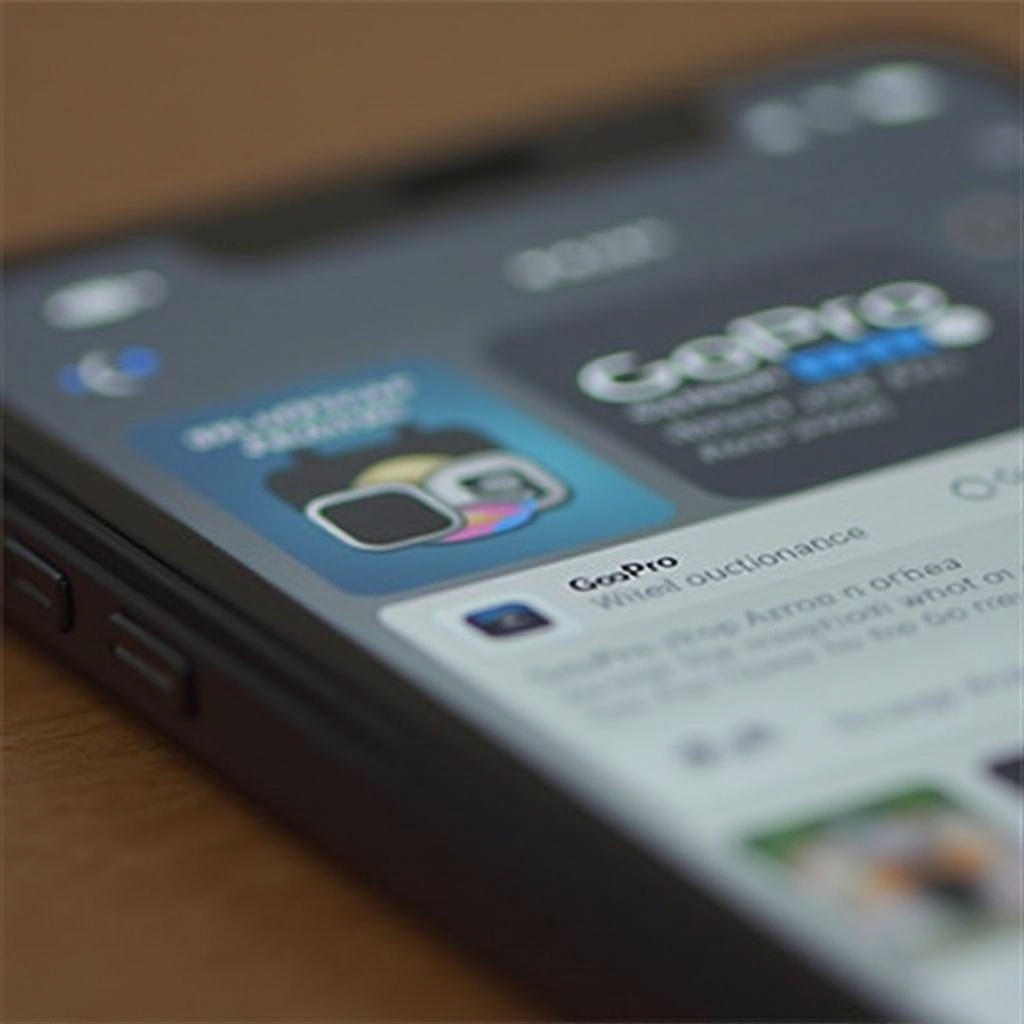
Connecting the GoPro to iPhone
With the GoPro app ready to go, it's time to connect your GoPro to your iPhone.
Enabling Wi-Fi and Bluetooth on iPhone
Make sure the Wi-Fi and Bluetooth on your iPhone are turned on:1. Go to Settings.2. Tap on Wi-Fi and ensure it’s enabled.3. Return to Settings, tap on Bluetooth, and toggle it on as well.
Pairing Process Explained Step-by-Step
- Turn on your GoPro by pressing the Power/Mode button.
- Open the GoPro app on your iPhone.
- Follow the in-app instructions to connect. This usually involves:
- Tapping the camera icon in the app.
- Selecting 'Add a Camera'.
- Finding the GoPro Wi-Fi network on your iPhone and connecting to it.
- Returning to the GoPro app to complete the pairing process.
- The app will guide you through final steps, such as entering a code displayed on your GoPro screen if necessary.
Troubleshooting Common Issues
If you encounter issues:- Ensure both devices are within close range.- Restart your GoPro and iPhone.- Forget the GoPro Wi-Fi network in iPhone settings and reconnect.

Utilizing the GoPro App with iPhone
Once connected, the GoPro app offers several functionalities to enhance your experience.
Transferring Photos and Videos
With your GoPro paired to your iPhone:1. Open the GoPro app and navigate to your media.2. Select the files you want to transfer.3. Tap the download icon to save the footage to your iPhone’s camera roll or desired location.
Controlling GoPro Remotely
Utilize the GoPro app to control your camera from your iPhone:- Start and stop recordings.- Adjust settings like resolution and frame rate.- View a live preview from the camera’s perspective.
Editing and Sharing GoPro Content
The GoPro app also includes editing tools:- Trim and edit your videos directly within the app.- Apply filters, add music, and make adjustments.- Share your content easily on social media platforms or via messaging apps.
Tips for a Stable Connection
To maintain a reliable connection between your GoPro and iPhone:
Maintaining Device Firmware
Regularly check for firmware updates on both devices to ensure optimal performance and fix any known issues.
Optimal Range and Conditions
Keep both devices within a reasonable range and avoid physical obstructions like walls or other electronics that might interfere with the signal.
Conclusion
Connecting your GoPro to your iPhone opens a world of possibilities, from effortless content transfer to remote camera control. With the right preparation, the GoPro app, and a stable connection, you can make the most out of your GoPro and capture incredible moments seamlessly.
Frequently Asked Questions
What if my GoPro can't connect to my iPhone?
First, ensure that your devices are compatible and updated. Restart both devices, check your Wi-Fi and Bluetooth settings, and try reconnecting through the GoPro app.
How do I transfer videos from my GoPro to my iPhone?
Open the GoPro app, select your media, and tap the download icon to save the chosen files to your iPhone’s camera roll.
Can I edit GoPro videos directly on my iPhone?
Yes, the GoPro app includes various editing tools that allow you to trim, add music, and apply filters to your videos before sharing them.
