Introduction
A non-functional speaker on your Android phone can be quite frustrating, especially when you rely on your device for calls, media, and alarms. This comprehensive guide will walk you through the steps to troubleshoot and fix your Android phone speaker issues.

Check Basic Settings
Let's start with the basics. Often, speaker issues can be resolved by checking the simplest settings on your phone.
- Volume Levels: Ensure that the volume is turned up and not muted. You can adjust the volume by pressing the volume up button on the side of your phone or by going into the settings.
- Silent/Vibrate Mode: Make sure your phone isn't on silent or vibration mode. You can check this in the settings or by looking at the status bar for any mute or vibrate icons.
After verifying the basic settings, you might want to restart your phone as a simple yet effective solution.
Restart Your Phone
Restarting your phone can resolve many issues, including speaker problems. There are two types of restarts you can perform.
- Simple Restart: Hold down the power button for a few seconds until you see the option to restart. Select 'Restart' and wait for your phone to reboot.
- Hard Reset: If a simple restart doesn't work, you might need to perform a hard reset. This involves holding down the power and volume down buttons simultaneously for about 10 seconds until the device restarts.
If the issue persists, it's time to check for any external damage to your phone.
Check for External Damage
Physical damage can often cause speaker problems. Inspect your phone carefully for any signs of damage.
- Inspect for Physical Damage: Examine the phone's exterior for any cracks, dents, or other visible damage that might affect the speaker.
- Clean the Speaker Grills: Dust and debris can block the speaker grills. Use a soft brush or compressed air to clean any dirt from the speaker area gently.
Should there be no visible damage, it's beneficial to test your phone in Safe Mode to rule out any third-party app interference.
Test with Safe Mode
Safe Mode allows your phone to run without any third-party apps, which helps in identifying if an app is causing the problem.
- How to Boot into Safe Mode: To enter Safe Mode, press and hold the power button until you see the power menu. Tap and hold the 'Power Off' option until the Safe Mode prompt appears. Tap 'OK' to restart in Safe Mode.
- Identifying Problematic Apps: Once in Safe Mode, check if the speaker works. If it does, the issue is likely caused by a third-party app. You can exit Safe Mode by restarting your phone as usual and then uninstalling any recently added apps.
If your speaker still doesn't work in Safe Mode, updating or reinstalling your phone's software might help.
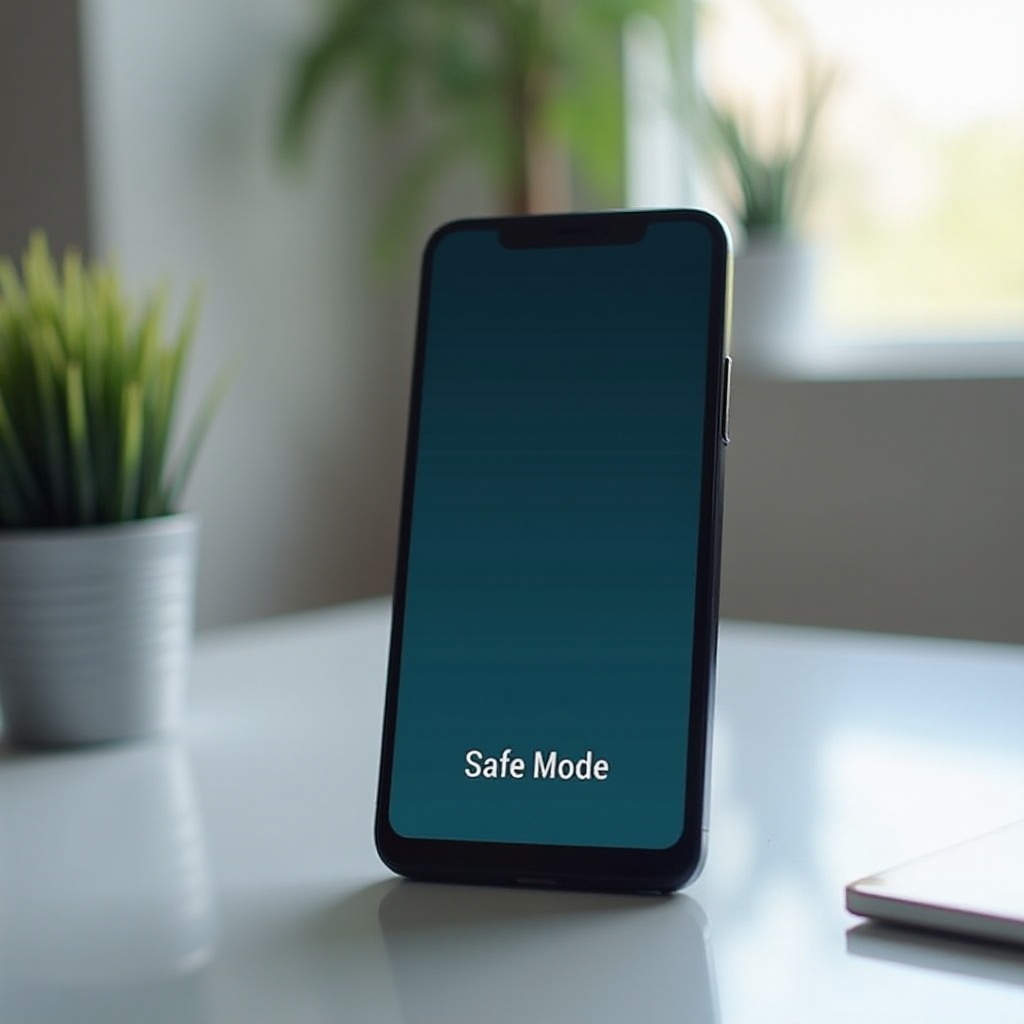
Update or Reinstall Software
Software issues can also lead to speaker problems. Ensuring your phone has the latest software updates can sometimes fix these issues.
- Check for System Updates: Go to Settings > System > System updates to see if there are any pending updates. Download and install any available updates.
- Reinstall the Latest OS: If updating doesn't solve the problem, you might need to reinstall the operating system. Back up your device, and follow the instructions specific to your phone model to reinstall the OS.
In some cases, the issue might be related to hardware problems that require more in-depth analysis.
Hardware Issues
If software solutions haven't worked, the problem might be hardware-related.
- Blown Speaker: A blown speaker needs replacement. You can test this by playing audio through a headset. If you hear sound through the headset but not the speaker, the speaker might be blown.
- Verify with External Headset: Attach an external headset to your phone and play some audio. If the sound plays through the headset, it confirms that the issue lies with the phone's speaker.
If these signs point to hardware failure and you're unable to replace it yourself, a factory reset might be the next step before seeking professional help.
Factory Reset
A factory reset can sometimes resolve persistent issues by restoring your phone to its original settings.
- Backup Important Data: Before performing a factory reset, back up all important data. Use cloud storage or transfer files to another device to ensure nothing is lost.
- Steps to Perform Factory Reset: Go to Settings > System > Reset options > Erase all data (factory reset). Follow the on-screen instructions to complete the process.
If you're wary of performing a factory reset or if it doesn't work, it's time to contact professionals.
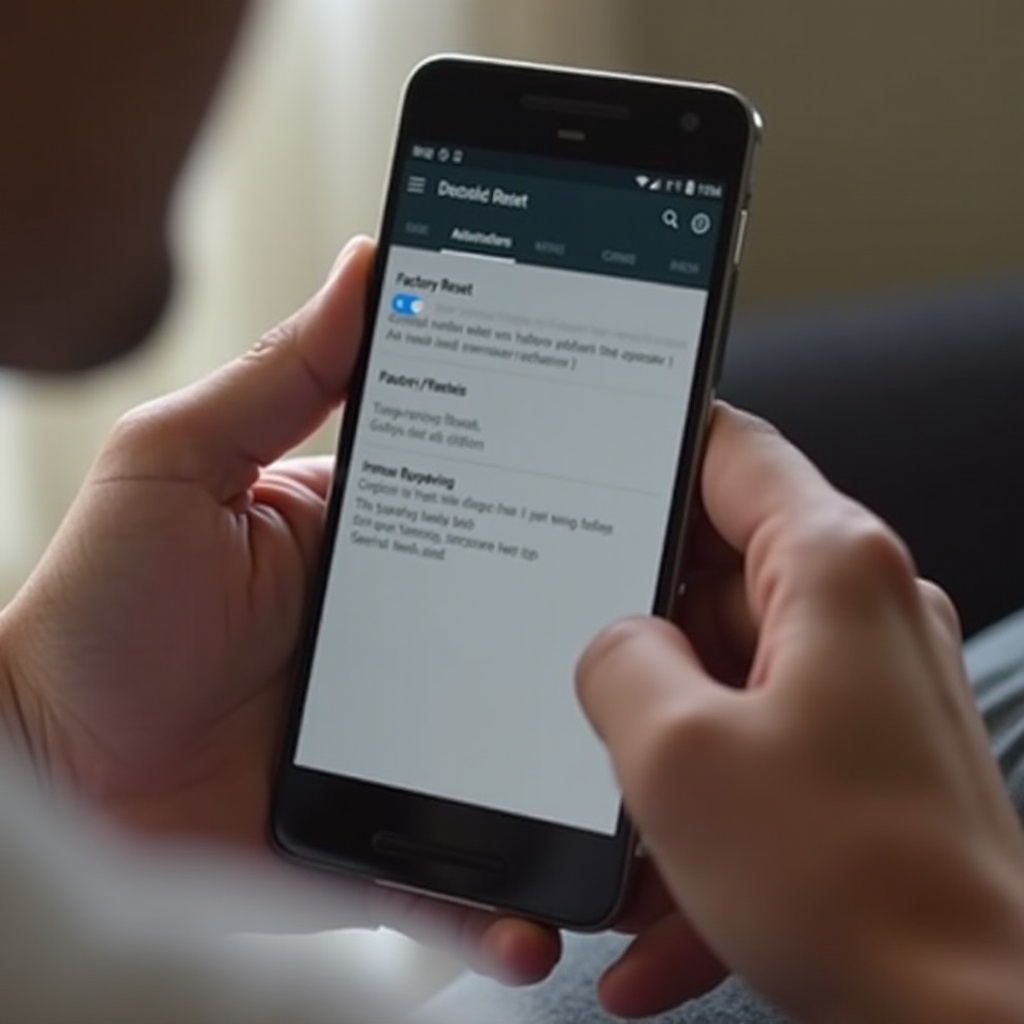
Contact Professional Help
When all else fails, professional help might be necessary.
- When to Seek Professional Advice: If your phone is under warranty or you suspect a serious hardware issue, it's best to contact professional services.
- Finding a Trusted Repair Service: Look for authorized service centers for your phone brand. Check online reviews or ask for recommendations to ensure you choose a reliable repair service.
While getting professional help, it’s also beneficial to keep in mind ways to prevent future speaker problems.
Preventative Measures
Maintenance and a few simple precautions can go a long way in keeping your phone's speaker in good condition.
- Regular Maintenance Tips: Regularly clean your phone, especially the speaker grills, to prevent dust accumulation. Avoid exposing your phone to liquids and extreme temperatures.
- Protective Accessories: Use protective cases and screen protectors to safeguard your phone from physical damage. These accessories can prevent impacts that may damage your speakers.
By maintaining your phone, you reduce the likelihood of speaker issues.
Conclusion
In summary, a malfunctioning speaker on your Android phone can be addressed through a series of troubleshooting steps, from basic settings checks to software updates and even professional repairs. One key takeaway is the importance of regular maintenance and protective measures.
Frequently Asked Questions
Why is my Android phone speaker not working after water exposure?
Water damage can affect the internal components of your phone, including the speaker. Immediate measures include drying the phone thoroughly and seeking professional repair services if the problem persists.
Can I fix a blown speaker on my Android phone myself?
Fixing a blown speaker typically requires technical skills and precision tools. It's recommended to seek professional repair services to avoid further damage to your phone.
How can I check if a specific app is causing speaker issues on my Android phone?
Entering Safe Mode disables all third-party apps, allowing you to test the speaker's functionality. If the speaker works in Safe Mode, one of the apps is likely causing the issue. You can then uninstall recently added apps to identify the culprit.
