Introduction
Sometimes, an HP laptop can become unresponsive, requiring a force shutdown. Knowing how to do this safely can prevent data loss and hardware damage. This guide will walk you through the steps and best practices for force shutting down your HP laptop while minimizing risks.
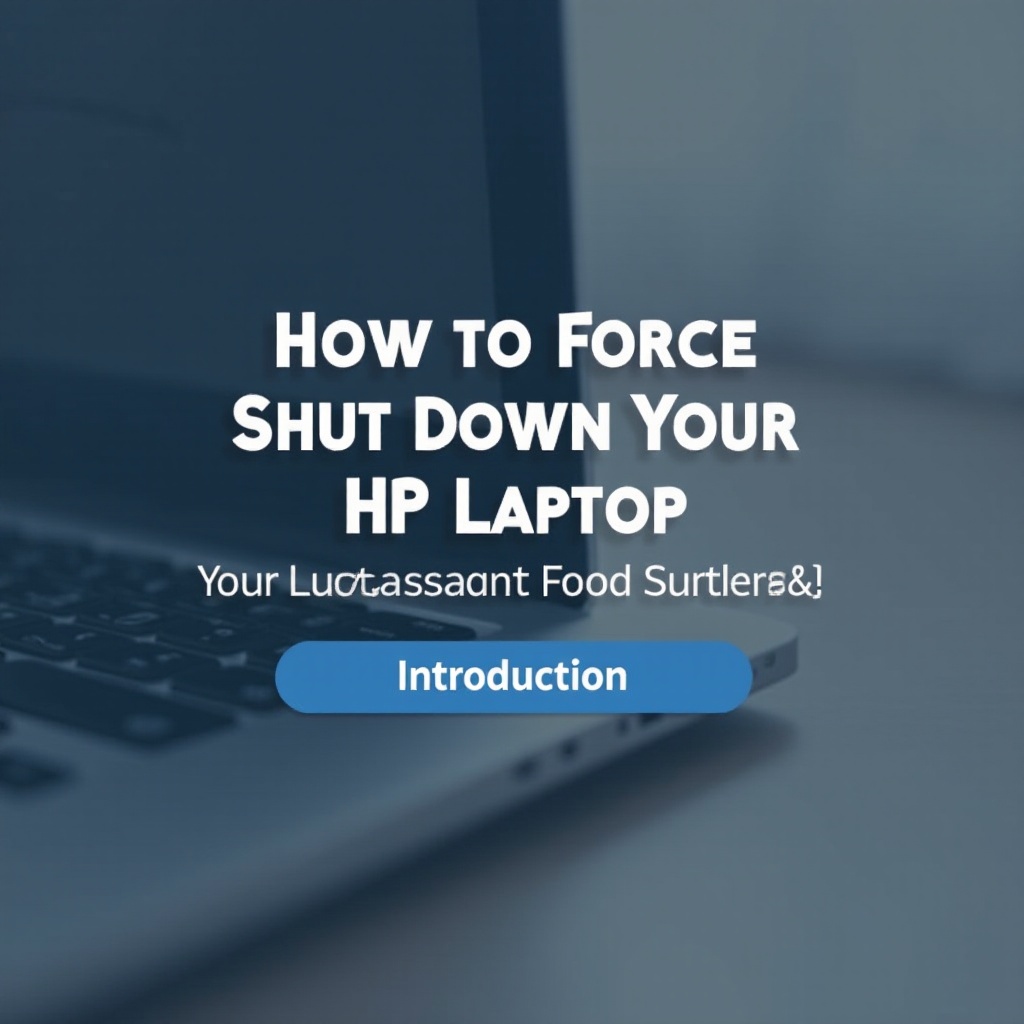
When and Why You Might Need to Force Shut Down
There are various scenarios where you might need to force shut down your HP laptop:
- System Freeze: When the system becomes completely unresponsive.
- Software Crash: When an application crashes and refuses to close.
- Hardware Issues: When hardware malfunctions cause the system to hang.
- Overheating: In cases where the laptop overheats and stops responding.
Before proceeding with a force shutdown, it's always best to attempt a regular shutdown. This can often resolve the issue without risk. However, if the laptop remains unresponsive, a force shutdown becomes necessary.
Methods to Force Shut Down an HP Laptop
There are several methods to force shut down an HP laptop. Here are the most effective ones:
Using the Power Button
The simplest method is using the power button:
- Press and hold the power button.
- Wait for about 5-10 seconds until the laptop powers off.
Be sure to hold the button long enough to ensure the system powers down completely.
Using Keyboard Shortcuts
Keyboard shortcuts can also be effective:
- Ctrl + Alt + Delete: This opens the Task Manager, allowing you to end unresponsive tasks.
- Alt + F4: This closes active windows and, if no windows are open, brings up the shutdown menu.
These shortcuts are particularly useful if the laptop is partially responsive.

What to Do If Force Shutdown Does Not Work
If the above methods do not work, additional troubleshooting may be required:
Troubleshooting Steps
- Check Battery: If your laptop has a removable battery, try removing it and then reinserting it.
- Disconnect Power Supply: Unplug the laptop's power supply and hold the power button for 30 seconds.
Alternative Solutions and Support Options
- Use a Reset Pin: Some HP models have a reset pinhole, typically on the bottom. Use a paperclip to press the reset button.
- Contact Support: If none of these methods work, it may be time to contact HP support for professional help.
Preventing Future Issues
Taking steps to prevent the need for future force shutdowns is crucial:
Regular Maintenance Tips
- Keep Software Up-to-date: Ensure all software, including the operating system, is updated regularly.
- Perform Disk Cleanups: Regularly clean up temporary files and other unnecessary data.
Software Troubleshooting and Updates
- Run Antivirus Scans: Regular virus scans help in detecting and removing malware that could cause system freezes.
- Update Drivers: Keeping drivers updated helps maintain hardware compatibility and performance.
Best Practices for Shutting Down
- Close All Applications: Save work and close all applications before shutting down.
- Use Proper Shutdown: Always use the shutdown option from the start menu instead of force shutdown unless necessary.

Conclusion
Understanding how to safely force shut down your HP laptop is essential. Always attempt regular shutdowns first, and use force shutdowns as a last resort. Follow the methods and tips outlined here to ensure you handle your laptop safely and effectively, preventing potential issues in the future.
Frequently Asked Questions
What should I do if my HP laptop does not respond to the power button?
If the power button doesn’t work, try disconnecting the power supply and removing the battery if possible. If this fails, contact HP support for assistance.
Will force shutting down my HP laptop cause any damage?
While force shutting down can cause data loss or file corruption, it usually does not harm the hardware. It should be used only when necessary to minimize potential risks.
How can I avoid needing to force shut down my HP laptop in the future?
Regular maintenance, keeping your software updated, and following best practices for shutting down can help avoid the need for force shutdowns. Running regular antivirus scans and keeping hardware components clean also help maintain smooth performance.
