Printer drivers are essential for your computer to communicate with your printer. Without the correct driver, your printer won't function properly. This guide will walk you through both automatic and manual installation methods, ensuring you can get your printer up and running regardless of your technical expertise.
Automatic Installation
Automatic installation is the simplest method for most users. Here's how to do it:
Using Windows Update
: Open Settings, go to Update & Security, and click Check for Updates. Windows will automatically download and install the latest printer drivers if available.Plug and Play Installation
: Connect your printer to your computer via USB. Windows will automatically detect the printer and install the necessary drivers. This method works for many modern printers.

Manual Installation
Manual installation gives you more control over the process and is useful if automatic installation fails. Here's a detailed guide:
- Finding and Installing Printers:
Accessing Devices and Printers
: Open the Start menu, type "Devices and Printers," and press Enter.Selecting the Appropriate Printer
: Click "Add a printer," and Windows will search for available printers on your network.Following Installation Instructions
: Select your printer from the list and follow the on-screen instructions to complete the installation.
- Creating a Port and Installing:
Accessing the Add Printer Wizard
: Open the Control Panel, go to Hardware and Sound, and click "Devices and Printers." Select "Add a printer" from the toolbar.Selecting Manual Settings
: Choose "Add a local printer or network printer with manual settings" and click Next.Configuring Port Settings
: Click "Create a new port" and select the appropriate port type (e.g., Standard TCP/IP Port for LPR/Port 9100 connection).Installing the Printer Driver
: Follow the prompts to install the printer driver. You may need to browse for the driver file if it's not automatically detected.
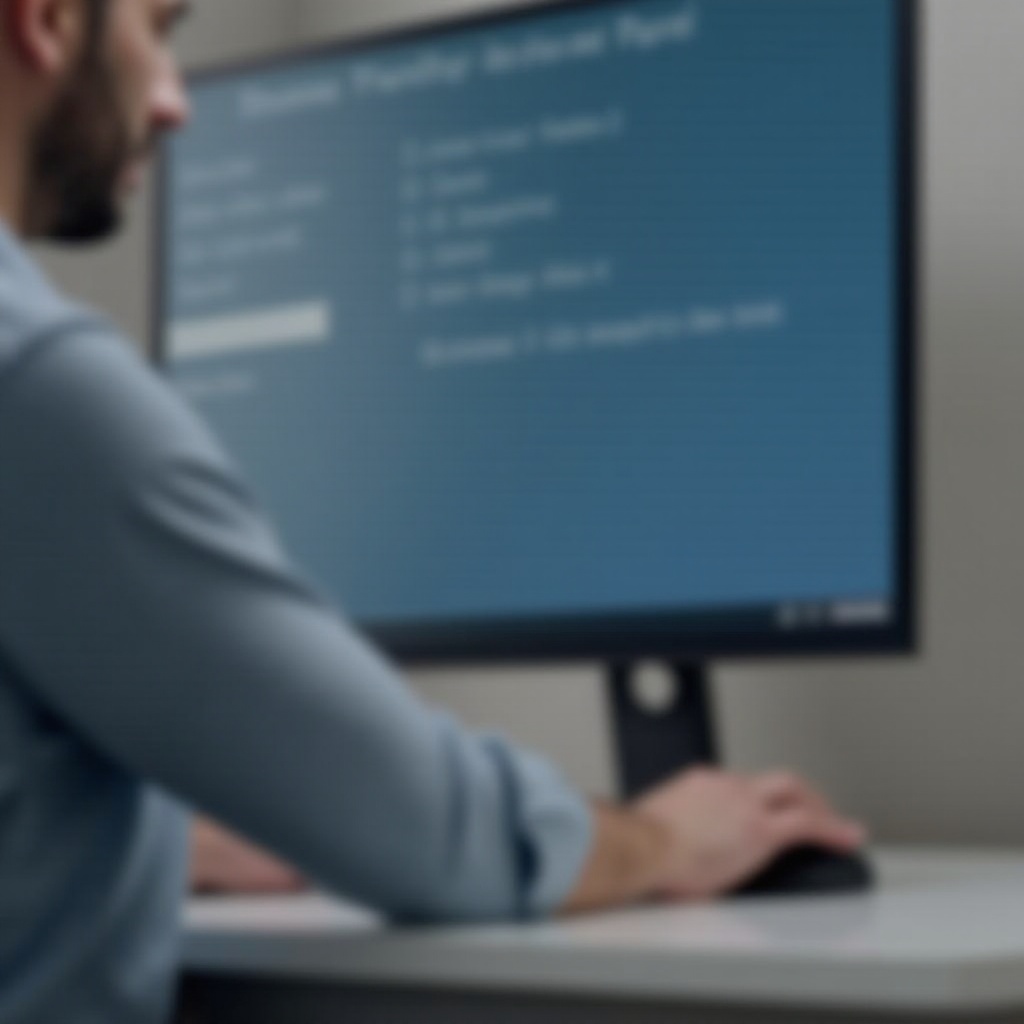
Using Manufacturer's Installation Program
Some printers require specific installation programs provided by the manufacturer. Here's how to proceed:
Downloading the Driver
: Visit the manufacturer's website, navigate to the support page for your printer model, and download the latest driver.Running the Installation Program
: Locate the downloaded file, double-click it to start the installation, and follow the on-screen instructions.Following Setup Instructions
: The installation program will guide you through the process, including driver installation and printer configuration.
Troubleshooting Common Issues
Even with careful installation, issues can arise. Here's how to troubleshoot:
Driver Not Found
: Ensure your printer is connected and powered on. Check the manufacturer's website for the correct driver version.Installation Errors
: Restart your computer and try the installation again. Run the installation program as an administrator.Printer Not Recognized
: Check the USB connection. Ensure the printer's IP address is correctly configured if it's a network printer.

Conclusion
Installing a printer driver doesn't have to be daunting. Whether you opt for automatic or manual installation, following these steps will help you set up your printer efficiently. Remember to consult your printer's manual or the manufacturer's website for model-specific instructions.
Frequently Asked Questions
Why is my printer driver not installing?
Ensure your printer is connected and powered on.
Check for the latest driver on the manufacturer's website.
Run the installation program as an administrator.
How do I update my printer driver?
Use Windows Update to check for driver updates.
Visit the manufacturer's website for the latest driver version.
Uninstall the old driver and install the new one.
What should I do if my printer is not recognized?
Check the USB connection and ensure it's secure.
Restart both your computer and printer.
Verify the printer's IP address and network settings.
