Introduction
Keyboard vibration can be useful for some, but it often feels distracting or unnecessary. Many Android users want to turn it off for a smoother typing experience or to save battery life. Fortunately, disabling keyboard vibration is simple, but the steps vary depending on your phone model and keyboard app.
This guide covers multiple ways to remove vibration when typing, ensuring you find the method that works for your device. Whether you're using Gboard, Samsung Keyboard, or another option, follow the instructions below to customize your settings.
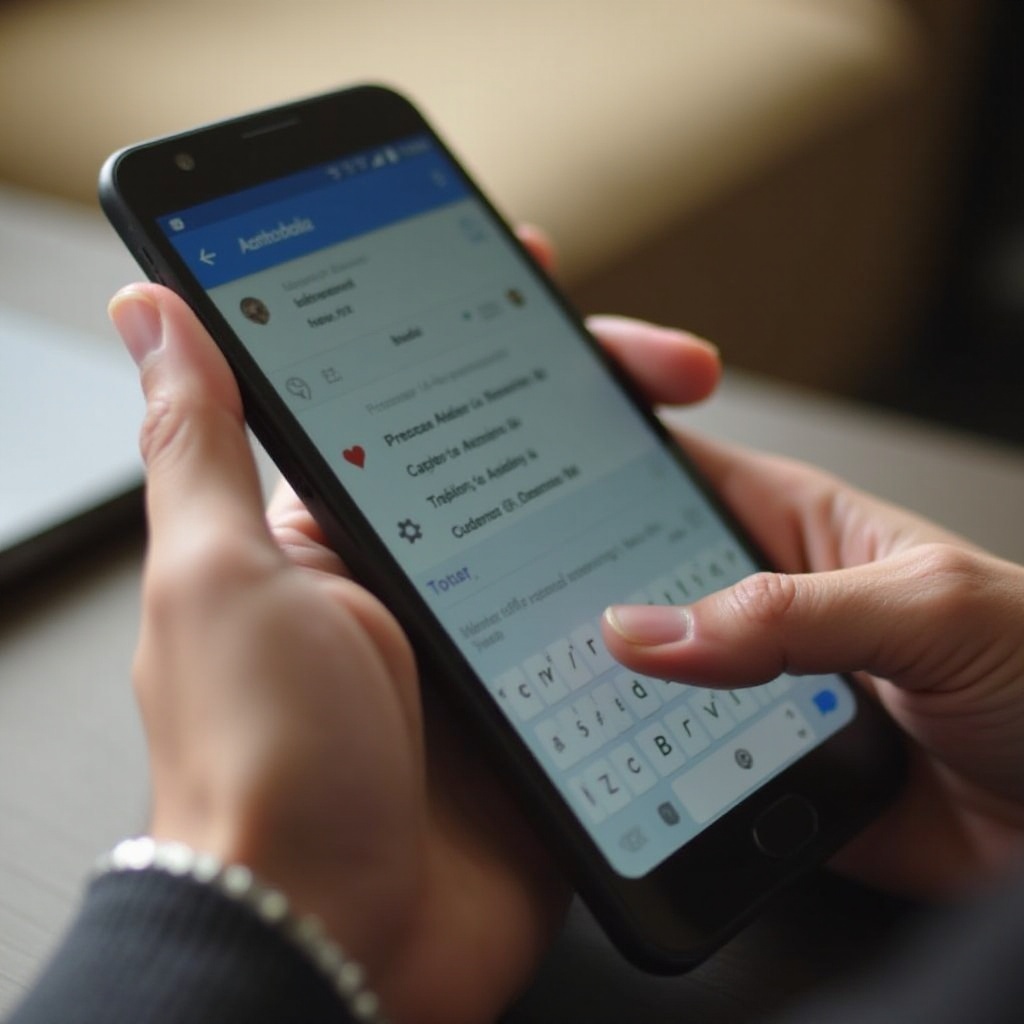
Why Does Your Keyboard Vibrate When Typing?
Understanding Haptic Feedback on Android Devices
Haptic feedback is a small vibration that confirms keypresses. Android enables this by default to enhance typing accuracy, making virtual keyboards feel more tactile.
Pros and Cons of Keyboard Vibration
Pros:
Provides typing confirmation without looking at the screen
Helps users with accessibility needs
Cons:
Drains battery over time
Can be annoying or distracting
May slow down typing speed
If you find vibration unnecessary, let’s turn it off using the methods below.
How to Turn Off Keyboard Vibration via System Settings
The easiest way to remove keyboard vibration is through the phone’s system settings. Here’s how:
Open Settings on your Android phone.
Tap Sounds & Vibration (or similar, depending on your device).
Look for System Sound/Vibration Control and select it.
Find the Keyboard Vibration option and turn it off.
Using the Search Function to Find Vibration Settings
If you don’t see the above options, use the search bar in Settings:
Open Settings and tap the search icon.
Type "keyboard vibration" or "haptic feedback".
Select the relevant option and disable vibration.
This method works on most Android devices, but if you’re using a specific keyboard app, continue reading.
How to Turn Off Keyboard Vibration via Keyboard Settings
Many users rely on third-party keyboards like Gboard or manufacturer-specific ones like Samsung Keyboard. Each has its own settings to disable vibration.
Steps for Google Gboard Users
Open Settings > System > Languages & Input.
Tap On-screen Keyboard and select Gboard.
Go to Preferences and find Haptic feedback on keypress.
Toggle it off.
Disabling Vibration on Samsung Keyboard
Open Settings > General Management.
Tap Samsung Keyboard Settings.
Scroll to Swipe, Touch, and Feedback.
Toggle off Keyboard Vibration.
Turning Off Vibration on Other Third-Party Keyboards (SwiftKey, etc.)
For SwiftKey: Settings > Languages & Input > SwiftKey > Typing > Sound & Vibration
For other keyboards: Look for "Feedback" or "Vibration" under the app settings.
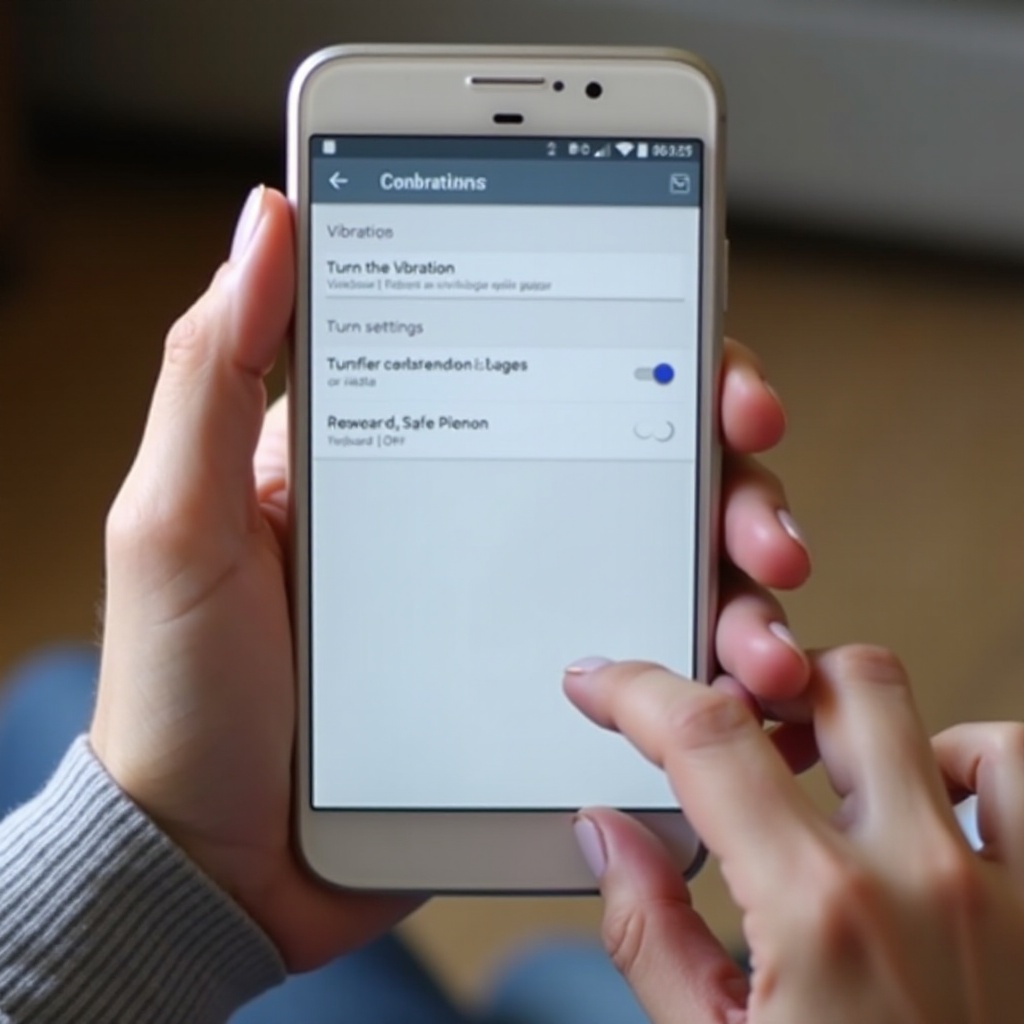
Alternative Ways to Stop Keyboard Vibration
Disabling Vibration via Accessibility Settings
Some Android devices allow full vibration control through Accessibility settings:
Open Settings > Accessibility.
Find Vibration & Haptics.
Turn off Keyboard Vibration (if available).
Using Battery Saver Mode to Reduce Haptic Feedback
Battery Saver mode often disables unnecessary haptics automatically. To enable:
Open Settings > Battery.
Turn on Battery Saver mode.
Check if vibration is reduced while typing.
This isn’t a permanent solution but works when you need to conserve battery.
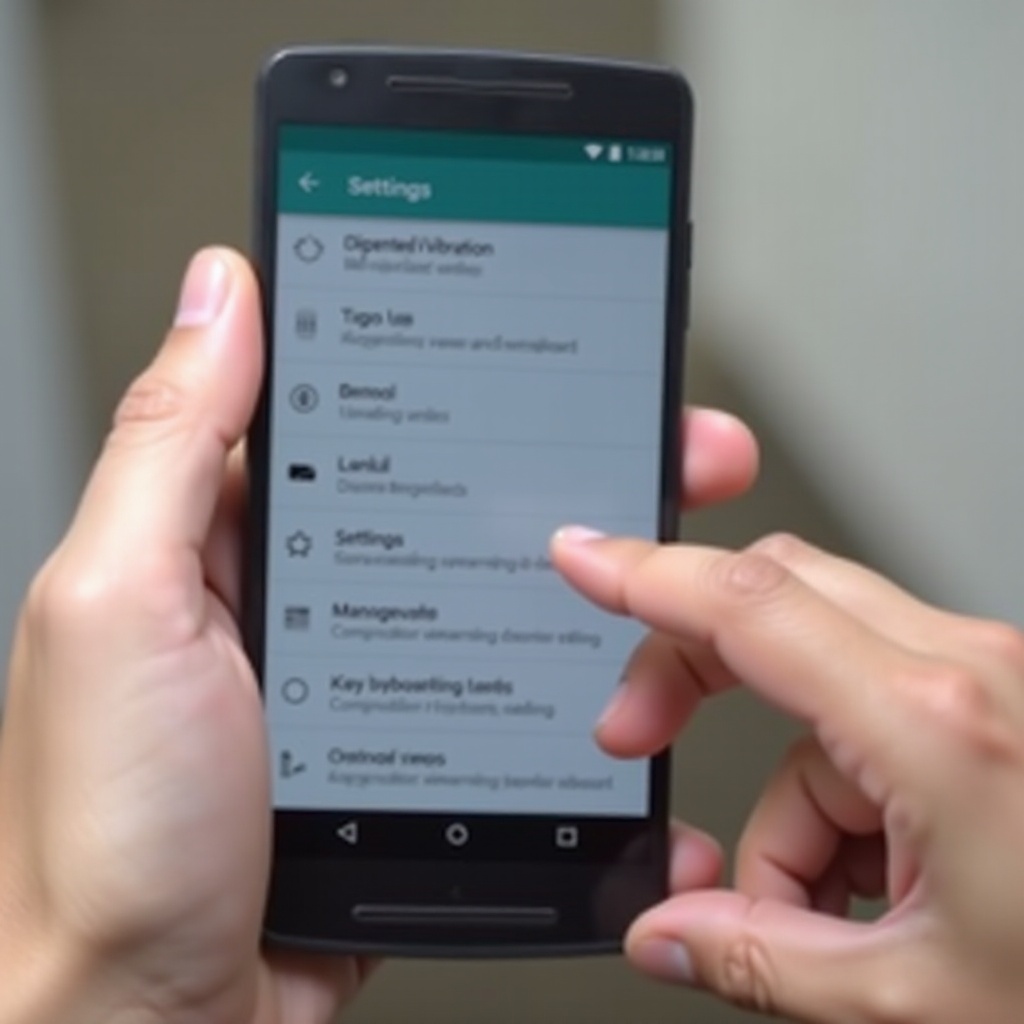
Conclusion
Turning off keyboard vibration can make typing smoother and extend battery life. Whether you use system settings, keyboard-specific options, or accessibility tools, there’s a method that fits your device. If you experience issues, restarting your phone after making changes can help.
FAQs
Does turning off keyboard vibration save battery life?
Yes, while the battery drain is minimal, disabling vibration can slightly improve battery efficiency over time.
Why is my keyboard still vibrating after disabling the setting?
Check if vibration is controlled under a different menu (e.g., accessibility settings). Restarting your phone can also ensure changes take effect.
Can I turn off vibration for some keys but not others?
Some keyboards, like Gboard, allow separate vibration settings for backspace, spacebar, and general keypresses. Check your keyboard’s advanced settings.
