Introduction
Forgetting your Kindle password can be frustrating, especially when you are excited to dive into your eBook collection. Fortunately, resetting your Kindle password is a straightforward process that you can accomplish through a few simple methods. This guide will take you through everything you need to know about resetting your Kindle password, as well as offer tips for enhancing the security of your device and eBook library.

Understanding Kindle Passwords
To effectively reset your Kindle password, it’s essential to understand why it exists and the options available to you.
What is a Kindle Password?
A Kindle password serves as a security measure to protect your eBook collection and personal information. This password helps ensure that only you can access your device and its content.
Why You Might Need to Reset It
You might need to reset your Kindle password for several reasons. Whether you’ve forgotten your password, suspect unauthorized access, or simply want to enhance security, resetting your password ensures your Kindle remains secure.
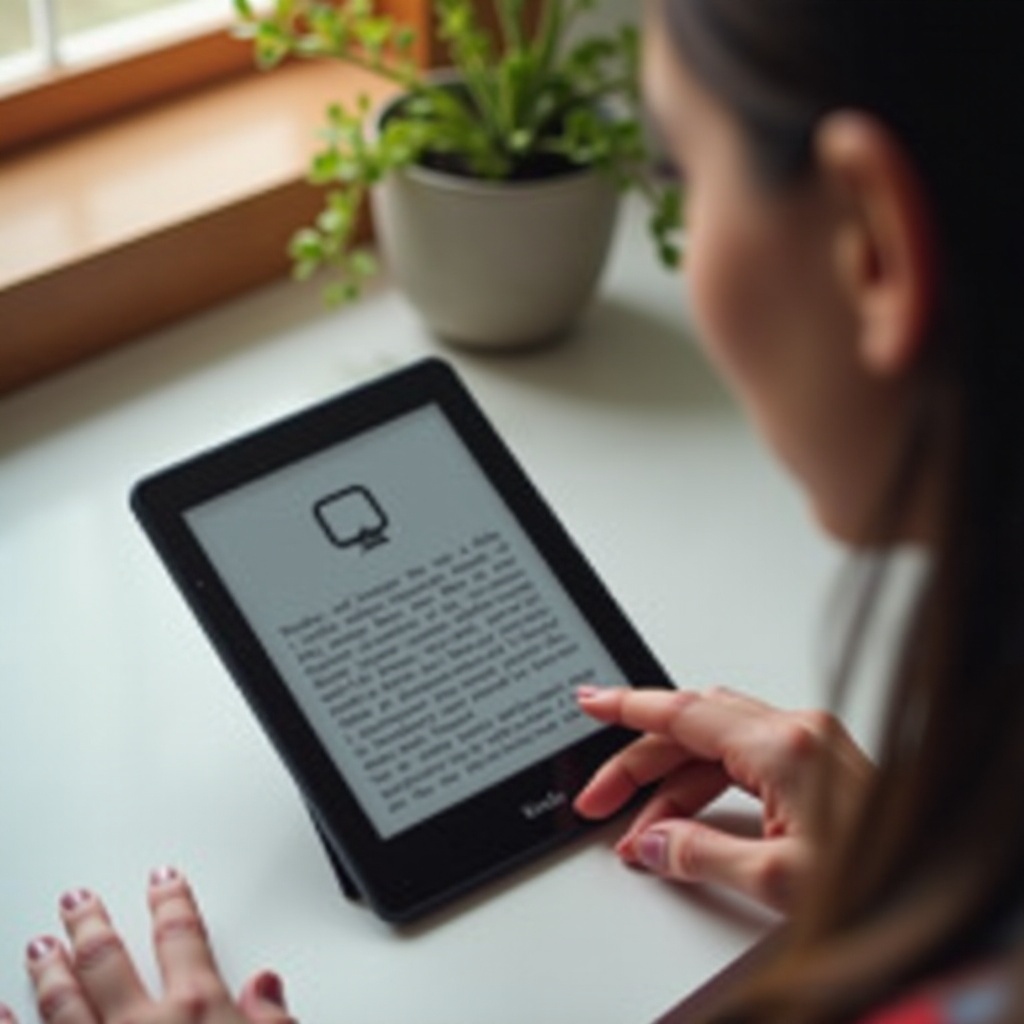
Methods to Reset Your Kindle Password
Now that you understand the importance of your Kindle password, let’s delve into the methods for resetting it. You can reset your password through either your Amazon account or directly through your Kindle device.
Option 1: Reset via Amazon Account
- Go to the Amazon Sign-In page: Open your web browser and navigate to the Amazon Sign-In page.
- Select 'Forgot Password': Click on the 'Forgot Password' link.
- Enter Your Email or Mobile Number: Amazon will ask you to enter the email or mobile number associated with your account.
- Verify Your Identity: You will receive a verification code via email or SMS. Enter this code on the Amazon website.
- Create a New Password: Once your identity is verified, you can create a new password for your Amazon account. This new password will now be your Kindle password as well.
Option 2: Using Kindle Device Settings
- Turn on Your Kindle: Make sure your Kindle device is powered on.
- Access Settings: From the home screen, tap the 'Menu' icon (three horizontal lines) and select 'Settings'.
- Select Device Options: Navigate to 'Device Options'.
- Reset Your Password: Look for 'Reset Password' or a similar option, then follow the on-screen prompts to reset your password.
Troubleshooting Common Issues
While resetting your Kindle password is generally straightforward, you might encounter some issues.
What to Do If You Forgot Your Amazon Account Details
For those who have also forgotten their Amazon account details, start by recovering your account via the Amazon website. Use the 'Forgot Email' or 'Forgot Password' options to retrieve or reset your credentials.
How to Handle Failed Reset Attempts
If your initial attempts to reset your password fail, try the following steps:- Ensure your device has a stable internet connection.- Double-check the email or phone number for accuracy.- Restart your Kindle device and try again.
When to Contact Amazon Support
If you still cannot reset your password after multiple attempts, it might be time to contact Amazon Support. They can guide you through advanced troubleshooting steps or verify your account manually.
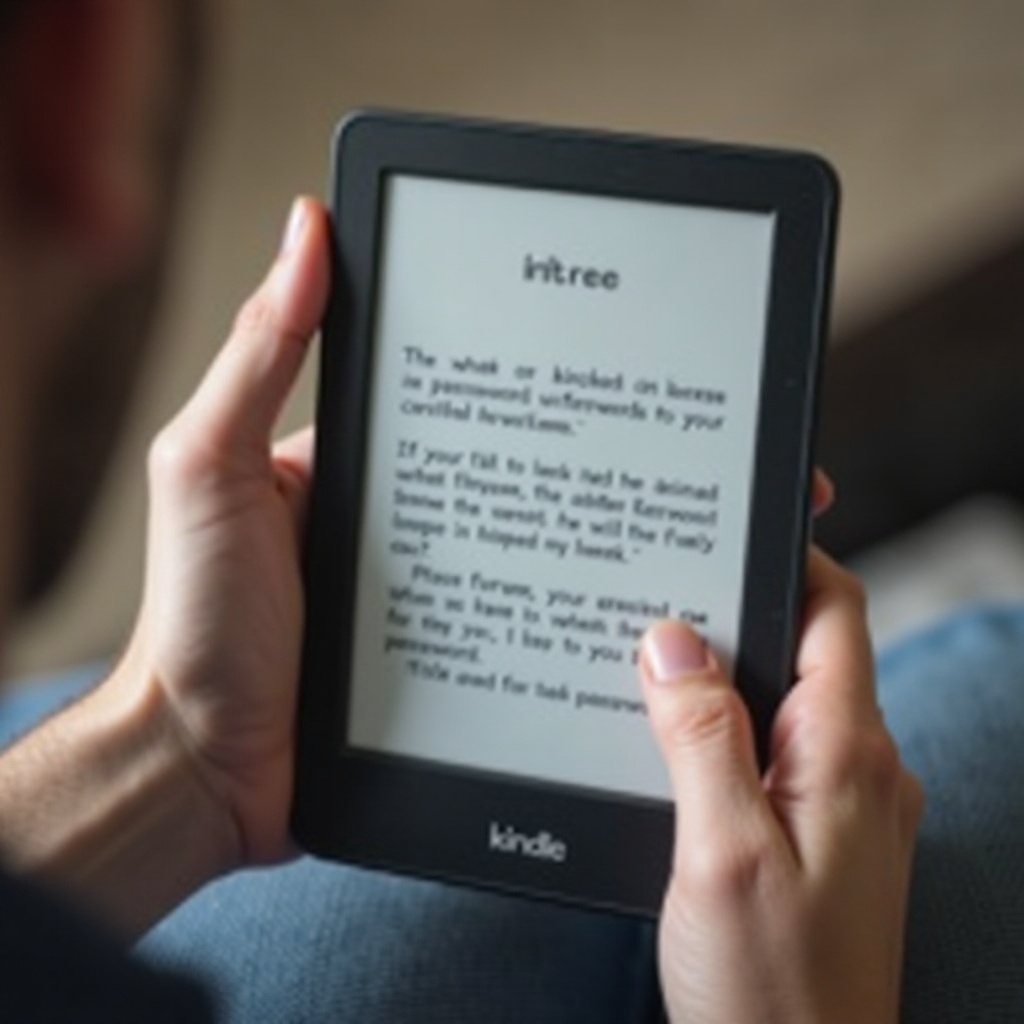
Protecting Your Kindle and eBooks in the Future
Once you’ve reset your Kindle password, it’s crucial to take additional steps to keep your device secure moving forward.
Tips for Creating a Strong Password
- Use a mix of uppercase and lowercase letters.
- Include numbers and special characters.
- Avoid using easily guessable information like birthdays or names.
Enabling Two-Factor Authentication
Two-factor authentication (2FA) adds an extra layer of security to your account. Go to your Amazon account settings to enable 2FA, which will require a code sent to your phone or email whenever you sign in.
Regularly Updating Your Security Settings
Make it a habit to review and update your security settings periodically. Check for any new security features Amazon offers and implement them as necessary.
Conclusion
Resetting your Kindle password doesn’t have to be a daunting task. By following the steps outlined in this guide, you can quickly regain access to your device and continue enjoying your eBook collection. Remember to maintain strong security practices to keep your Kindle and personal information safe.
Frequently Asked Questions
How often should I update my Kindle password?
It’s recommended to update your Kindle password every six months to enhance security.
What if the password reset options don’t work?
If the standard reset options fail, try reaching out to Amazon Support for personalized assistance.
Is it possible to reset the password on an older Kindle model?
Yes, older Kindle models also offer password reset options, typically found in the device settings menu.
