Introduction
Performing a factory reset on your Toshiba Satellite laptop can be necessary for various reasons. Whether you're experiencing persistent software issues, want to remove personal data before selling your device, or need to start fresh with a clean system, resetting your laptop can be a quick fix. This guide will walk you through the steps to safely and effectively factory reset your Toshiba Satellite laptop.

Why You Might Need to Perform a Factory Reset
Factory resets can be a lifesaver in several situations. If your laptop is running slowly or behaving erratically due to software issues, a reset might resolve these problems. It’s also crucial to reset the laptop before giving it to someone else or selling it to ensure that all your personal data is completely erased.
Additionally, a factory reset can be necessary if you’ve encountered a virus that’s deeply embedded in the system. Sometimes, troubleshooting software issues individually becomes too cumbersome, and starting fresh is the best option.
Before diving into the reset process, it's essential to gather all the necessary tools and data to ensure a smooth resetting experience.
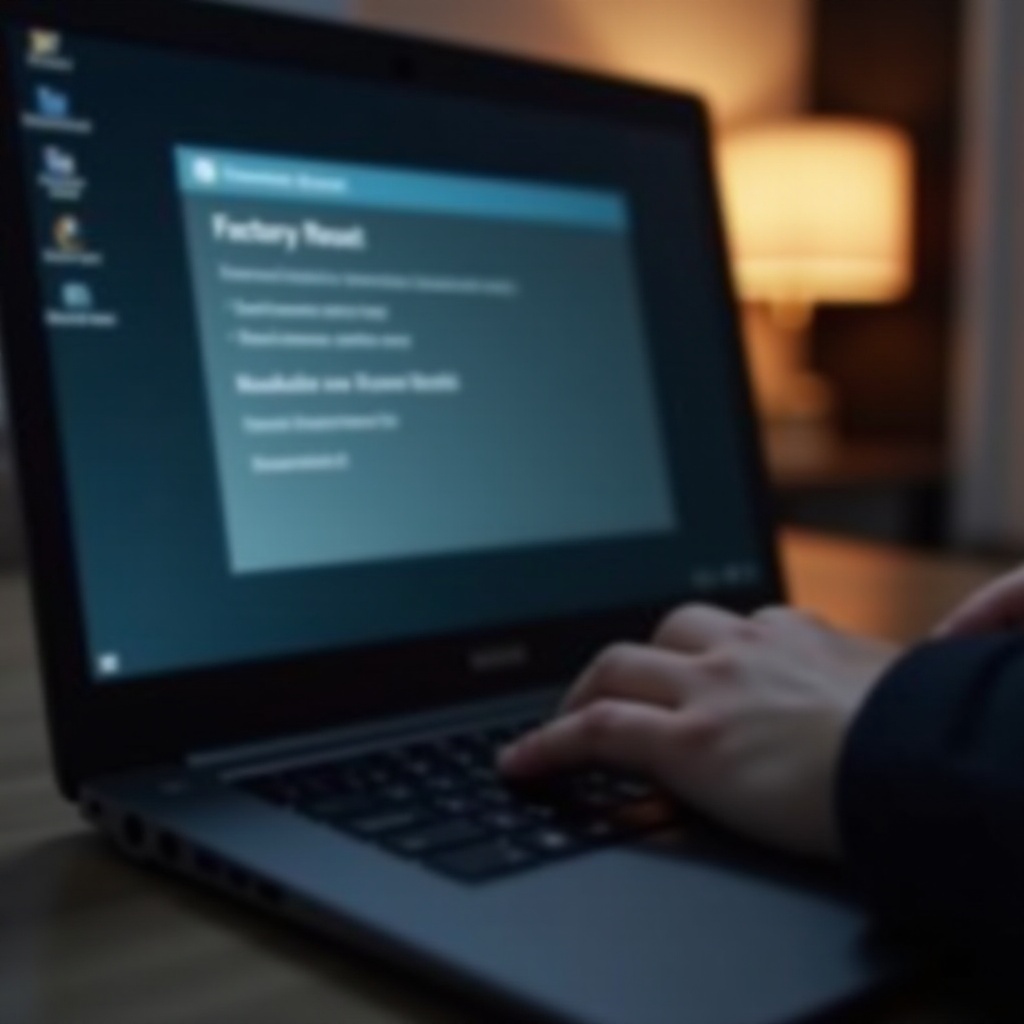
Preparations Before Resetting
A factory reset will erase all data on your laptop, so backing up important files is crucial. This will prevent data loss and make the transition smoother once the reset is complete.
- Backup Important Data: Use an external hard drive, cloud storage, or USB drive to save essential files, photos, documents, and any other crucial data.
- Files and Documents: Copy all important data to an external storage device.
- Software and Settings: Note down any software licenses and bookmarks.
- Ensure Power Supply and Gather Necessary Information: Ensure your laptop is plugged in throughout the process to prevent power loss that can interrupt the reset.
- Power: Connect your laptop to a reliable power source.
- Information: Gather any needed product keys and installation media.
Once you have all your data backed up and your laptop is ready, you can proceed with the reset using either the built-in recovery partition or recovery media.
Method 1: Using the Built-In Recovery Partition
Many Toshiba laptops come with a built-in recovery partition that can restore your system to its factory state. This method is generally the easiest and quickest way to perform a reset.
Accessing the Recovery Partition
- Restart your laptop and press the F12 key repeatedly as it boots up.
- Select 'HDD Recovery' from the boot menu.
Step-by-Step Instructions
- Follow the on-screen instructions to navigate through the recovery menu.
- Select 'Troubleshoot', then 'Reset this PC'.
- Choose 'Remove everything' to perform a clean reset.
- Confirm your choice and begin the reset process.
The process can take some time, so be patient and do not interrupt the laptop while it is resetting.
What to Expect During the Process
During the reset, your laptop will restart several times. It will erase all files, settings, and software, restoring your system to its state when you first bought it. Once the reset is complete, the laptop will boot up to the initial setup screen.
Method 2: Using Recovery Media or External Device
If the built-in recovery partition is not an option, you can use recovery media or an external device to reset your Toshiba Satellite laptop.
Creating Recovery Media
- Download the Toshiba Recovery Media Creator tool if you don’t have it.
- Insert a blank USB drive or DVD into your laptop.
- Use the Recovery Media Creator tool to create a recovery drive.
Step-by-Step Reset Instructions
- Insert the recovery media into your laptop’s USB port or DVD drive.
- Restart your laptop and press the F12 key repeatedly to access the boot menu.
- Select the recovery media from the menu.
- Follow the on-screen instructions to reset your laptop.
Installing Drivers and Updates Post-Reset
Once the reset is complete, you may need to install drivers and updates:- Connect to the internet and check for system updates.- Visit the Toshiba support website to download and install any necessary drivers.- Install essential software and restore your saved data.
Post-Reset Steps
After your laptop has been reset and is running a fresh installation of Windows, there are a few steps you should take to get it back to a functional state.
Initial Setup
- Follow the initial setup instructions to create a user account and configure your settings.
- Connect to a Wi-Fi network and sign in with your Microsoft account.
Reinstalling Essential Software
- Install antivirus software to protect your system.
- Reinstall any other essential applications that you use regularly.
- Restore any software settings and preferences from your backup.
Restoring Backup Data
- Connect the external drive or access your cloud storage where you backed up your data.
- Copy the files back to their respective folders on your laptop.
Common Troubleshooting Tips
If you encounter any issues during or after the reset process, here are some common troubleshooting tips:- Reset Fails to Complete: Ensure your laptop is connected to a reliable power source and try the reset process again.- Missing Drivers: Visit the Toshiba support website to download and install the latest drivers.- Software Issues: Update all software and reinstall any problematic applications.

Conclusion
Performing a factory reset on your Toshiba Satellite laptop can help resolve many software-related issues and is an essential step before selling or giving away your device. By following the methods outlined above, you can safely reset your laptop and restore it to its original factory state.
Frequently Asked Questions
What should I do if the reset process fails?
If the reset process fails, ensure your laptop is connected to a power source and try restarting the process. If problems persist, consider using recovery media or seeking professional assistance.
Will a factory reset remove all my files and applications?
Yes, a factory reset will remove all files, applications, and settings, restoring your laptop to its original factory condition. Make sure to back up all important data before proceeding.
How can I restore data after resetting my Toshiba Satellite laptop?
After the reset, connect your external backup drive or access your cloud storage. Copy the saved files back to your laptop, and reinstall any necessary applications.
