Introduction
Headphone notifications can be useful reminders, but they often become disruptive when you need an uninterrupted audio experience. Whether you are listening to your favorite music, watching a movie, or attending an important virtual meeting, those constant notifications can be a nuisance. Knowing how to turn off these notifications will help you manage your device’s settings more effectively and ensure an uninterrupted experience.
This guide will walk you through the different methods to disable headphone notifications on various devices, including Android, iOS, Windows, and macOS. Additionally, we'll explore some third-party tools that can help manage these notifications seamlessly.
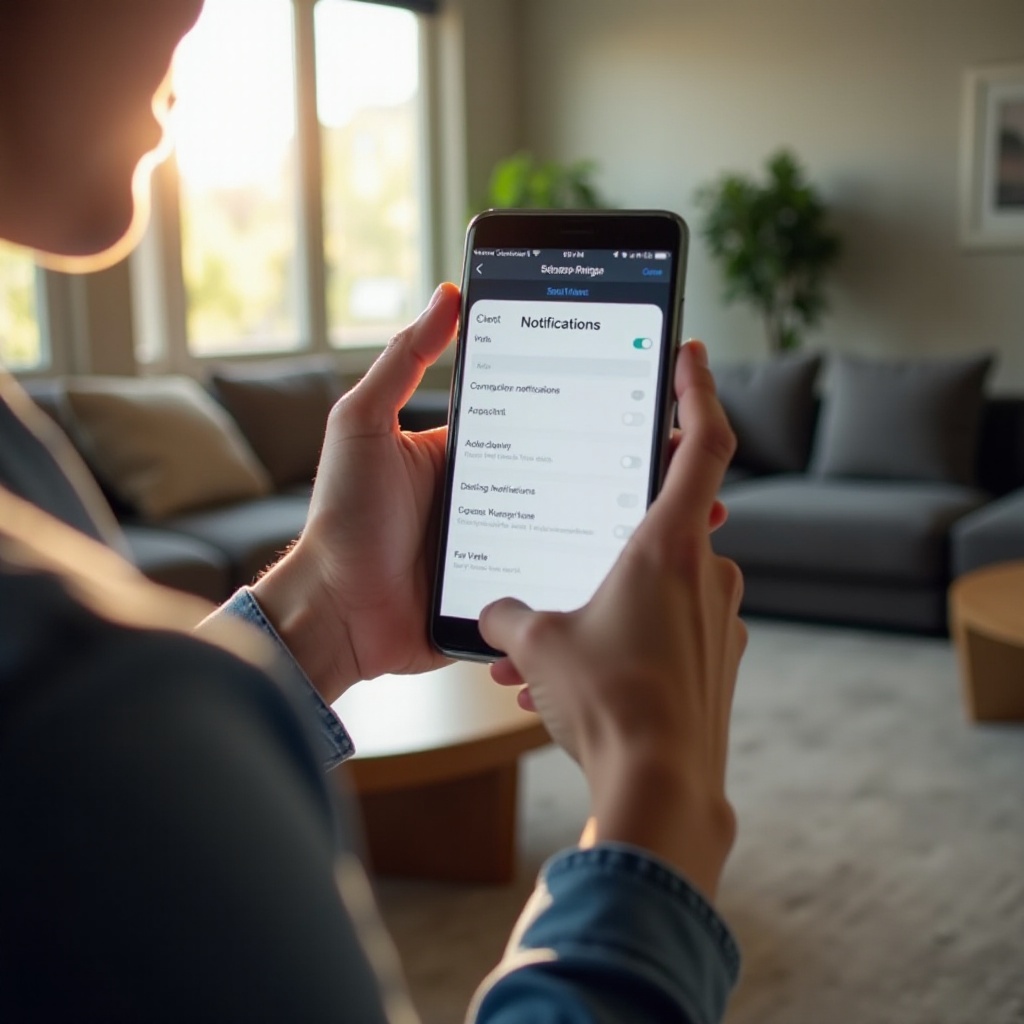
Understanding Headphone Notifications
What Are Headphone Notifications?
Headphone notifications are alerts sent to your device while you're using headphones. These can include text messages, calendar reminders, app notifications, and even health alerts. The idea is to keep users informed without needing to look at their screens frequently.
Common Types of Headphone Notifications
Many modern devices come with built-in features to alert users of various notifications while using headphones. Common notifications include:
- Incoming calls and text messages
- Calendar and event reminders
- App alerts (social media, email, etc.)
- Health and wellness reminders (e.g., time to stand up)
Now that we understand what headphone notifications are, let's dive into the different ways to disable them on your devices.
Turning Off Headphone Notifications on Android
Many Android users find headphone notifications useful, but they can become overwhelming. Here’s how to disable them:
Step-by-Step Guide for Samsung Devices
- Open the Settings app.
- Scroll down and select Sounds and Vibration.
- Tap on Advanced Sound Settings.
- Select Notifications While Using Media.
- Toggle off the Notifications During Media Playback option.
Instructions for Pixel and Other Android Brands
For Google Pixel and other Android brands, the steps may slightly differ but generally:
- Open the Settings app.
- Go to Sound & Vibration.
- Scroll to Do Not Disturb and tap it.
- Tap on Restrict Notifications while using Media.
- Toggle off the notification settings under the Media option.
By following these steps, you'll be able to enjoy a more focused listening experience on your Android device.
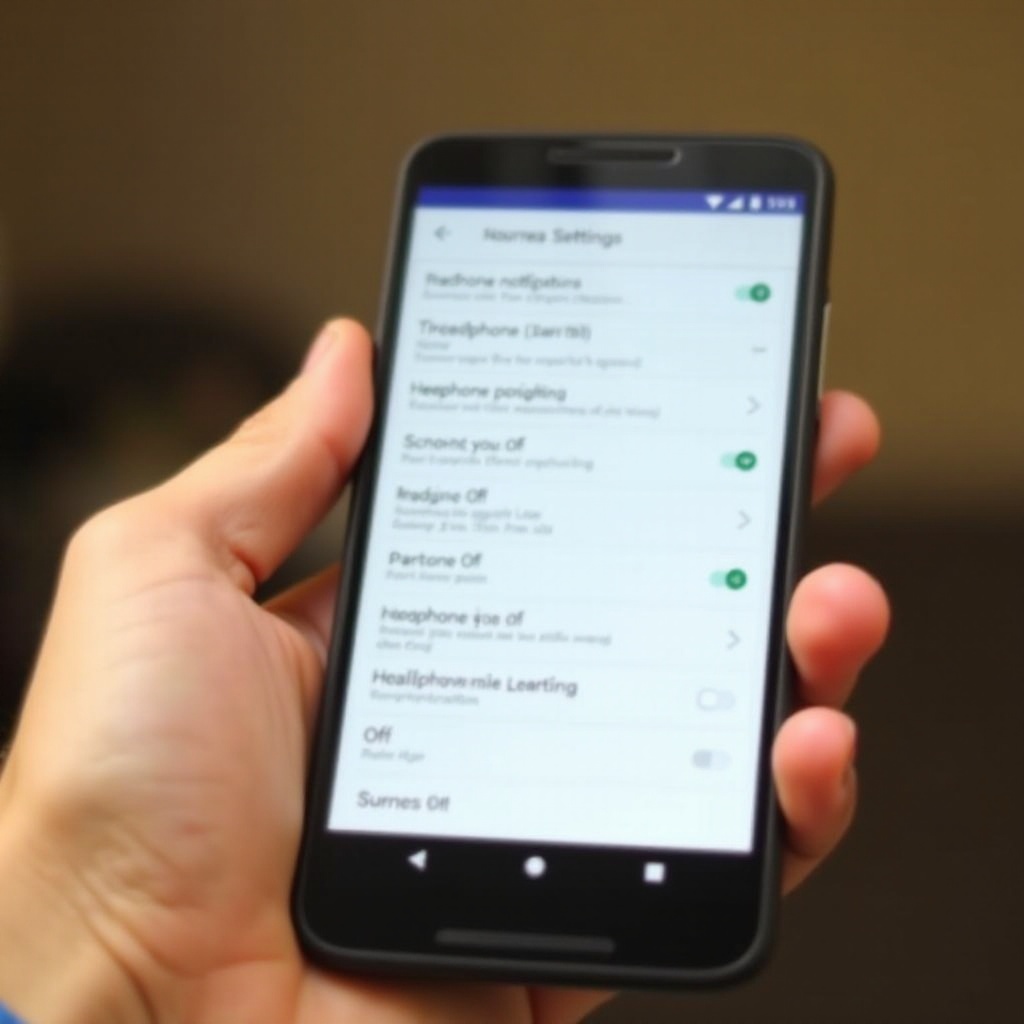
Disabling Headphone Notifications on iOS
iOS users also have a way to manage and disable headphone notifications. The process may vary slightly depending on the iOS version.
Guide for iPhone Users
- Open the Settings app.
- Scroll to Sounds & Haptics.
- Select Headphone Safety.
- Toggle off the Headphone Notifications option.
Variances Depending on iOS Versions
Older versions of iOS may have this feature named or located differently, but generally, the steps remain the same. Ensure your iOS is updated to the latest version for a seamless experience.
Through these settings, iPhone users can easily control their headphone notifications, tailoring their audio sessions according to their preferences.
Managing Notifications on Windows 10/11
For those who use headphones with Windows PCs, there are ways to mute or turn off notifications when using these devices.
Steps to Mute Notifications While Using Headphones on PC
- Open the Settings app.
- Go to System.
- Click on Notifications & actions.
- Here, you can toggle off all notifications or customize which apps can send alerts.
By controlling which notifications are allowed, you ensure that important alerts come through while muting unnecessary distractions.
Adjusting Notifications on macOS
MacBook and iMac users can also manage their headphone notifications to suit their listening needs.
Turning Off Notifications on MacBook/iMac While Using Headphones
- Open System Preferences.
- Go to Notifications.
- Select Do Not Disturb.
- Set the Do Not Disturb to turn on automatically when using headphones, during specific times, or based on location.
This approach helps in maintaining concentration, whether you are working or enjoying your leisure time on macOS devices.
Third-Party Apps and Tools
Sometimes, built-in options may not suffice in managing notifications effectively. In such cases, third-party apps and tools can come in handy.
Recommended Apps to Manage or Block Headphone Notifications
Several apps are designed to help you manage headphone notifications better:
- Mutify
- Open Mic+
- Notification Blocker
Pros and Cons of Using Third-Party Solutions
While third-party apps offer additional customization:
Pros:
- Greater control over various aspects of notifications
- Tailored settings for different apps and devices
Cons:
- May require payment for full features
- Can add to device load and battery consumption
With these tools, you can achieve a tailored notification experience, providing just the right balance between staying informed and uninterrupted listening.
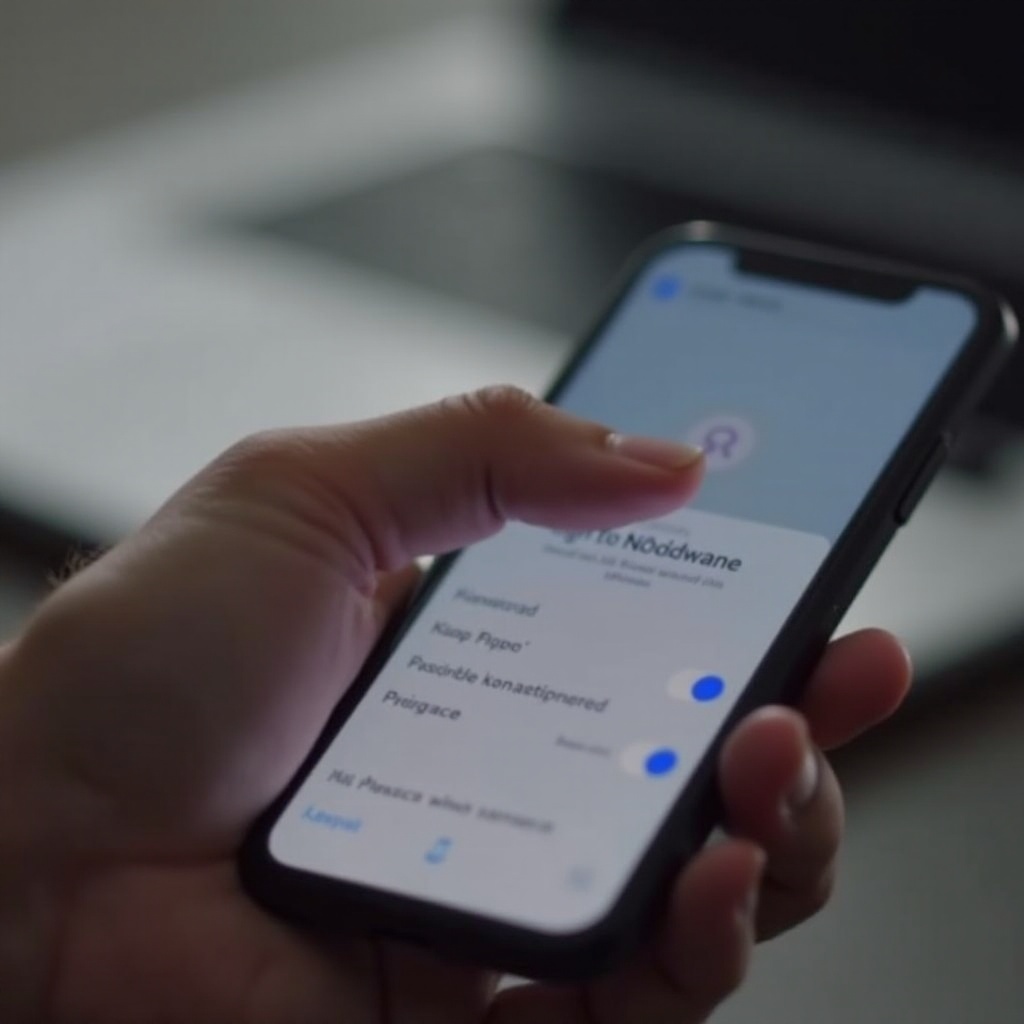
Conclusion
Knowing how to turn off headphone notifications across different devices—Android, iOS, Windows, macOS—ensures you have the best possible listening experience. Whether you choose to utilize built-in settings or third-party apps, managing these alerts effectively helps you stay focused and enjoy your media without constant interruptions.
Frequently Asked Questions
Can I turn off headphone notifications for specific apps only?
Yes, most devices allow you to customize notifications for individual apps. Check your device's notification settings to manage this.
Will turning off notifications affect other functions on my device?
Turning off notifications typically only affects the alerts and does not impact other device functions like calls and system performance.
Are there specific headphones that allow better notification management?
Yes, some smart headphones come with built-in features for better notification management. Check the headphone specifications and user manual for details.
