Introduction
The front camera on your Android phone is an essential feature for taking selfies, video calling, and more. When it stops working, it can be incredibly frustrating. This guide delves into common reasons why your front camera may be malfunctioning and provides step-by-step solutions to resolve the issue.
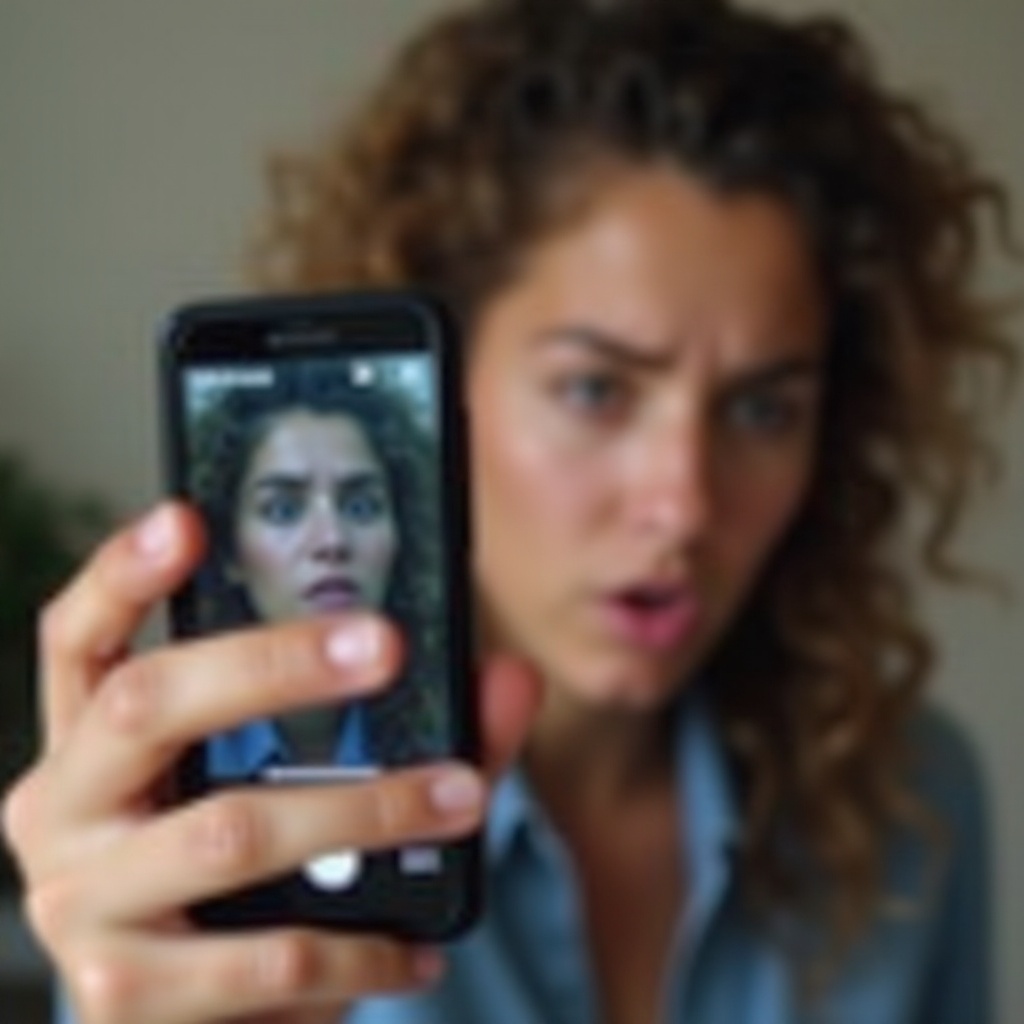
Common Causes for Front Camera Malfunctions
Understanding the potential causes of your front camera issues is the first step in troubleshooting. Here are some common reasons your front camera may not be working:
Software Glitches
Software glitches can often cause the camera app to malfunction. This could be due to a recent update or a conflicting app. These glitches are usually temporary and can be resolved with some simple troubleshooting steps.
Outdated Operating System
Running an outdated operating system can also cause your camera to stop working. Software updates often contain important fixes and improvements that ensure your phone's components, including the camera, function properly.
Camera App Issues
Sometimes, the issue lies within the camera app itself. A corrupted app or buggy update can cause the camera to fail. Identifying whether the problem is with the app can help direct your troubleshooting efforts.
If the camera app isn't the problem, we move on to simpler troubleshooting methods.

Simple Solutions to Try First
Before diving into complex troubleshooting, there are a few simple solutions that might resolve the issue quickly:
Restart Your Phone
Rebooting your phone can clear up temporary glitches that might be affecting your camera. Simply hold down the power button, select 'Restart', and wait for your phone to reboot.
Clear Cache and Data for Camera App
Clearing the cache and data for the camera app can resolve app-specific issues. Go to Settings > Apps > Camera > Storage > Clear Cache/Clear Data. Restart the app to see if the problem is resolved.
Check for System Updates
Make sure your phone's operating system is up-to-date. Go to Settings > System > Software Update to check for and install any available updates. This can fix known bugs and improve your camera's performance.
If these simple solutions do not resolve the problem, it may require more in-depth troubleshooting.
Advanced Troubleshooting
If the simple solutions don't work, it's time to dig deeper into more advanced troubleshooting methods:
Safe Mode Examination
Safe Mode allows you to diagnose whether a third-party app is causing the camera problem. To enter Safe Mode, hold down the power button, then touch and hold 'Power off' until the 'Reboot to Safe Mode' prompt appears. Select it and check if the camera works while in Safe Mode. If it does, a recently installed app may be the culprit.
Testing with a Third-Party Camera App
Download a third-party camera app from the Google Play Store and see if your front camera works with it. This can help determine if the issue is with the default camera app.
Checking Permissions for the Camera App
Ensure that the camera has the necessary permissions to operate. Go to Settings > Apps > Camera > Permissions and make sure all necessary permissions are enabled.
If software troubleshooting does not solve the problem, it might be time to consider hardware issues.
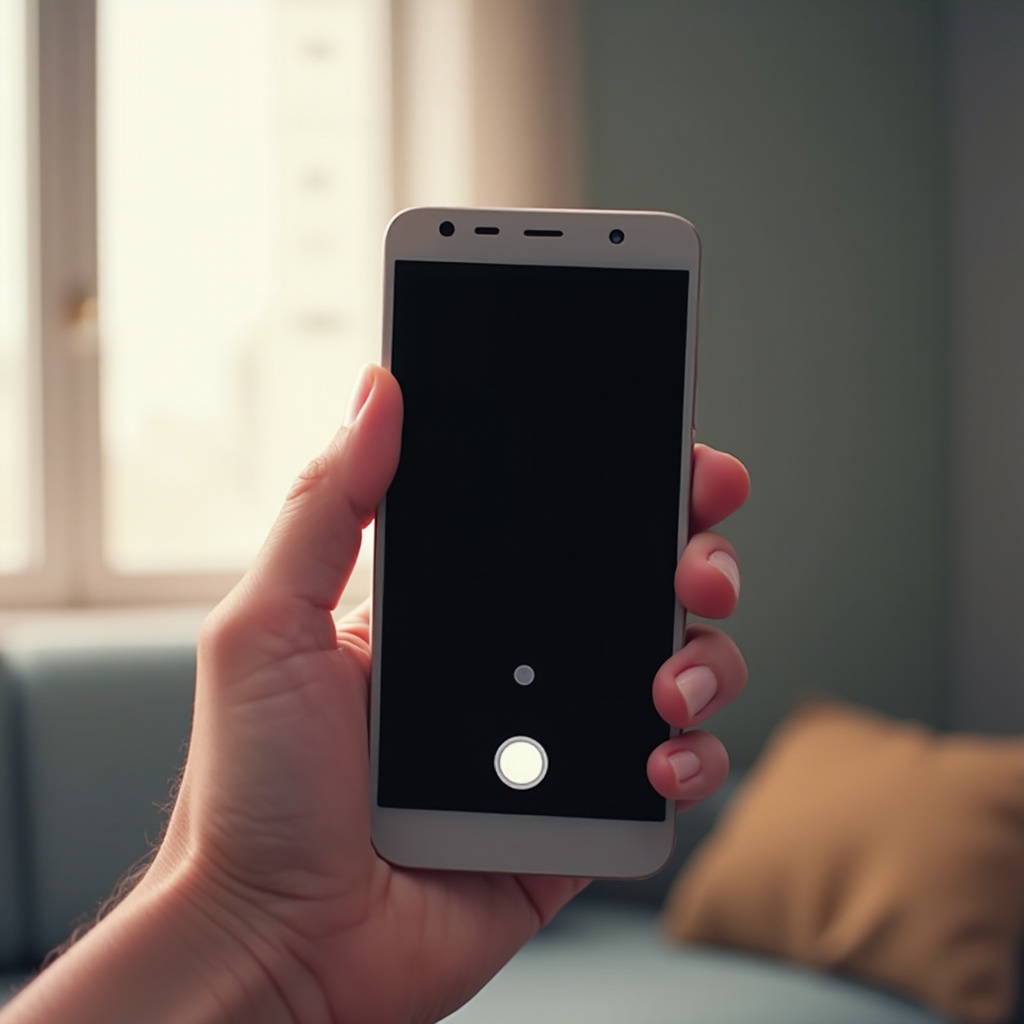
Hardware Considerations
If software solutions don’t resolve the issue, it’s time to consider potential hardware problems:
Physical Damage Check
Inspect your phone for any physical damage. Cracks, dents, or other physical issues can impact the camera's functionality. If your phone has been dropped or exposed to water, these could be contributing factors.
Camera Lens Cleaning
Dirt or debris on the camera lens can result in your camera not working properly. Gently clean the lens with a soft, lint-free cloth to remove any obstruction.
Seeking Professional Repair
If all else fails, it might be time to seek professional help. Visit an authorized service center to get your phone inspected and possibly repaired. This is especially important if your phone is still under warranty.
Conclusion
Dealing with a nonfunctional front camera on your Android phone can be frustrating, but many issues can be resolved with some simple troubleshooting. From restarting your phone to checking for physical damage, each step plays a crucial role in identifying and fixing the problem. If you exhaust all these options and still face issues, professional repair might be the next best step.
Frequently Asked Questions
Why does my camera app keep crashing?
Your camera app might be crashing due to corrupted cache/data, conflicting installed apps, or software bugs. Clearing cache/data, running your phone in Safe Mode, or updating your software can help resolve this.
Can a factory reset fix the camera issue?
A factory reset can potentially fix camera issues caused by software glitches or incompatible third-party apps. However, this will delete all data on your phone, so make sure to back up your data before proceeding.
How do I know if my camera problem is hardware-related?
If your camera does not work in Safe Mode, with a third-party app, or after a factory reset, the issue is likely hardware-related. Physical damage, water exposure, or wear and tear could be the cause, requiring professional repair.
