Introduction
Having trouble using your phone without a WiFi connection can be frustrating, especially when you rely on mobile data for connectivity. If your Android phone won't work without WiFi, there are several potential reasons and solutions to explore. This guide will help you troubleshoot common problems and get your device back to normal.

Checking Mobile Data Connection
First, let's confirm that there are no issues with your mobile data connection. This often solves the problem immediately.
Confirm Mobile Data Is Enabled
Ensure that mobile data is turned on:1. Open the 'Settings' app.2. Go to 'Network & Internet'.3. Tap 'Mobile network'.4. Ensure that 'Mobile data' is switched on.
Assessing Data Plan and Limits
Check if you've exceeded your data limit or if your plan is active:1. Open your carrier's app or visit their website.2. Check your data usage and remaining balance.3. Ensure your plan is active and you haven't reached your data limit.
Signal Strength and Network Availability
Weak signal or network issues can also cause connectivity problems:1. Look at the signal bars on your phone.2. Move to a location with better coverage.3. Try toggling 'Airplane mode' on and off to refresh the connection.4. If the problem persists, contact your carrier.
Diagnosing SIM Card Issues
After confirming mobile data settings, your SIM card might be the culprit.
Ensuring the SIM Card is Properly Inserted
Follow these steps to check and reinsert your SIM card:1. Turn off your phone.2. Locate the SIM card tray and open it using a SIM ejector tool.3. Remove the SIM card and check for damage.4. Reinsert the SIM card securely and power your phone back on.
Checking for SIM Card Activation
Ensure your SIM card is activated:1. Contact your carrier's customer service.2. Provide your SIM card number and personal details.3. Request an activation or reactivate a deactivated SIM card.
Adjusting Network Settings
If your SIM card is fine, network settings may need adjustment.
APN (Access Point Name) Configuration
APN settings control how your phone connects to your carrier's network:1. Go to 'Settings > Network & Internet > Mobile network > Advanced'.2. Tap on 'Access Point Names (APN)'.3. Verify the settings with those provided by your carrier.4. If incorrect, select your carrier's default APN or manually enter the settings.
Resetting Network Settings
Resetting network settings can resolve various connectivity issues:1. Go to 'Settings > System > Reset options'.2. Tap on 'Reset Wi-Fi, mobile & Bluetooth'.3. Confirm the reset. This will reset your network settings without deleting your data.
Addressing Software Problems
Sometimes, software bugs or issues can cause connectivity problems.
Updating Your Android OS
Keeping your phone's software up-to-date is crucial:1. Open the 'Settings' app.2. Go to 'System > System update'.3. Check for updates and install any available.
Checking for Malicious Apps
Malware or rogue apps can interfere with your phone's performance:1. Open 'Settings > Apps & notifications'.2. Look for apps you don't recognize or remember installing.3. Uninstall suspicious apps immediately and run an antivirus scan.
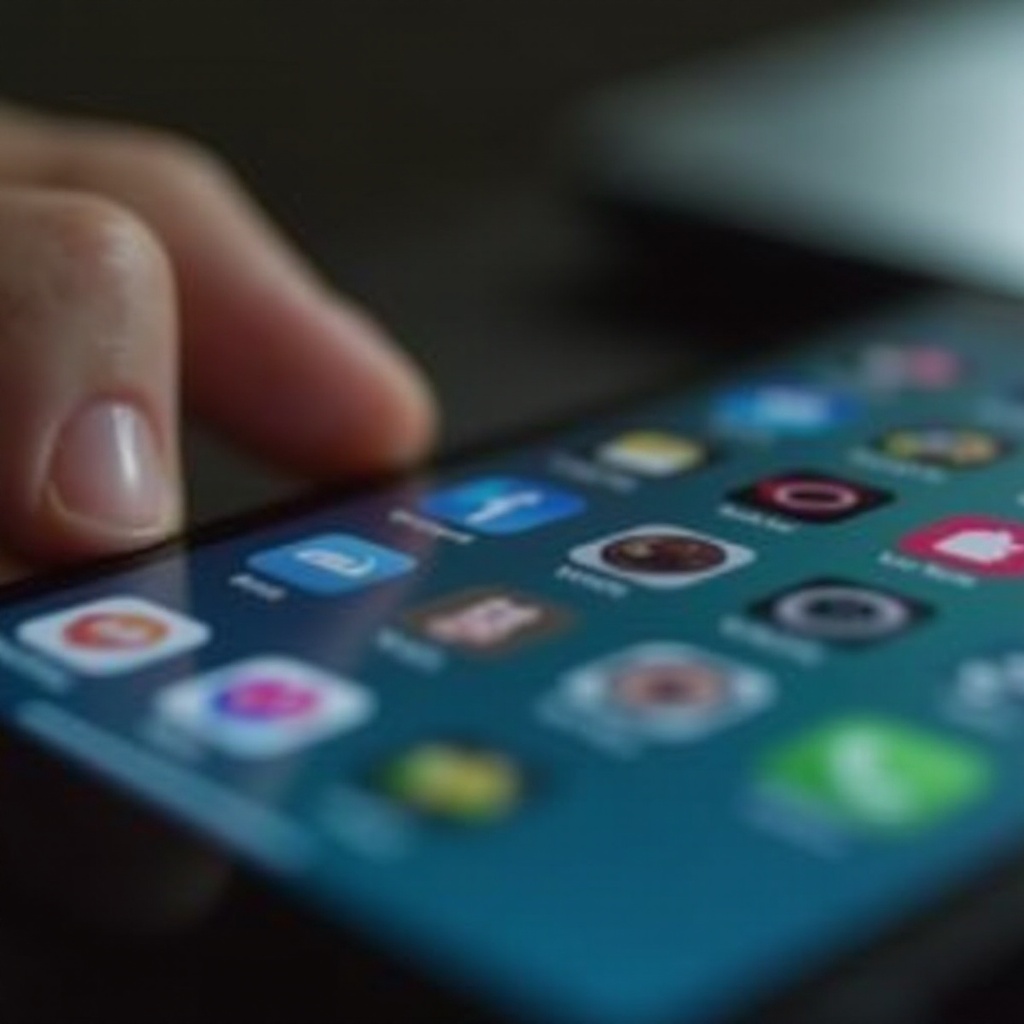
Device and Network Permissions
Permissions and network settings can affect connectivity.
Reviewing Application-Specific Settings
Ensure apps have the right permissions for data usage:1. Open 'Settings > Apps & notifications'.2. Select 'See all apps' and choose an app.3. Tap 'Permissions' and make sure 'Mobile data' is enabled.
VPN and Proxy Settings
Incorrect VPN or proxy configurations can block mobile data:1. Go to 'Settings > Network & Internet > VPN'.2. Disconnect any VPN connections.3. Check 'Proxy settings' under 'WiFi' and 'Mobile networks', and ensure no unnecessary proxy is set.
Consulting Technical Support
If you’ve tried everything and your phone still won't work without WiFi, it might be time to seek professional help.
When to Reach Out and What Information to Have On Hand
Contact your carrier or phone manufacturer:1. Keep your device model, carrier details, and any troubleshooting steps you've already tried handy.2. Explain the issue clearly and ask for further assistance.
Utilizing Official Forums and Community Help
Many issues can be resolved with peer support:1. Visit your phone manufacturer's official forums.2. Describe your problem or search for similar issues.3. Follow the guidance provided by experienced users or support staff.

Conclusion
Experiencing connectivity issues on your Android phone without WiFi can be challenging, but by following these steps, you can troubleshoot and resolve most common problems. Ensuring mobile data is enabled, checking SIM card and network settings, updating software, and reaching out for professional support if necessary can help restore your phone's functionality. Stay proactive and regularly maintain your device to avoid future issues.
Frequently Asked Questions
Why does my phone connect to WiFi but not mobile data?
Your phone might connect to WiFi but not mobile data due to issues like data plan limitations, incorrect network settings, or SIM card problems. Verify your mobile data settings, check your data plan, and ensure your SIM card is correctly inserted and activated.
How do I reset my network settings on an Android phone?
To reset network settings:1. Open 'Settings > System > Reset options'.2. Tap 'Reset Wi-Fi, mobile & Bluetooth'.3. Confirm the reset. This will only reset network settings without erasing your data.
What should I do if my phone still doesn't work after troubleshooting?
If your phone still doesn't work after troubleshooting, contact your carrier or phone manufacturer for support. Provide details of the issue and the steps you've taken to receive specific guidance.
