Introduction
Is the time on your Android phone displaying incorrectly? This common issue can be frustrating, impacting calendar events, reminders, and more. Understanding why this happens and knowing how to fix it is essential to keep your phone's time accurate.
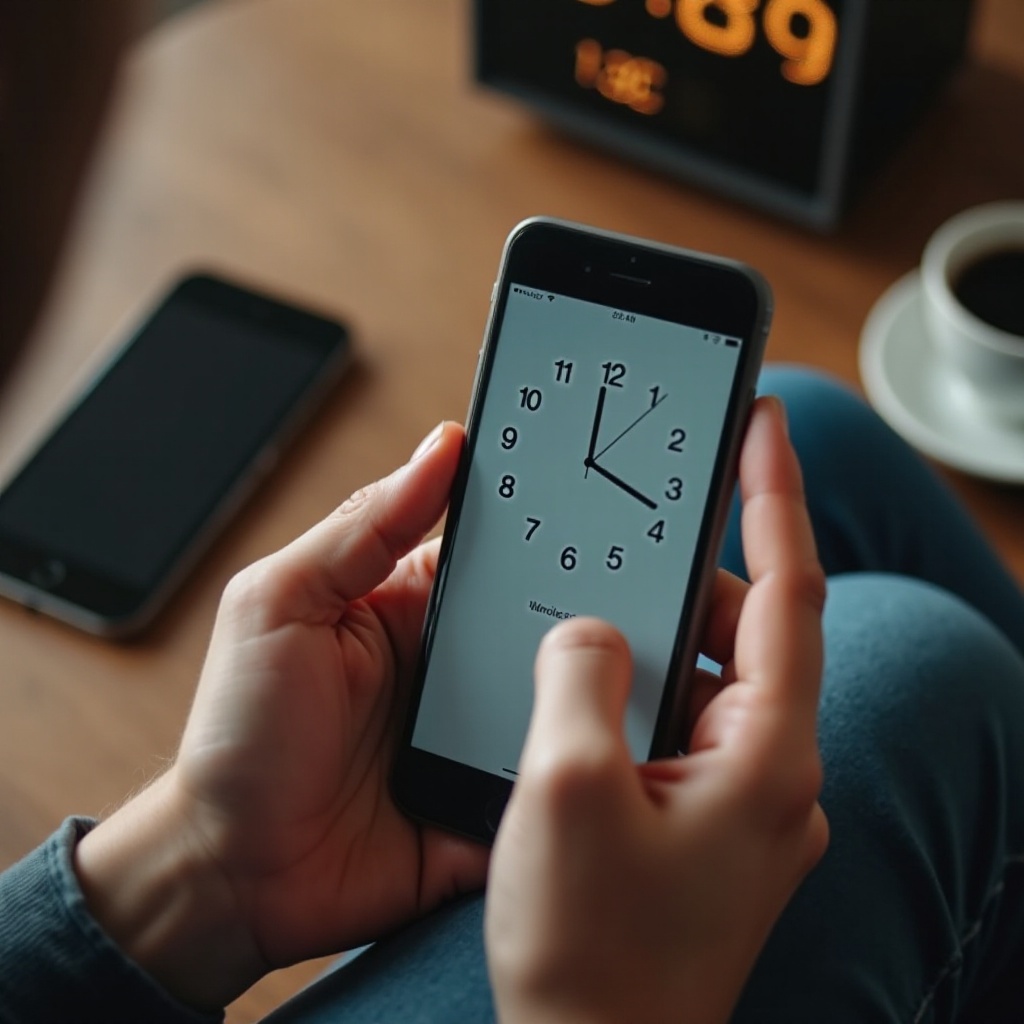
Common Reasons for Time Discrepancies
Various factors can cause your Android phone to display the wrong time.
Incorrect Time Zone Settings
One common culprit is incorrect time zone settings. If you’ve recently traveled or your phone mistakenly set the wrong time zone, it can lead to time discrepancies.
Outdated Software/OS
Running outdated software can also cause your phone to display incorrect time. Software glitches are common in older operating systems that have not been updated.
Network Issues
The network you are connected to plays a role in synchronizing your device's time. A weak or unstable network connection can disrupt this synchronization, leading to incorrect time.
Hardware Issues
Although less common, hardware issues can also cause time discrepancies. Problems with your phone's internal clock or battery can affect timekeeping.
To fix the time discrepancy on your phone, it’s important to check and correct the time settings, frequently update your phone's OS, ensure a stable network connection, and diagnose any hardware problems.
How to Check and Correct Time Settings
The initial step in correcting time discrepancies on your phone is to verify and adjust the time settings.
Manually Setting the Time
If your phone's automatic time setting is incorrect, you can manually set the time.
- Go to 'Settings' on your phone.
- Scroll down and tap 'System.'
- Tap 'Date & time.'
- Toggle off 'Automatic date & time.'
- Set the correct time and date manually.
Using Network-Provided Time
Enabling network-provided time ensures that your phone automatically updates the time based on the network’s accurate information.
- Go to 'Settings.'
- Tap 'System.'
- Select 'Date & time.'
- Toggle on 'Automatic date & time' and 'Automatic time zone.'
Correcting your time settings can resolve many issues, but it's also important to keep your phone’s operating system up-to-date.

Updating Your Phone's OS
Running the latest software updates is crucial for ensuring your phone works correctly, including displaying the right time.
Importance of Software Updates
Software updates often include fixes for bugs and issues that can cause time discrepancies. Having the latest updates ensures your phone operates smoothly.
How to Check for Updates
Checking for updates is a simple process:
- Open 'Settings.'
- Scroll down and tap 'System.'
- Select 'System updates.'
- Follow the prompts to check for and install any available updates.
Step-by-Step Guide on Updating OS
To update your OS, follow these steps:
- Go to 'Settings.'
- Tap 'Software update.'
- If an update is available, tap 'Download and install.'
- Follow the on-screen instructions to complete the update.
While updating your OS can solve many issues, network settings also play a significant role in time accuracy on your phone.
Checking Network Settings
A stable network connection is essential for your phone to sync time accurately.
Ensuring Proper Network Conditions
Ensure your phone is connected to a reliable network. Check both your Wi-Fi and mobile data connections to avoid any interruptions.
Checking Wi-Fi and Mobile Data Settings
Make sure your Wi-Fi and mobile network settings are properly configured:
- Go to 'Settings.'
- Tap 'Network & internet.'
- Choose 'Wi-Fi' and ensure it is connected to a reliable network.
- Tap 'Mobile network' and check if mobile data is enabled and working correctly.
Having a solid network connection helps maintain accurate time settings, yet, hardware issues can also impact this.
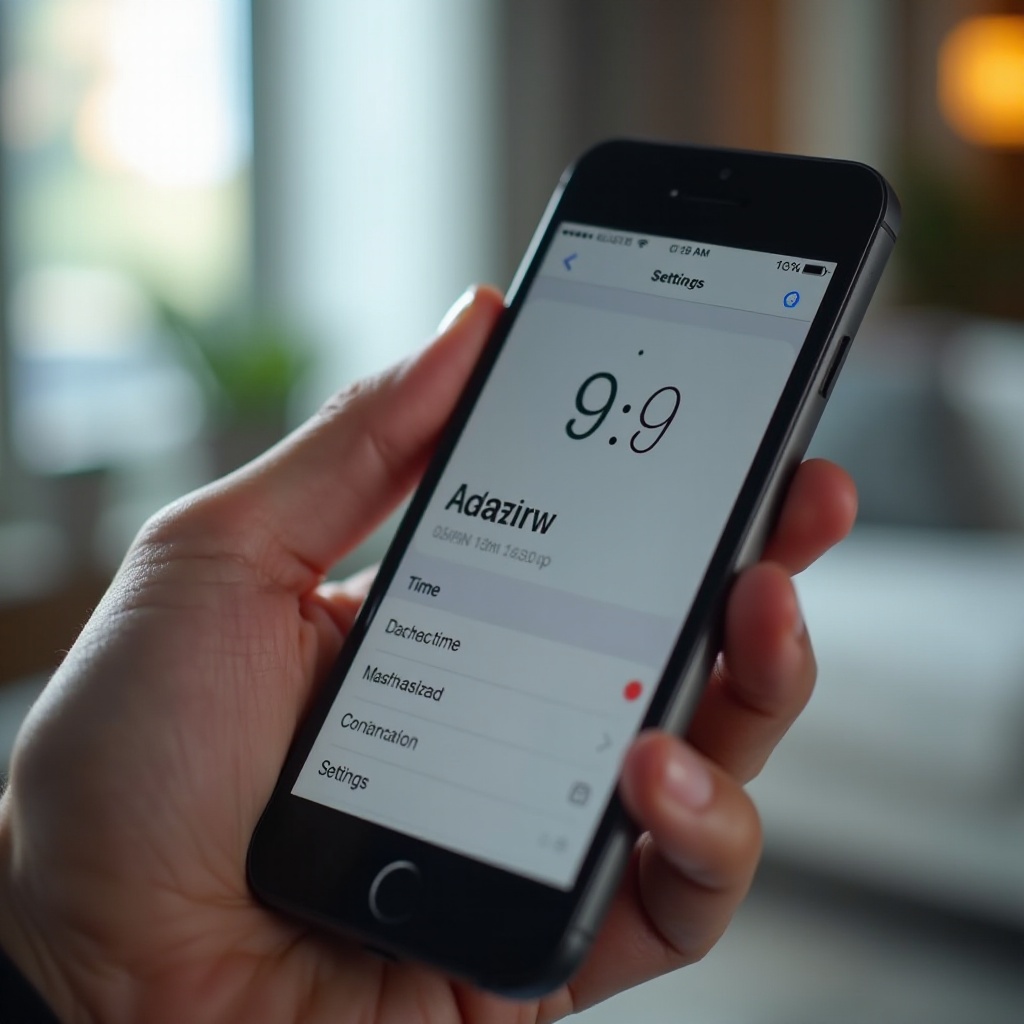
Diagnosing Hardware Problems
If you have tried all software-related solutions and your phone still displays the wrong time, it might be a hardware issue.
Common Hardware Issues Affecting Time
Hardware issues often arise from internal clock problems or battery malfunctions, which can disrupt timekeeping.
When to Seek Professional Help
- Visit an authorized service center.
- Explain the problem and steps you have already taken.
- The technician can diagnose and fix the issue.
Finally, let’s summarize the solutions and provide some final tips.
Conclusion
Inaccurate time on your Android phone can be frustrating, but it’s usually easy to fix. By correcting your phone's settings, updating the OS, ensuring a strong network connection, and diagnosing hardware issues, you can resolve most time discrepancies. Following these steps should help you keep your phone's time accurate.
Frequently Asked Questions
Why does my phone display the wrong time even though it's set to automatic?
This can happen due to several factors, including incorrect time zone settings, network sync issues, or software bugs.
Can third-party apps cause time discrepancies on my phone?
Yes, certain third-party apps can interfere with your phone’s time settings. Try disabling or removing recent apps to see if the issue persists.
How often should I update my phone's software to prevent issues like wrong time display?
It’s recommended to check for and install updates regularly. Keeping your phone updated ensures it functions correctly and reduces the risk of time discrepancies.
