Introduction
Connecting your Roku TV to your phone should be a seamless experience, yet many users encounter connectivity issues. Whether it's for screen mirroring, using the Roku app, or casting content, an interrupted connection can be frustrating. This guide addresses common problems and provides step-by-step solutions to get your devices sync'd efficiently.
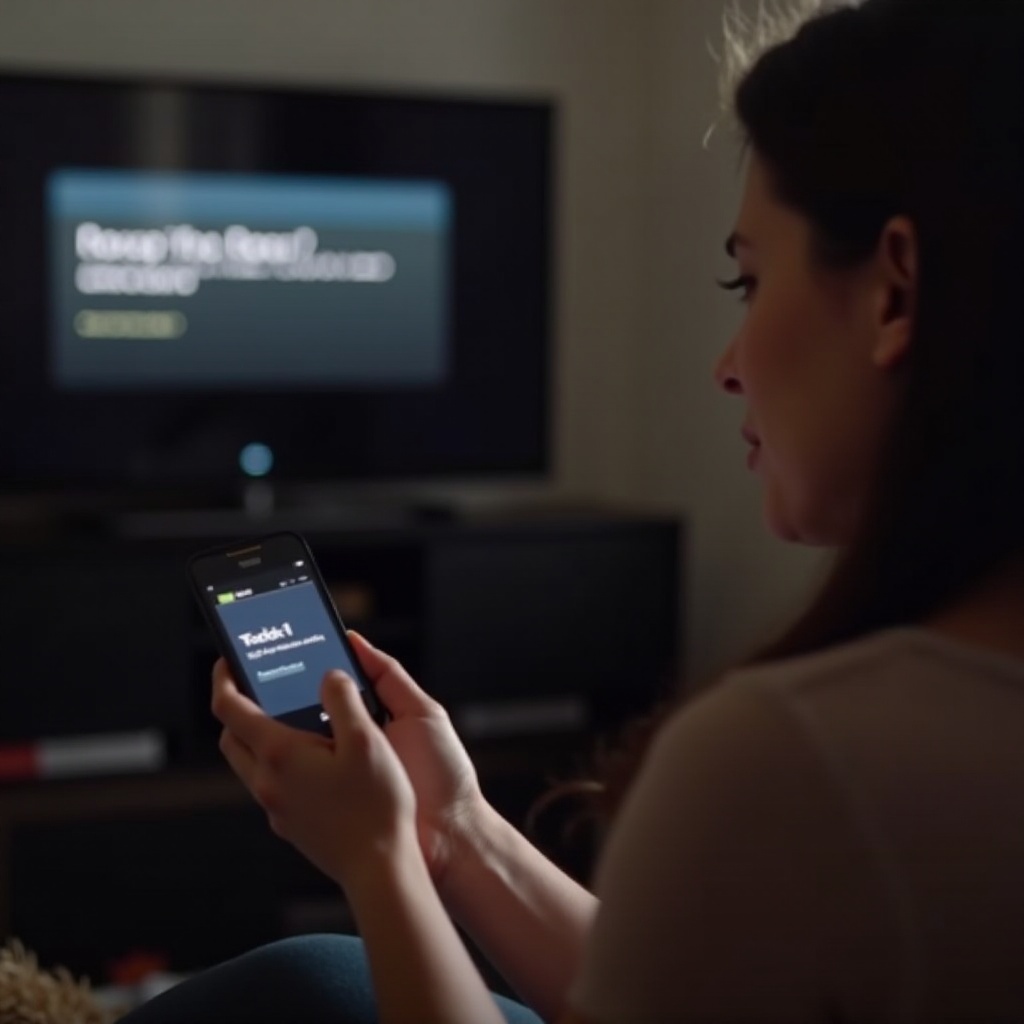
Common Connection Issues
When your Roku TV fails to connect to your phone, it often boils down to a few recurring issues.
Compatibility Problems
Compatibility is a common issue. Not all phones or Roku models support the same features. Ensure that your phone and Roku device are compatible. Check the specifications on the Roku website or the manual that came with your devices.
Network-Related Issues
The most frequent cause of connectivity problems is network-related. Both your Roku TV and phone should be on the same Wi-Fi network. Using distinct networks will hinder their ability to find each other.
Software Glitches
Sometimes, bugs in the software cause connectivity issues. Keeping your devices updated can mitigate many problems.
Understanding these common issues sets the stage for more detailed troubleshooting steps.
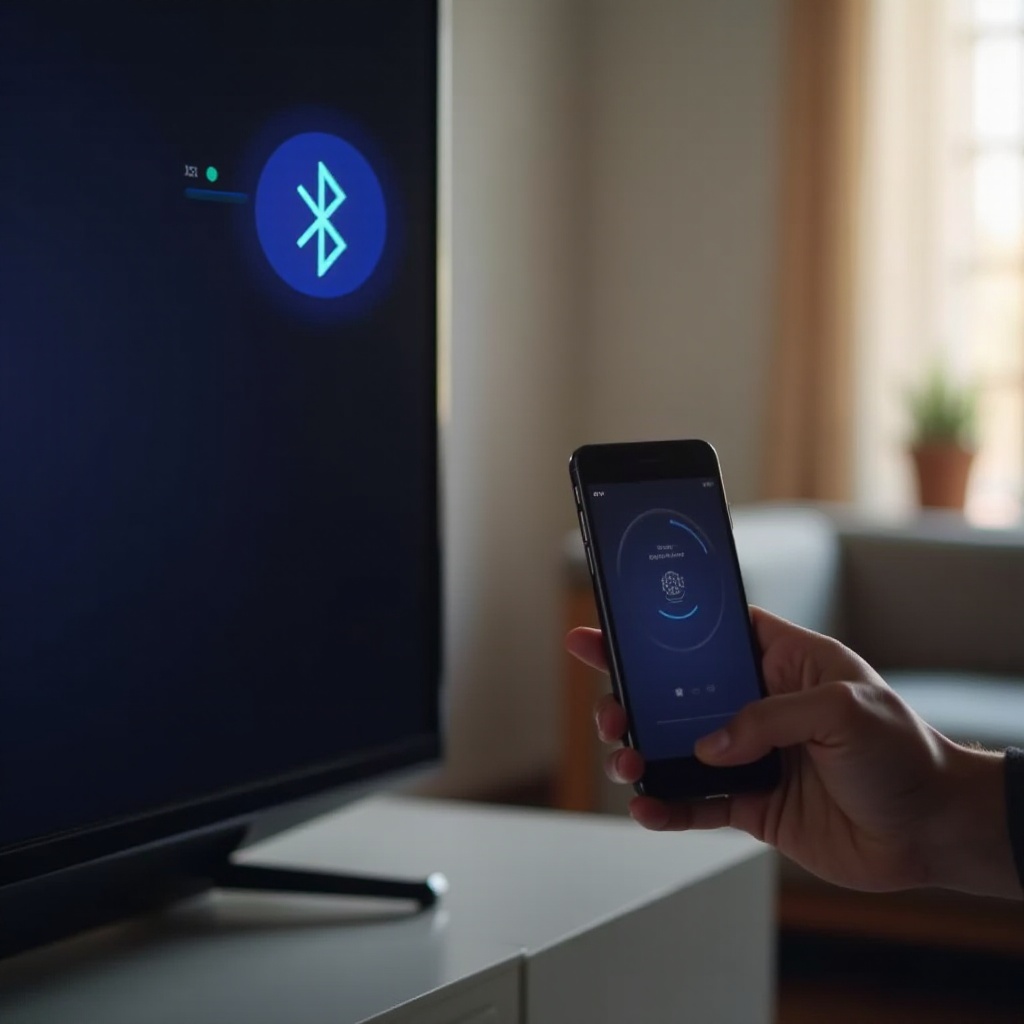
Initial Troubleshooting Steps
Before diving into advanced troubleshooting, check these basic connectivity essentials.
Ensure Both Devices are on the Same Wi-Fi Network
The simplest fix often boils down to making sure both your Roku TV and phone are on the same Wi-Fi network. Mismatched networks prevent the devices from connecting.
Restart Your Roku TV and Your Android Phone
A quick restart of both your Roku TV and Android phone can resolve many minor issues. Power off each device completely, wait a few seconds, and power them back on. This can clear up temporary glitches that might be disrupting the connection.
If these steps don't resolve the issues, it's time to explore more detailed troubleshooting methods.
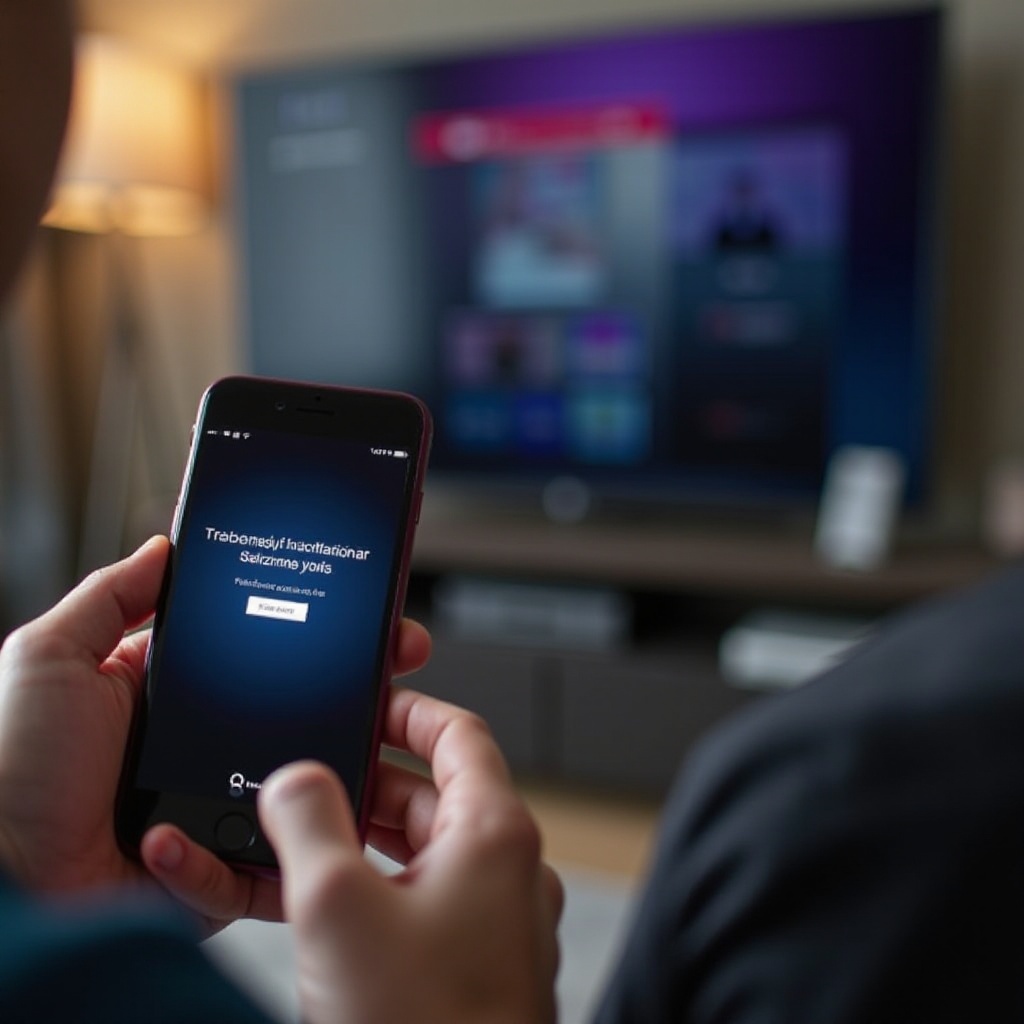
Advanced Troubleshooting
When basic steps fail, let's delve into advanced methods.
Update Software on Both Devices
Outdated software is a common culprit in connectivity issues. Regularly updating the software on both your Roku TV and Android phone ensures you have the latest fixes and features.
- Update Roku TV: Go to Settings > System > System update.
- Update Android Phone: Navigate to Settings > System > Software update.
Check for Network Interference
Network interference can come from other electronic devices, thick walls, or even your neighbors’ Wi-Fi. To minimize interference:1. Move your router closer to your Roku TV and phone.2. Use the 5 GHz band on dual-band routers for a less congested network.3. Disconnect other devices using the same Wi-Fi network to reduce bandwidth strain.
Reset Network Settings on Your Android Phone
If interference is not the issue, try resetting network settings on your Android phone:1. Go to Settings.2. Find the 'System' or 'General Management'.3. Tap on 'Reset options' or 'Reset'.4. Select 'Reset Wi-Fi, mobile & Bluetooth'.
This can solve underlying issues with network settings causing the problem.
If you still have issues, specific solutions for particular problems are necessary.
Fixing Specific Issues
Different issues require targeted solutions. Here are common problems and how to fix them.
Resolving Screen Mirroring Problems
Screen mirroring can face unique challenges:1. Enable Screen Mirroring on Roku: Settings > System > Screen mirroring.2. Ensure 'Prompt' or 'Always allow' option is selected.3. On your Android phone: Settings > Connected devices > Cast > and select your Roku device.
Uninstall and reinstall the Roku app if needed to reset the connection.
Addressing Roku App Connectivity Issues
If the Roku app isn't detecting your TV:1. Ensure the app and Roku device are up to date.2. Reinstall the Roku app on your Android phone.3. Restart the app and re-attempt connection.
If specific issues are resolved, future trouble can be minimized with proper maintenance.
Preventing Future Connectivity Issues
To avoid recurring problems, regular maintenance practices are key.
Regular Software Updates
Always keep your devices updated. Enable automatic updates if possible so you never miss essential fixes and enhancements.
Strong Wi-Fi Signal Maintenance
Maintain a strong Wi-Fi signal by:1. Placing your router in a central location.2. Using a high-quality router.3. Regularly restarting your router to avoid slowdowns.
Routine maintenance can ensure a smoother connection between your Roku TV and your phone.
Conclusion
Connecting your Roku TV to your Android phone should be straightforward with the right steps. By addressing compatibility issues, ensuring proper network connections, and keeping software updated, most connectivity problems can be quickly resolved. Regular maintenance and informed troubleshooting can help maintain a stable and enjoyable experience.
Frequently Asked Questions
How do I know if my Roku TV is compatible with my Android phone?
Check the specifications for both devices on the Roku website or review the user manual to confirm feature compatibility.
What should I do if the Roku app is not detecting my TV?
Ensure both the app and Roku device are updated, re-install the Roku app, and restart both devices to resolve detection issues.
How can I improve my Wi-Fi signal for better connectivity?
Place your router in a central location, use a 5 GHz band, upgrade your router if necessary, and disconnect unnecessary devices from the network.
