Introduction
Gaming on a laptop can be an immersive experience, but it becomes incredibly frustrating when your laptop unexpectedly resets in the middle of a game. This issue not only disrupts your gaming session but can also lead to data loss, affecting your progress in the game. To help you understand and fix this problem, we've outlined the common causes and practical solutions to prevent your laptop from resetting.
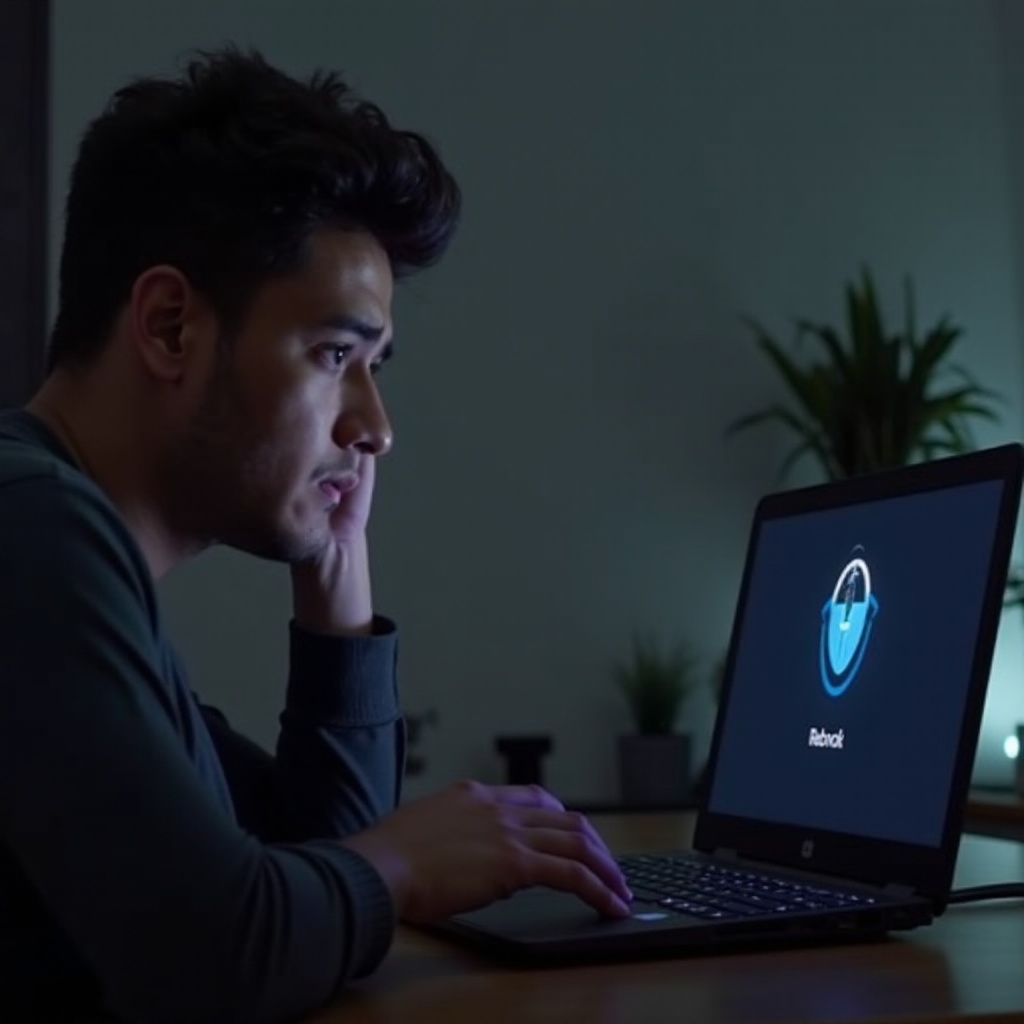
Causes of Laptop Resetting
Overheating Issues
Overheating is a prevalent reason why laptops reset themselves during gaming. When your laptop's internal temperature rises beyond safe levels, it triggers an automatic shutdown to prevent damage to the components. This often happens because gaming puts a significant load on the CPU and GPU, generating a lot of heat.
Hardware Failures
Another common cause is hardware failures. Components such as the RAM, hard drive, or motherboard can malfunction due to age, wear and tear, or manufacturing defects. These hardware issues can cause instability, leading your laptop to reset.
Software Conflicts
Software conflicts can also trigger unexpected resets. This occurs when two or more programs interfere with each other, or with the operating system, causing instability. This is especially common when multiple high-demand applications are running simultaneously.
Driver Problems
Drivers are essential for your hardware to communicate with the operating system. If these drivers are outdated or corrupted, they can cause system instability, resulting in resets. Keeping drivers up to date is crucial for maintaining a stable gaming environment.
Solutions to Prevent Resetting
Managing Temperatures
To manage your laptop's temperature:
- Use a Cooling Pad: A cooling pad can help dissipate heat more effectively.
- Clean the Vents: Regularly clean your laptop’s vents and fans to ensure proper airflow.
- Adjust Power Settings: Modify the power settings to balance performance and cooling.
Hardware Inspections and Repairs
If you suspect a hardware issue:
- Run Diagnostics: Use built-in diagnostic tools to identify faulty components.
- Check Connections: Ensure all hardware components are properly connected.
- Replace Defective Parts: Replace any malfunctioning hardware to avoid resets.
Resolving Software Conflicts
To resolve software conflicts:
- Uninstall Unnecessary Programs: Remove any programs you don't use to reduce the chance of conflicts.
- Use Safe Mode: Boot your laptop in safe mode to identify and resolve issues.
- Update Software: Ensure all software is up-to-date to maintain compatibility.
Driver Management
Properly managing drivers can significantly reduce resets:
- Regular Updates: Regularly update your drivers from the manufacturer’s website.
- Rollback Drivers: If a new driver causes problems, roll back to a previous version.
- Use Reliable Software Tools: Utilize trusted software to manage and update drivers.

Additional Tips for a Stable Gaming Experience
To ensure a stable gaming experience, proper maintenance and optimization are crucial. Make sure to follow these additional tips to keep your laptop running smoothly.
Regular System Maintenance
Regular system maintenance is essential for preventing resets:
- Defragment Hard Drive: Run a disk defragmentation to organize data efficiently.
- Run Antivirus Scans: Use antivirus software to check for malware and viruses.
- Backup Data: Regularly back up your data to avoid loss in case of resets.
Adjusting Game Settings
Optimizing game settings can help reduce the load on your hardware:
- Lower Graphics Settings: Reduce the graphics settings to medium or low to decrease the strain.
- Limit Background Applications: Close unnecessary background applications before gaming.
- Update Games: Ensure your games are updated to the latest version for optimal performance.
Monitoring Performance Regularly
Consistently monitor your laptop's performance:
- Use Monitoring Tools: Employ tools like HWMonitor or MSI Afterburner to track temperature and performance.
- Check Event Viewer: Use Windows Event Viewer to identify errors and warnings that may indicate problems.
- Perform Benchmark Tests: Run benchmark tests to evaluate hardware performance under stress.

Conclusion
Understanding why your laptop resets by itself when gaming and implementing the right solutions can significantly improve your gaming experience. By managing temperatures, conducting regular maintenance, and ensuring your software and drivers are up-to-date, you can prevent unexpected resets and enjoy smooth, uninterrupted gaming sessions.
Frequently Asked Questions
How often should I clean my laptop to avoid overheating?
It's advisable to clean your laptop's vents and fans every three to six months, depending on usage and environment, to ensure proper airflow and cooling.
What software tools are best for monitoring my laptop’s temperature?
Reliable tools for monitoring temperature include HWMonitor, MSI Afterburner, and Speccy. These programs provide real-time temperature readings and other vital statistics.
Is it better to repair or replace my laptop if the resets continue?
If resets continue after troubleshooting and implementing the above solutions, it may be more cost-effective to replace the laptop, especially if it's old or if multiple components are failing. Consult a professional for a thorough evaluation.
